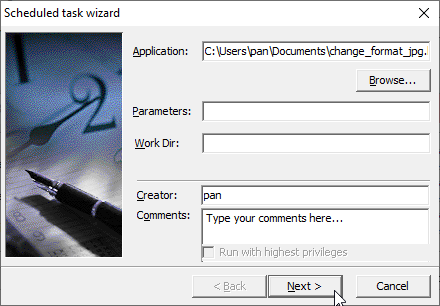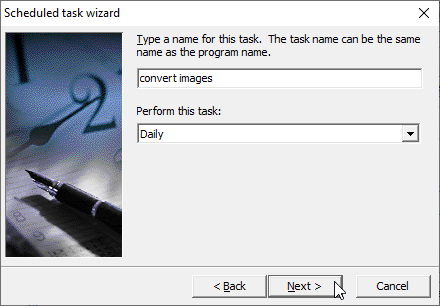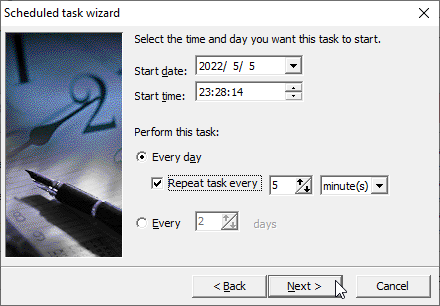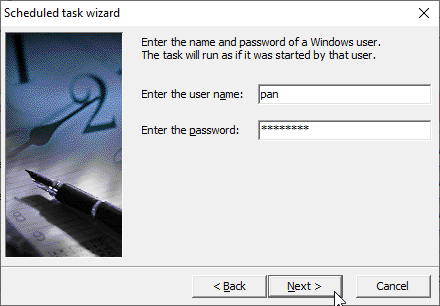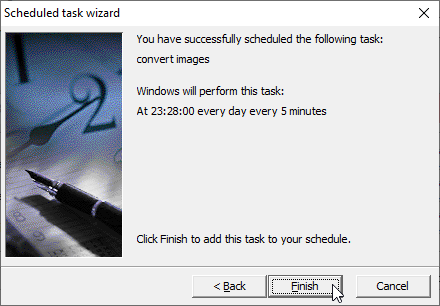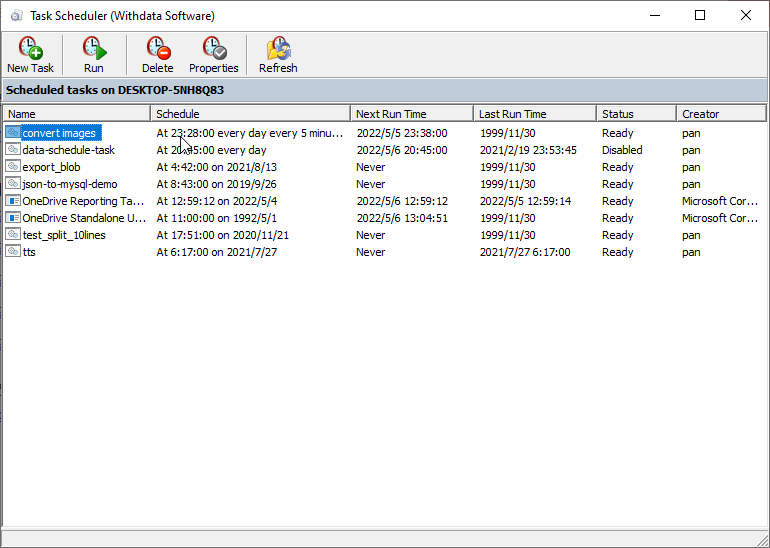Want to batch convert image files format?
Using Batch Image Converter, a native GUI tool, you can batch convert image files format, schedule and automate converting task, easy and fast, just a few mouse clicks!
Batch convert image files format
Start a new task.
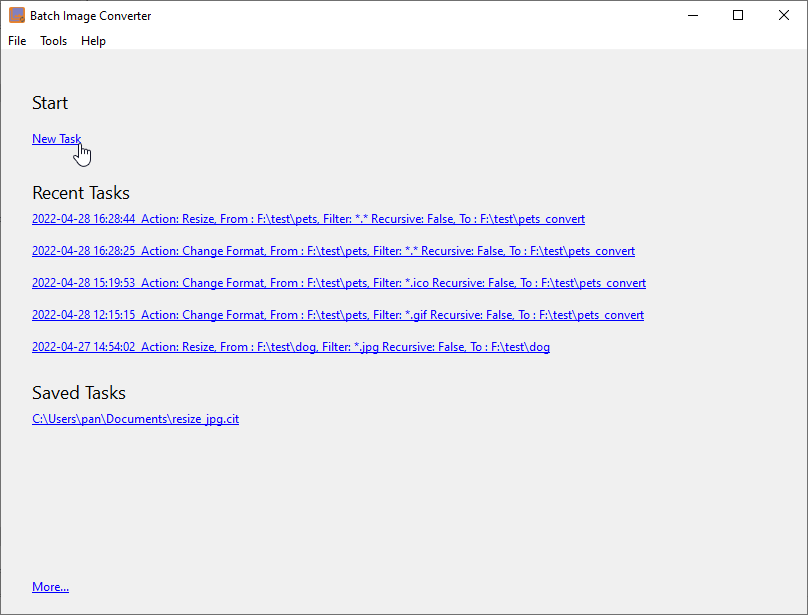
Then show the converting form, config an “Change Format” action.
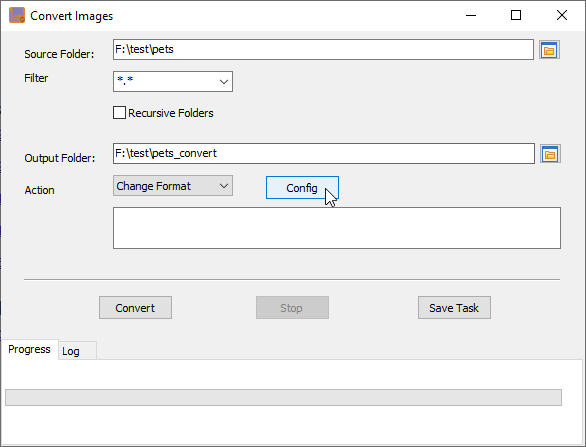
Then show the converting form, config an “Change Format” action, set “Filter” to “*.HEIC”.
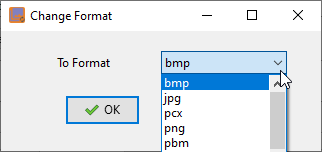
Then convert.
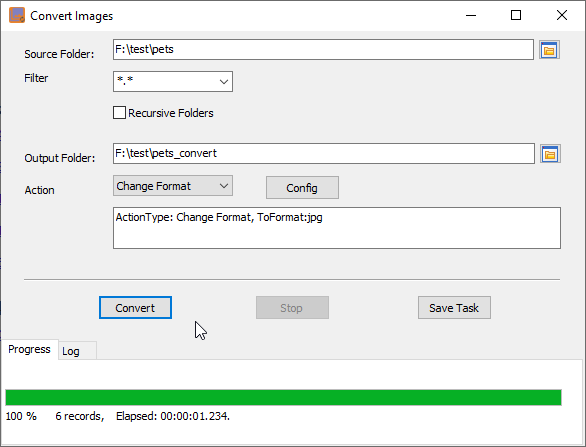
Source images.
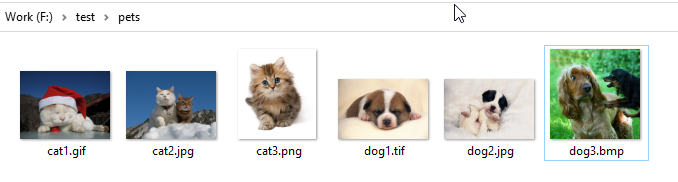
Converted images.
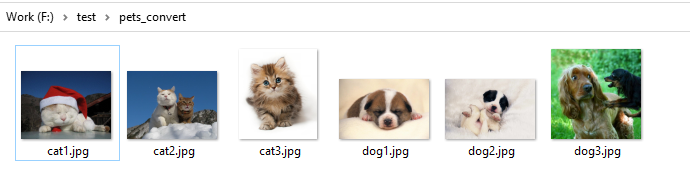
You can repeat converting task, run converting task in command line, and automate/scheduled converting task.
Click the “Save Task” button to save converting task to session file.
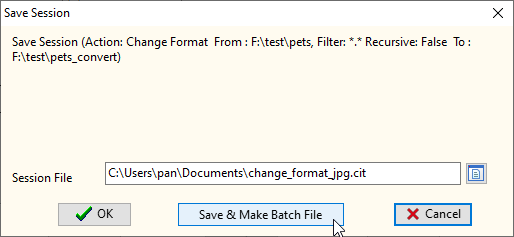
Click “Save & Make Batch File”
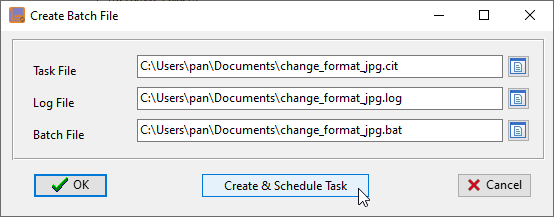
Click “OK”, you’ll get batch file created, and you can run it in command line, like this:
C: cd "C:\Users\pan\AppData\Local\Programs\BatchImageConverter" BatchImageConverter task="C:\Users\pan\Documents\change_format_jpg.cit" logfile="C:\Users\pan\Documents\change_format_jpg.log"
Or click “Create & Schedule Task” (this only for Windows now, Linux/macOS can use Crontab), you can run this batch file at a specific time and/or at a certain time every day.