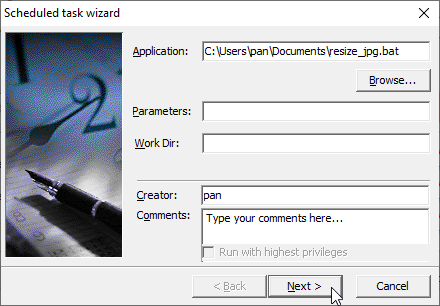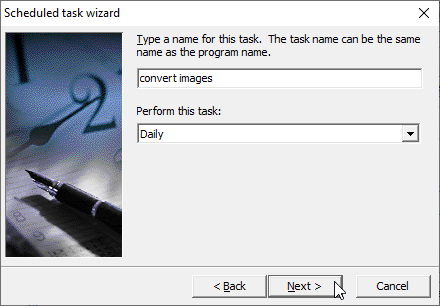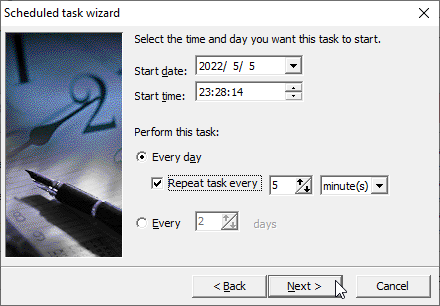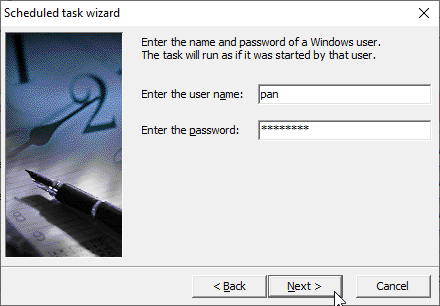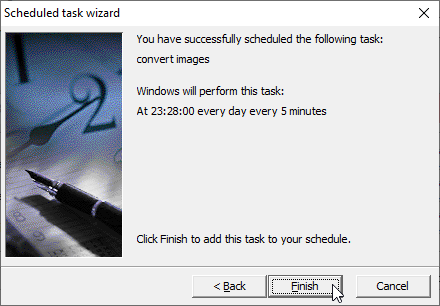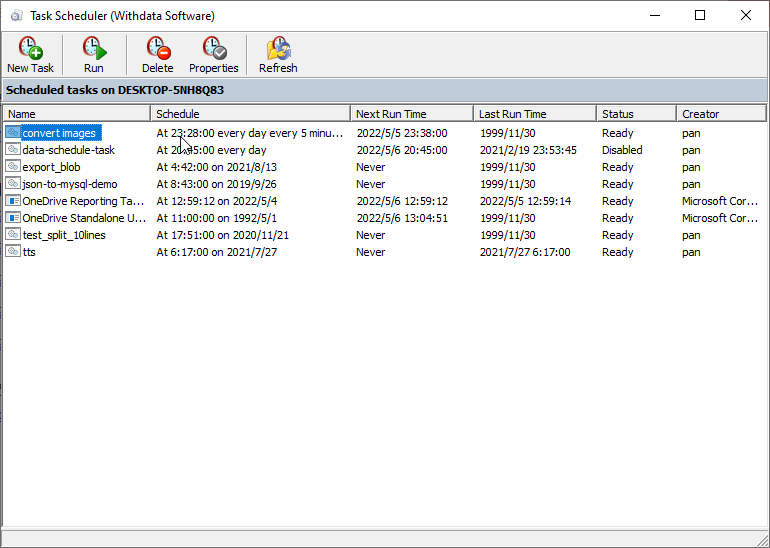Want to batch resize image files?
Using Batch Image Converter, a native GUI tool, you can batch resize image files format, schedule and automate converting task, easy and fast, just a few mouse clicks!
Batch resize image files
Start a new task.
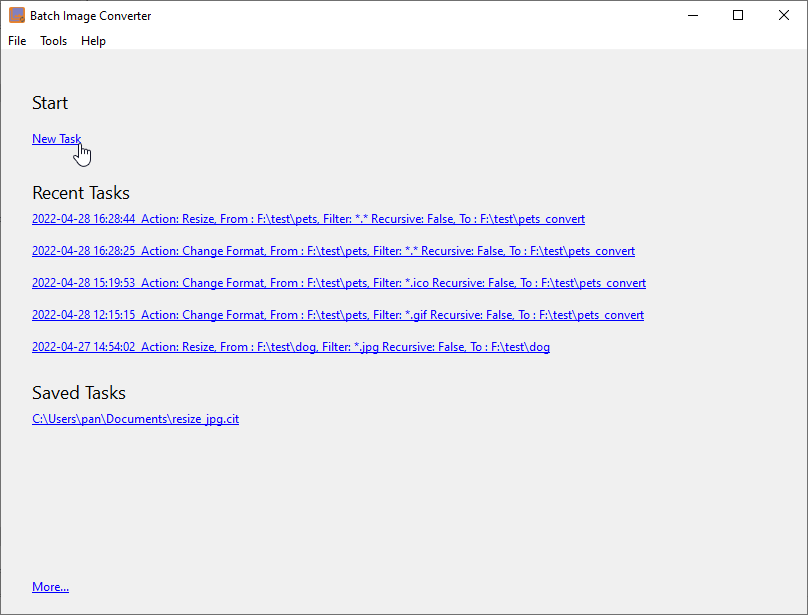
Then show the converting form, config an “Resize” action.
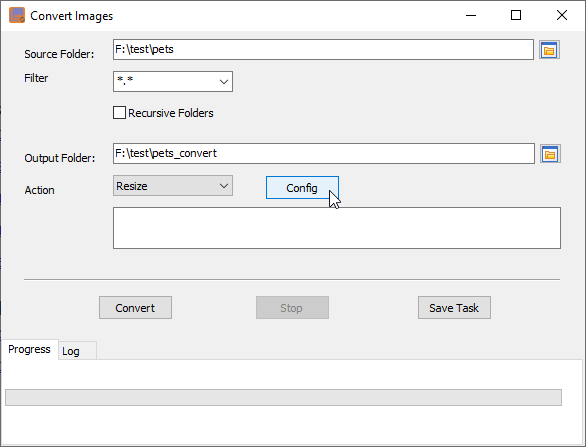
Config images width and height.
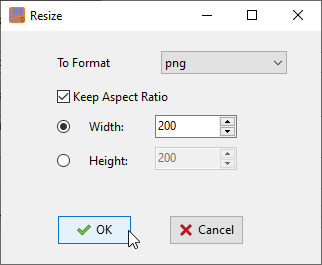
Then convert.
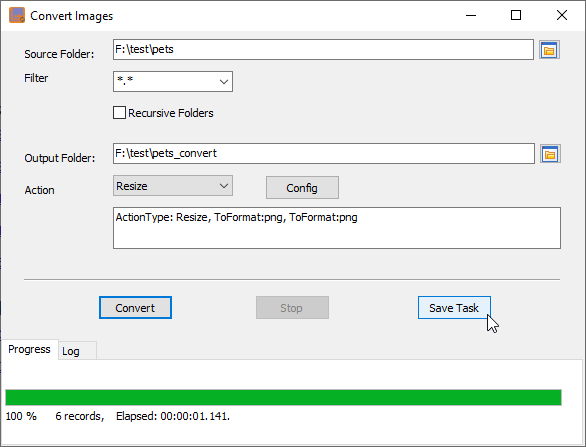
Source images.
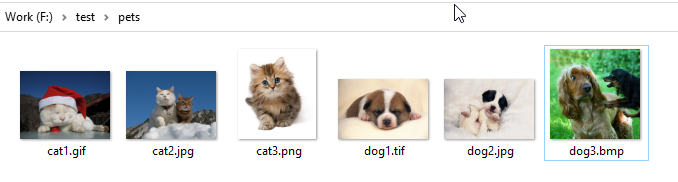
Converted images.

You can repeat converting task, run converting task in command line, and automate/scheduled converting task.
Click the “Save Task” button to save converting task to session file.
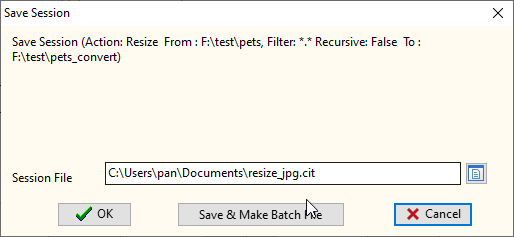
Click “Save & Make Batch File”
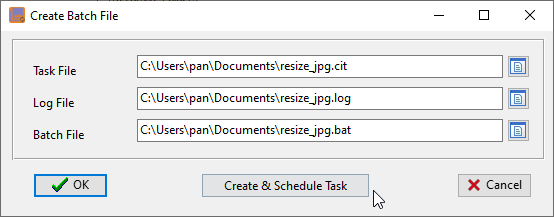
Click “OK”, you’ll get batch file created, and you can run it in command line, like this:
C: cd "C:\Users\pan\AppData\Local\Programs\BatchImageConverter" BatchImageConverter task="C:\Users\pan\Documents\resize_jpg.cit" logfile="C:\Users\pan\Documents\resize_jpg.log"
Or click “Create & Schedule Task” (this only for Windows now, Linux/macOS can use Crontab), you can run this batch file at a specific time and/or at a certain time every day.