Want to filter and return specific JSON columns?
Try Withdata Data File Converter, a desktop JSON columns filter for Windows, MacOS, and Linux, Filter JSON columns, Easy and Fast.
- Can run in GUI mode, Step by Step, just a few mouse clicks.
- Can run in Command line, for Scheduled Tasks and Streams.
- Filter files locally and privately, avoid uploading JSON file(s) to online services.
- Support Windows, Linux, and macOS.
Download Withdata DataFileConverter 
Filter JSON columns
Choose source JSON file -> Select JSON columns -> Filter JSON columns
“Start a New Convert” for “Filter JSON columns”.

Select From “File” “JSON” To “File” “JSON”.

1. Open source JSON file.
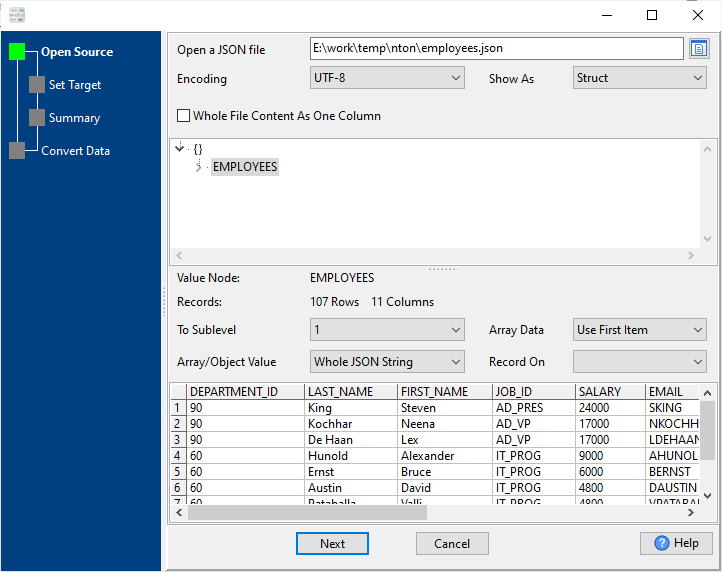
Source JSON file’s content is like this:
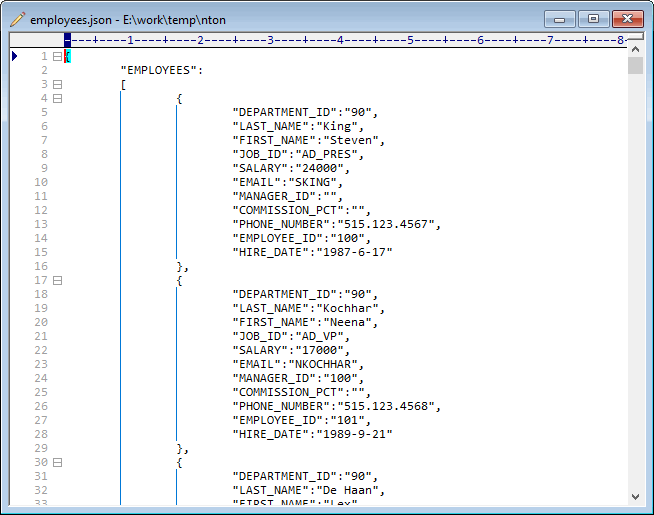
2. Choose certain JSON columns as output.
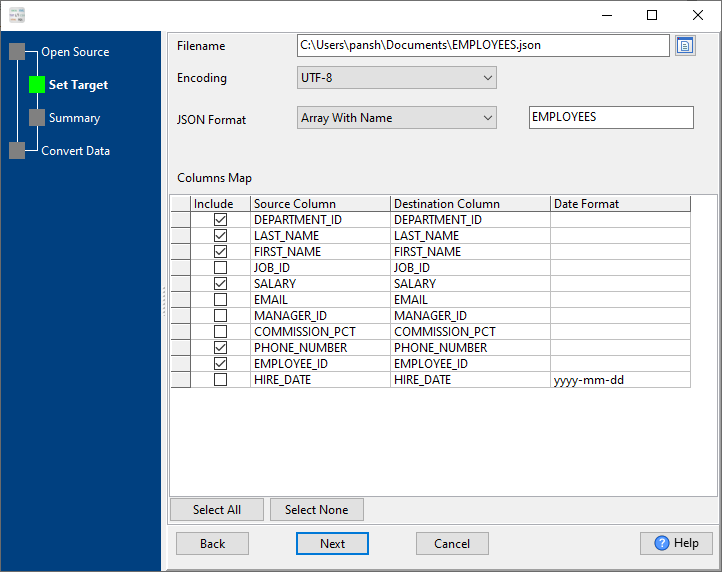
3. Set rows options.
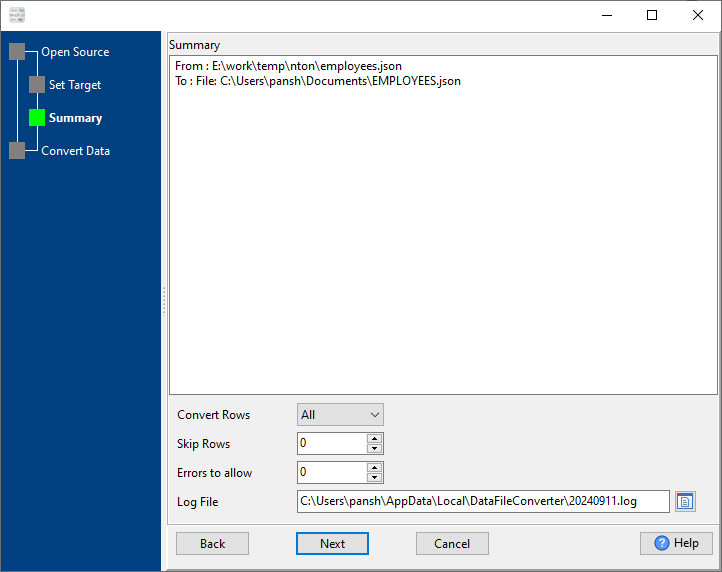
4. Filter only selected JSON columns.
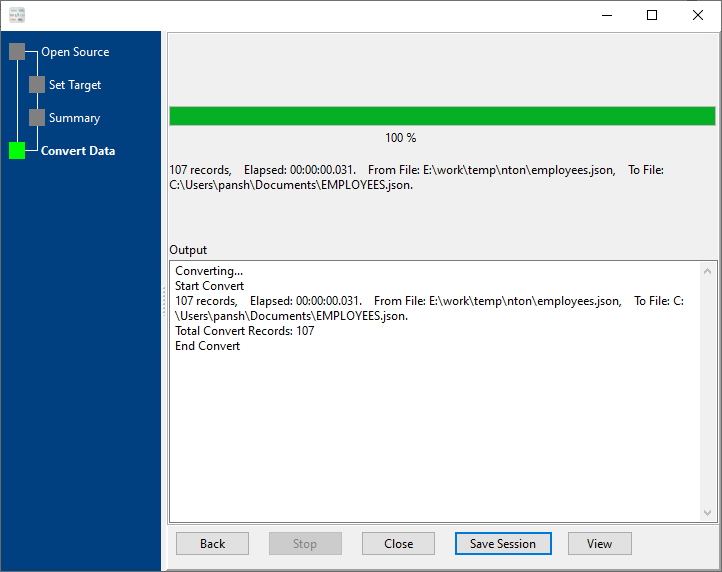
After filtering, you can view the output JSON file.
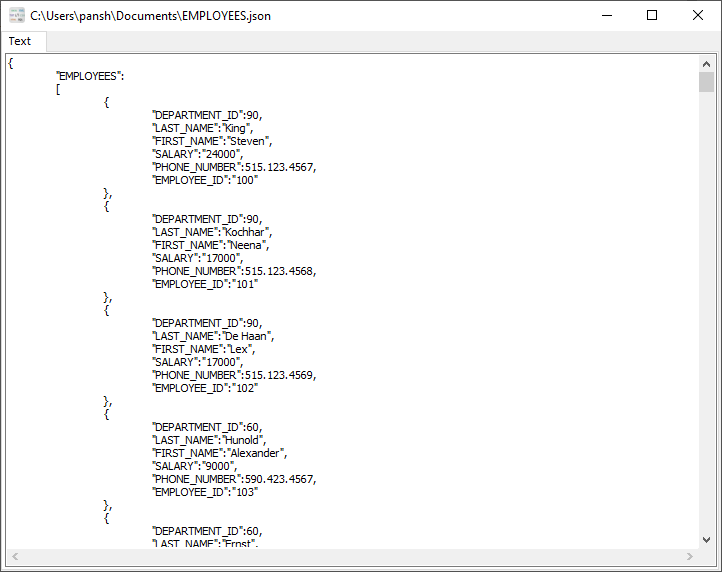
More about JSON columns filter
