Want to convert and combine multiple Excel files into a single TXT file?
Try Withdata Data File Converter, a desktop Excel to TXT converter for Windows, MacOS, and Linux, Merge multiple Excel to TXT, Easy and Fast.
- Can run in GUI mode, Step by Step, just a few mouse clicks.
- Can run in Command line, for Scheduled Tasks and Streams.
- Convert files locally and privately, avoid uploading large Excel file(s) to online services.
- Support Windows, Linux, and macOS.
Convert and combine multiple Excel files into a single TXT file
Select source Excel files -> Set TXT file -> Merge multiple Excel files into one TXT file
Click “Start a New Convert” at task dialog.

then show the wizard.
Select From “Files” “Excel” To “File” “TXT”.
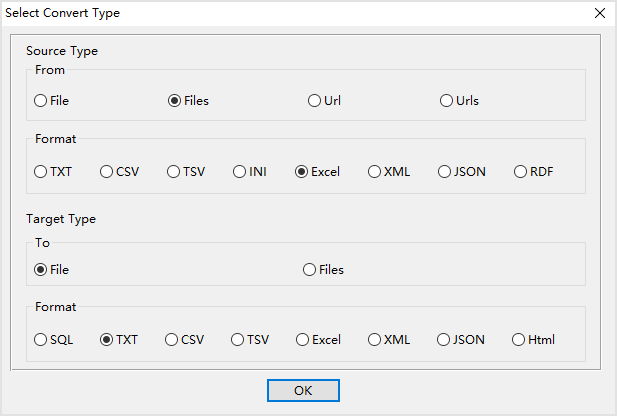
1. Select source Excel files.
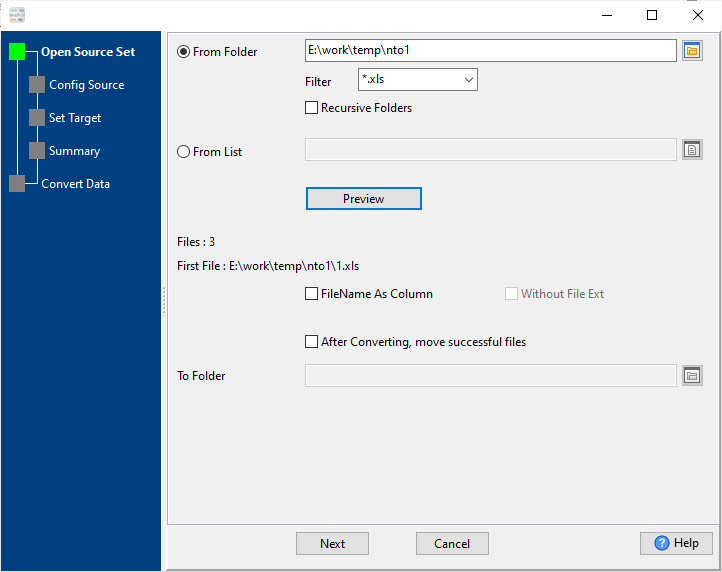
And config first source Excel file.
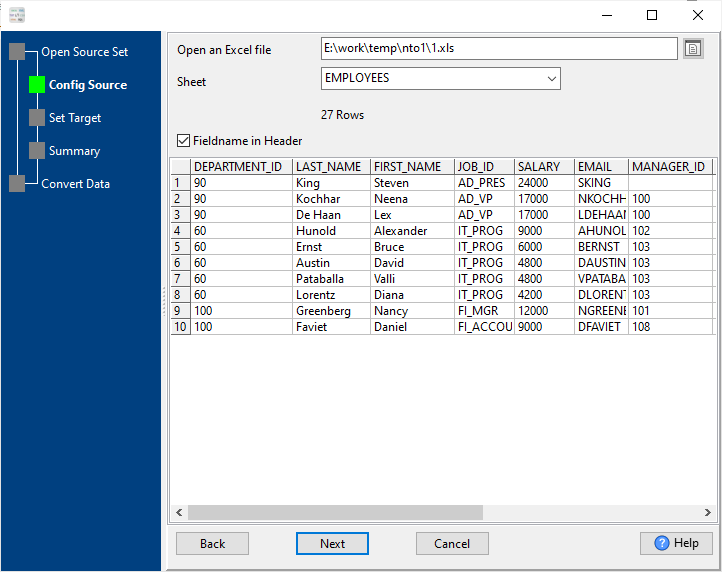
2. Config target TXT file.
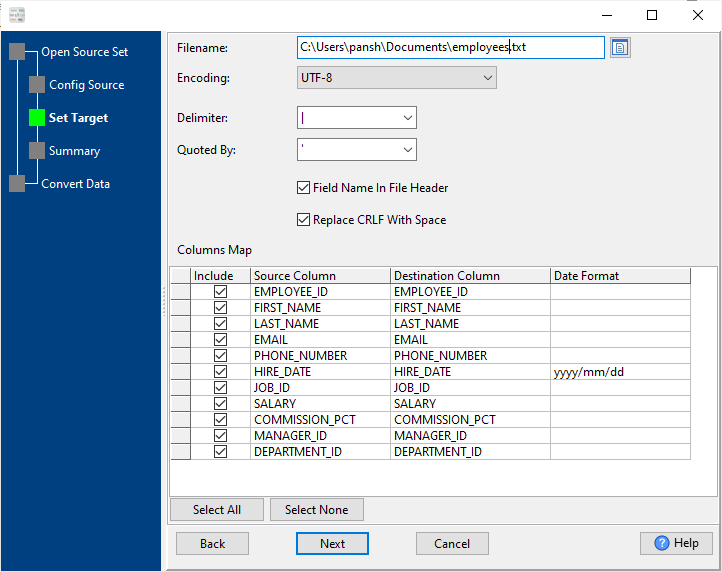
3. Set rows options.
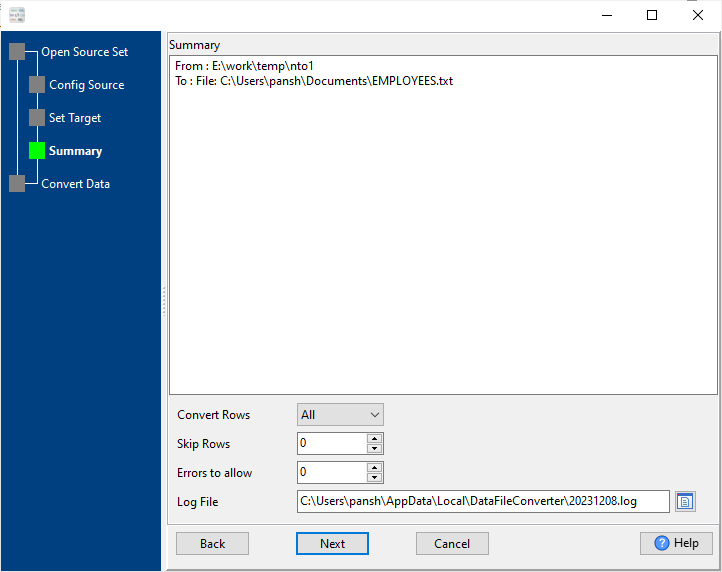
4. Merge multiple Excel files into one TXT file.
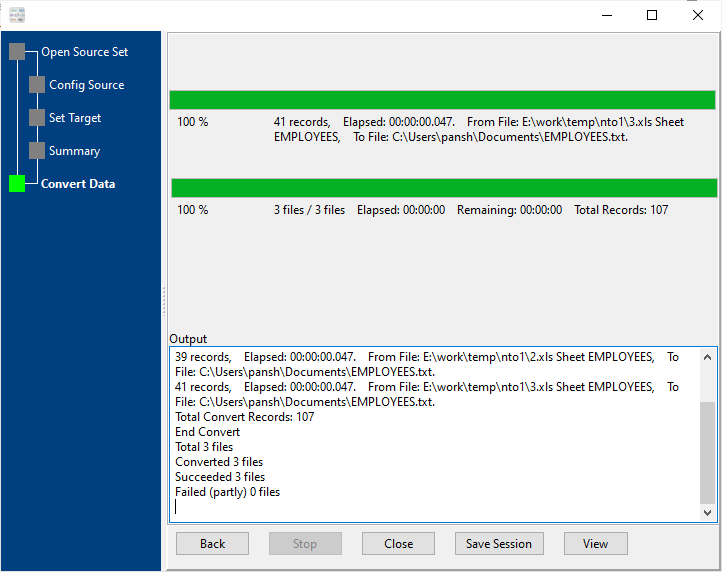
After converting / merging, you can view TXT file.
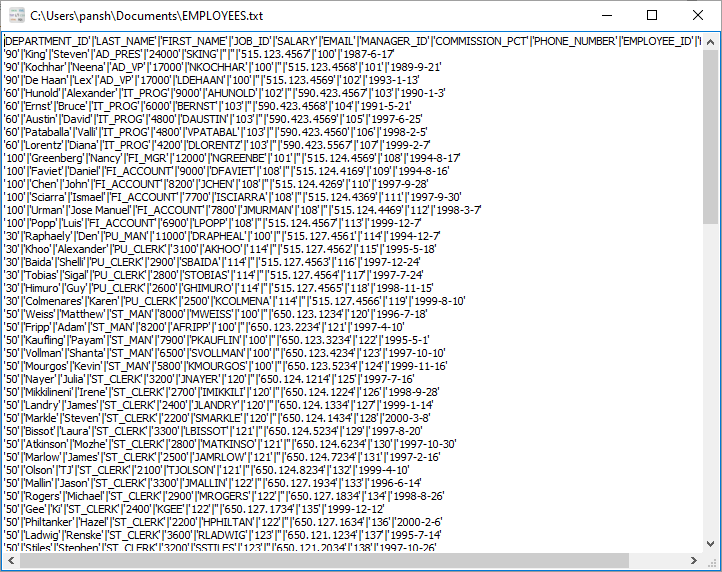
More about Excel to TXT converter
See also:

