Want to export data from DBF table to TSV file?
Try Withdata DBToFile, a DBF to TSV converter for Windows, Linux, and macOS, Export DBF data to TSV, Easy and Fast.
- Can run in GUI mode, Step by Step, just a few mouse clicks.
- Can run in Command line, for Scheduled Tasks and Streams.
- Support Windows, Linux, and macOS.
Export data from DBF table to TSV file
Connect to DBF -> Choose DBF table -> Set TSV file options -> Export DBF to TSV
Choose DBF and connect.

“Export From Table” for “DBF to TSV”.

Select TSV file type.
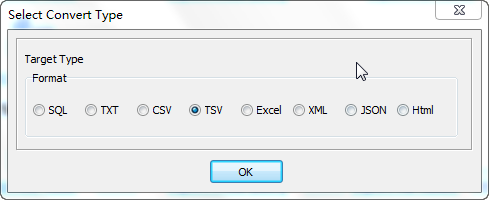
1. Choose DBF table.

2. Set TSV file options.
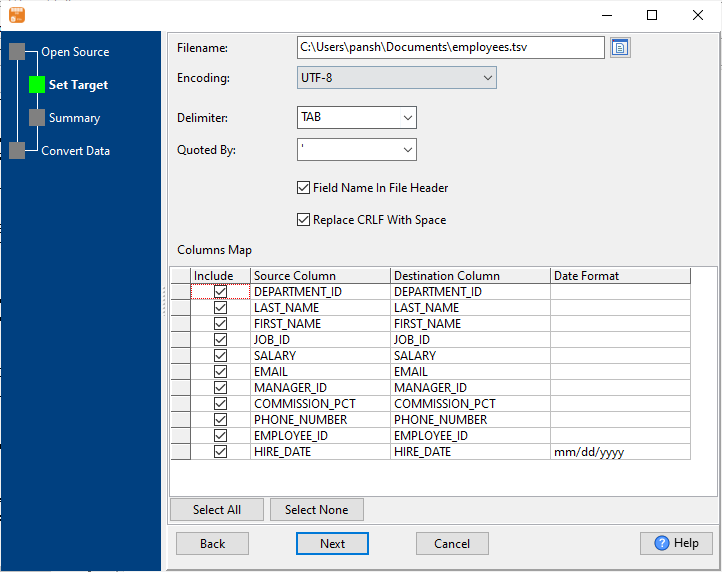
3. Set rows options.
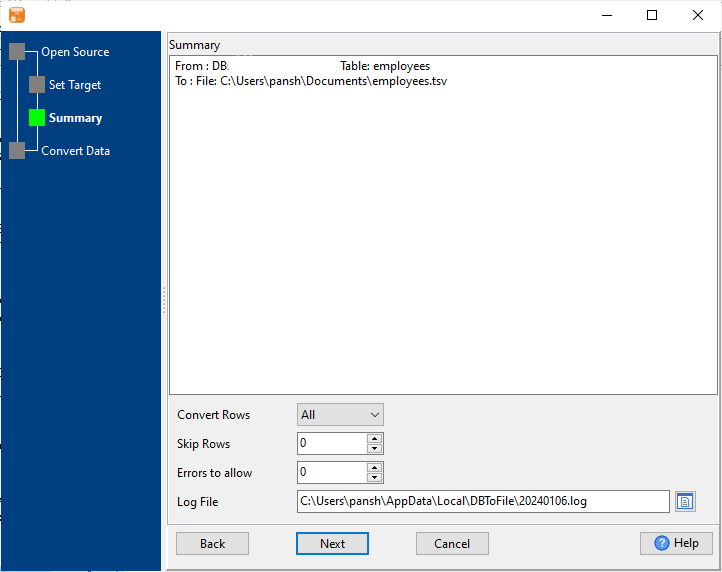
4. Export DBF data to TSV file.
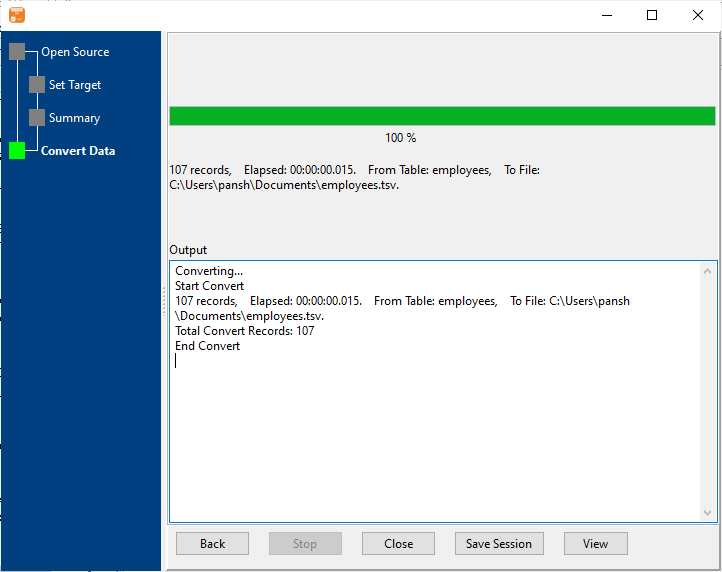
After exporting, you can view output TSV files.
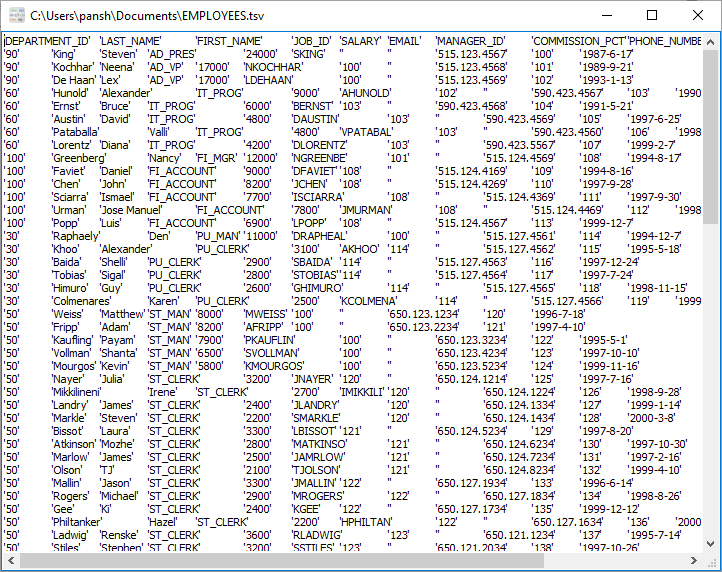
More about DBF to TSV converter
See also:

