Want to export data from multiple similar DBF tables to one CSV file?
Try Withdata DBToFile, a DBF to CSV converter for Windows, Linux, and macOS, Export DBF data to CSV, Easy and Fast.
- Can run in GUI mode, Step by Step, just a few mouse clicks.
- Can run in Command line, for Scheduled Tasks and Streams.
- Support Windows, Linux, and macOS.
Export multiple similar DBF tables to a single CSV file
Login to DBF -> Select DBF tables -> Set CSV file options -> Export DBF to CSV
Choose DBF and logon.

Click “Export Similar Tables” at task dialog.

Select CSV file type.

1. Select similar DBF tables.
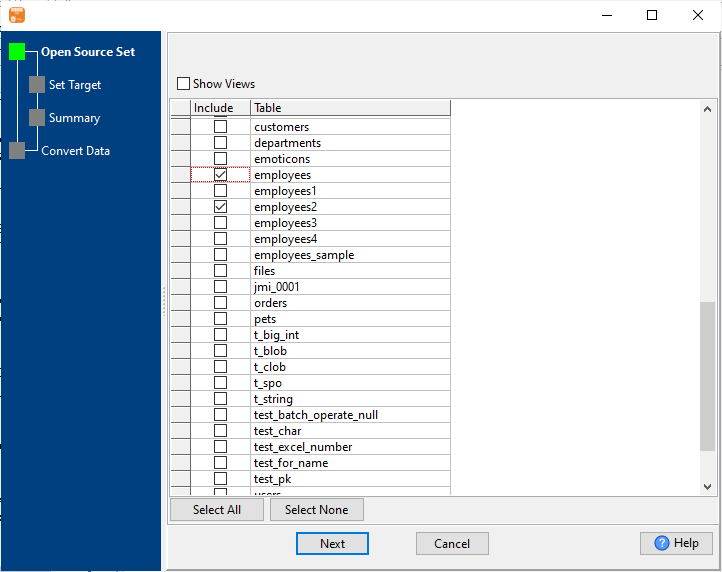
2. Set CSV file options.
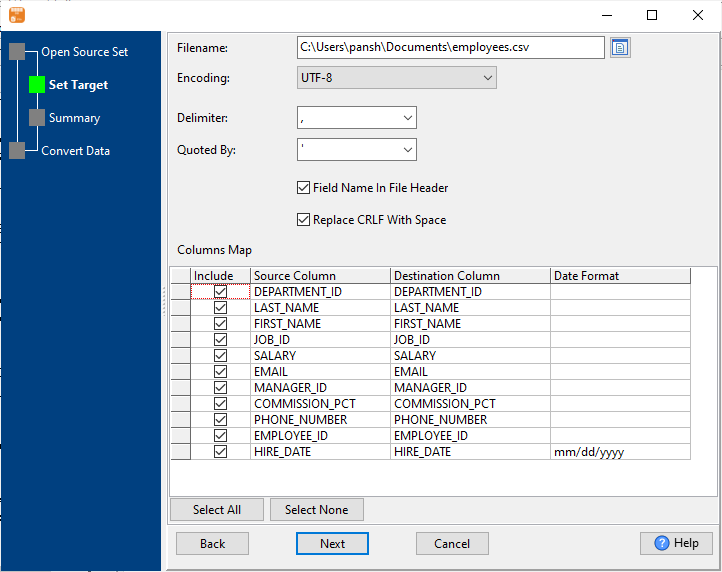
3. Set rows options.
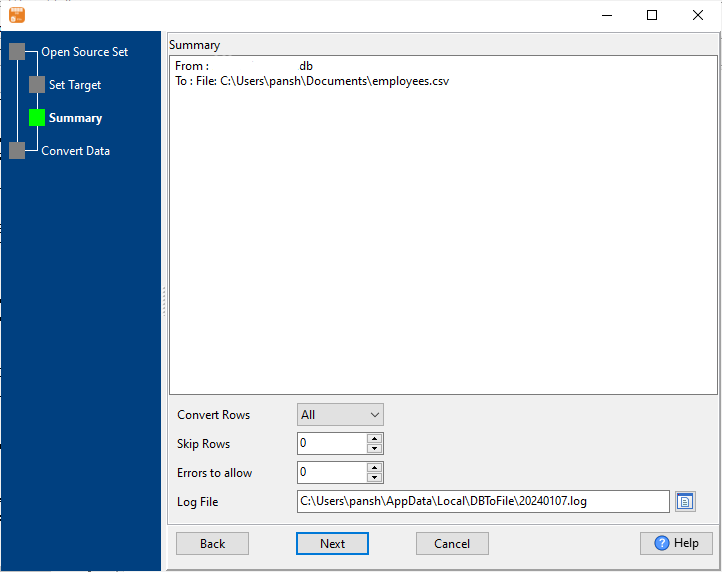
4. Export multiple similar DBF tables to a single CSV file.
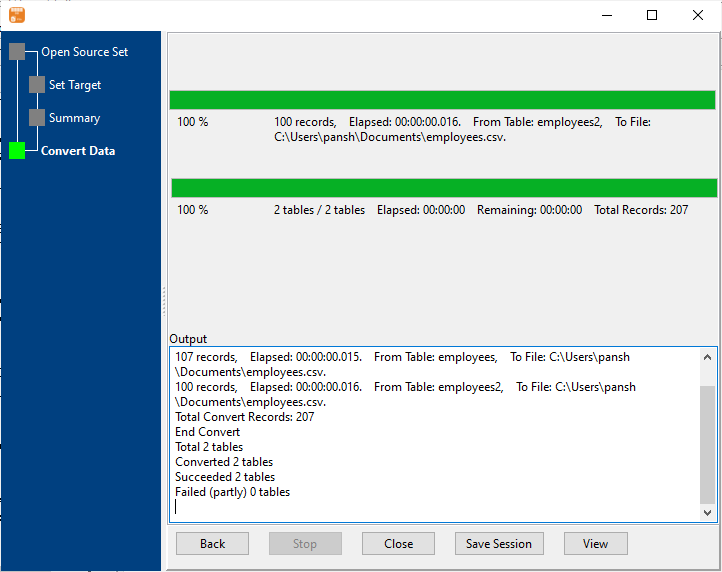
After exporting, you can view output CSV file.

More about DBF to CSV converter
See also:

