Want to export data from multiple similar DBF tables to one XML file?
Try Withdata DBToFile, a DBF to XML converter for Windows, Linux, and macOS, Export DBF data to XML, Easy and Fast.
- Can run in GUI mode, Step by Step, just a few mouse clicks.
- Can run in Command line, for Scheduled Tasks and Streams.
- Support Windows, Linux, and macOS.
Export multiple similar DBF tables to a single XML file
Login to DBF -> Select DBF tables -> Set XML file options -> Export DBF to XML
Choose DBF and logon.

Click “Export Similar Tables” at task dialog.

Select XML file type.
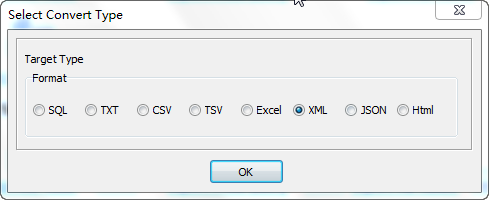
1. Select similar DBF tables.
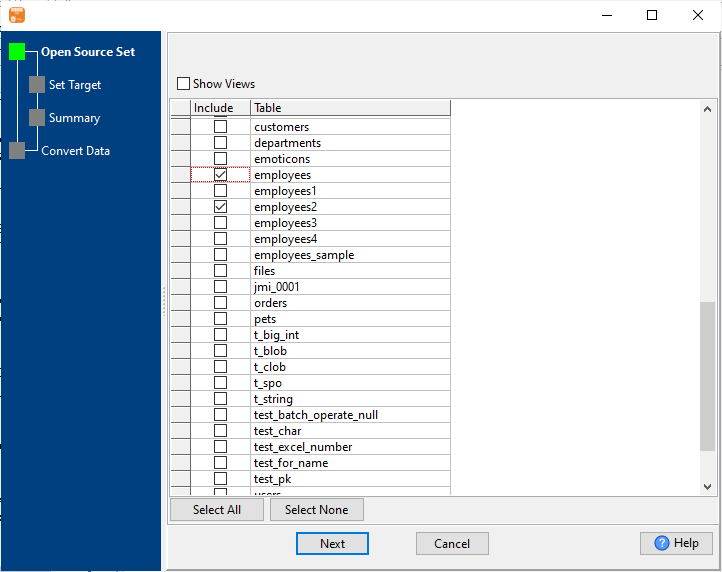
2. Set XML file options.
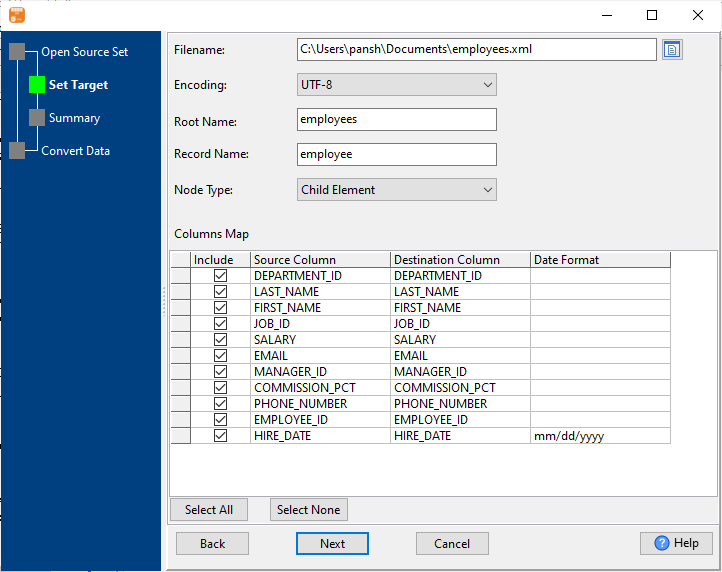
3. Set rows options.
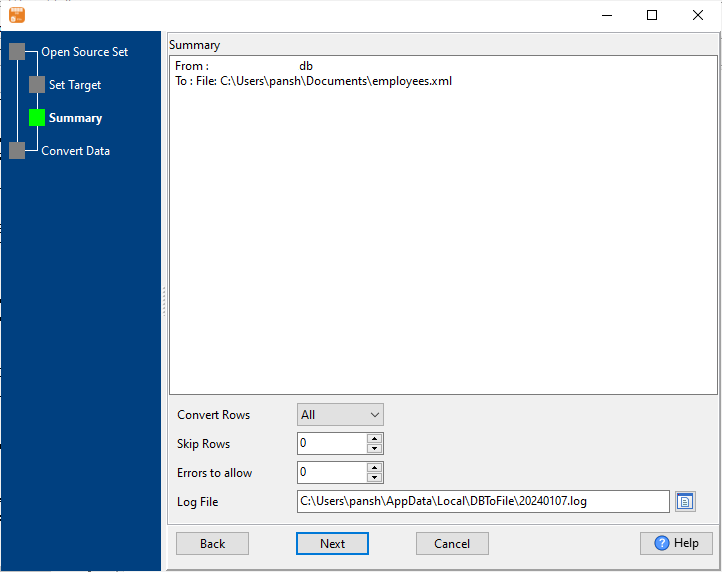
4. Export multiple similar DBF tables to a single XML file.
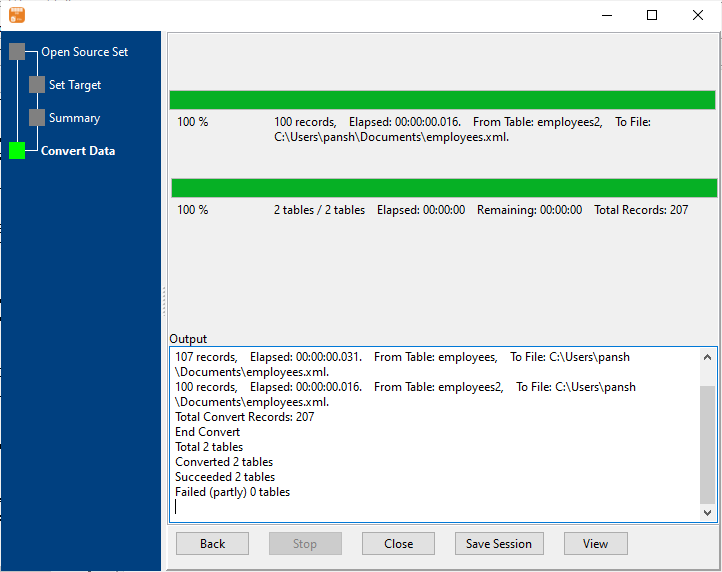
After exporting, you can view output XML file.
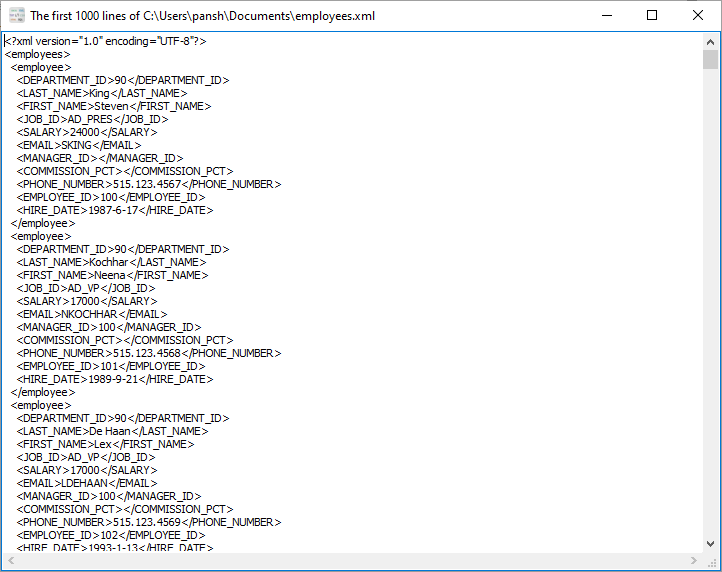
More about DBF to XML converter
See also:

