Want to export data from Oracle table to TXT (“;” semicolon delimited text) file?
Using DBToFile, a native GUI tool, you can export data from Oracle table to TXT (“;” semicolon delimited text) file easily and fast.
- Step by step, just a few mouse clicks.
- Support schedule and automate converting task.
- Support Windows, Linux, macOS.
Here’s how to.
Export data from Oracle table to TXT (“;” semicolon delimited text) file
Choose Oracle and logon.

Click “Export From Table” at task dialog.

Select TXT file type.

1. Choose Oracle table.

2. Set TXT (“;” semicolon delimited text) file options.
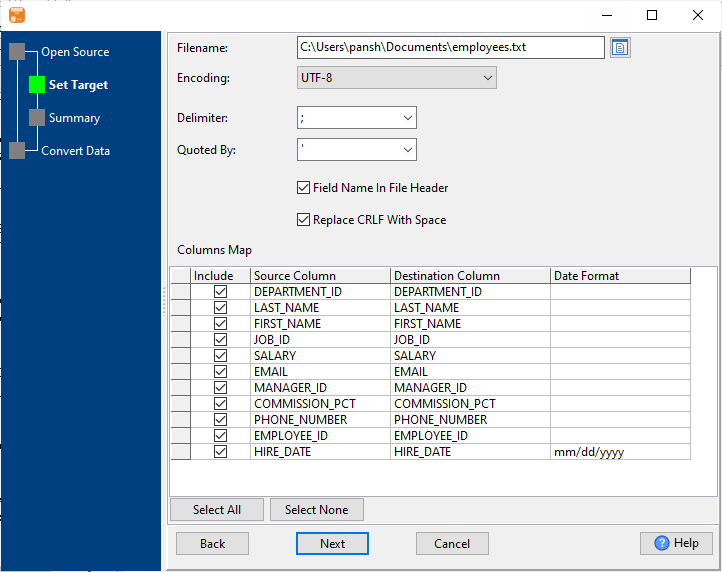
3. Summary.
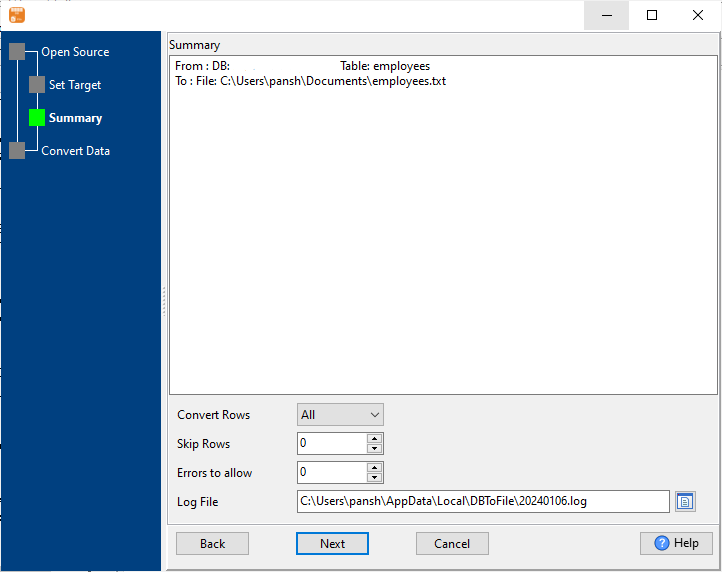
4. Export Oracle data to TXT (“;” semicolon delimited text) file.
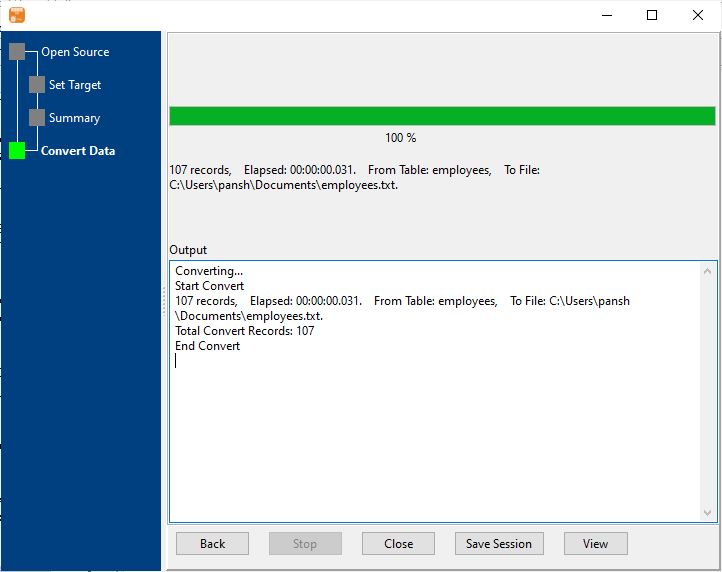
After exporting, you can view output TXT (“;” semicolon delimited text) files.
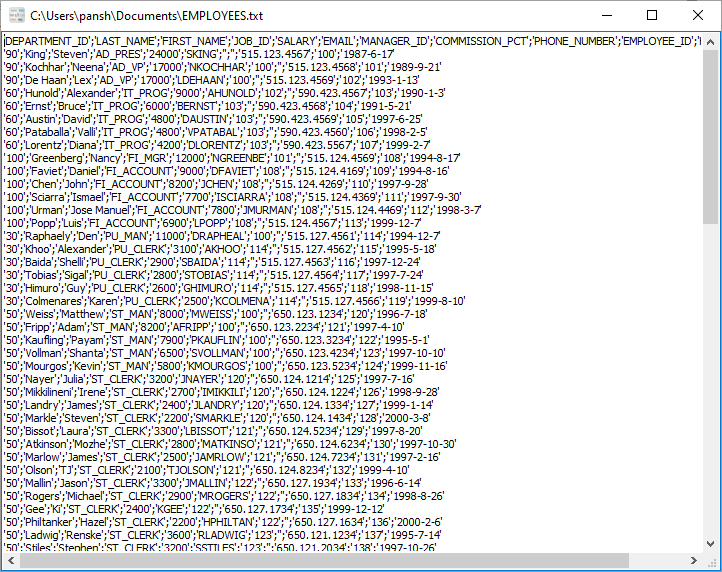
Save/load session of exporting Oracle to TXT (“;” semicolon delimited text)
You can save/load session to run “Oracle to TXT” conversion repeatly.
1.Save Session.
Click “Save Session” button, then enter a session file name.

click “OK” button.
2.Load Session.
Click the “Open a Saved Session” in task window, select a session file.

then show the wizard form, click a few “Next” to export Oracle to TXT (“;” semicolon delimited text).

Run in command line for exporting Oracle to TXT (“;” semicolon delimited text)
You can run “Oracle to TXT (“;” semicolon delimited text)” conversion in command line.
When you save session, you can click “Save & Make Batch File”.

The “Save & Make Batch File” form shows.

Click “OK” button, you’ll create a batch file, in Windows, like this:
C: cd "C:\Users\pansh\AppData\Local\Programs\DBToFile" DBToFile task="C:\Users\pansh\Documents\test.uld" logfile="C:\Users\pansh\Documents\test.log"
You can run this batch file in command line.
Run as scheduled task for exporting Oracle to TXT (“;” semicolon delimited text)
You can run “Oracle to TXT (“;” semicolon delimited text)” conversion automatically at specific time.
On Linux/macOS, you can use Crontab.
For macOS, How to Fix Cron Permission Issues in macOS.
On Windows, in “Save & Make Batch File” form, you can click “Create & Schedule Task” to set a scheduled task.

And then, with scheduled task wizard, step by step.
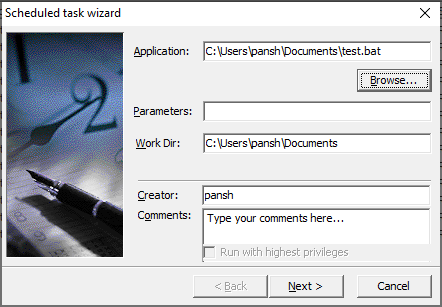
You’ll see created task listed in scheduled task list.
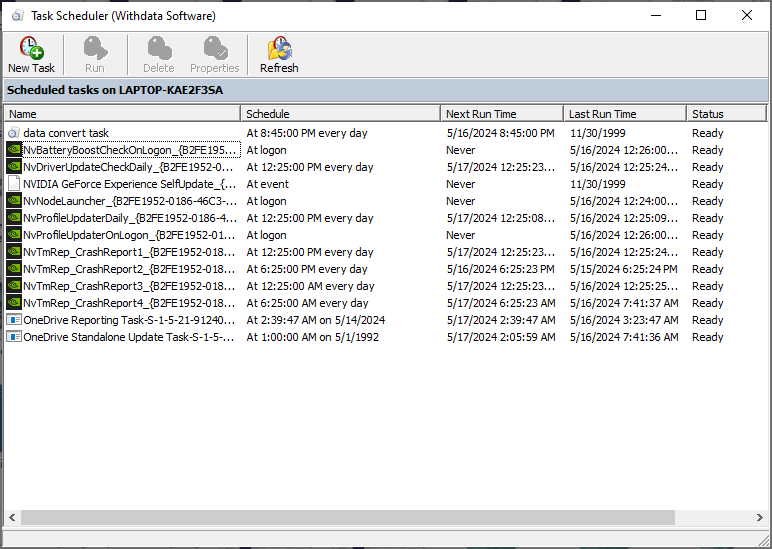
Download
Here you can download DBToFile, and buy DBToFile.

