Want to import data from SQL file to Azure?
Try Withdata FileToDB, a SQL file to Azure converter for Windows, MacOS, and Linux, Easy and Fast, Even other type database SQL.
- Can run in GUI mode, Step by Step, just a few mouse clicks.
- Can run in Command line, for Scheduled Tasks and Streams.
- Import SQL to Azure locally and privately, avoid uploading SQL file(s) to online services.
- Support Windows, Linux, and macOS.
Import data from SQL file to Azure
Choose SQL file -> Set Azure table -> Import data from SQL file to Azure
Choose Azure and logon.

Click “Wizard – 1 File To 1 Table” at task dialog.

Select the “SQL” file type.
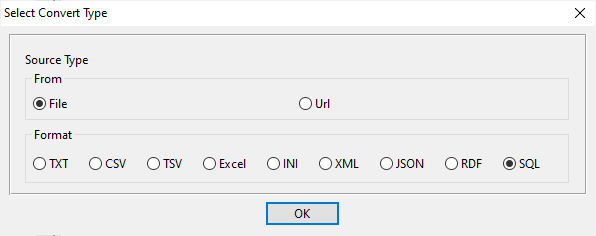
then show the wizard.
1. Open a SQL file.
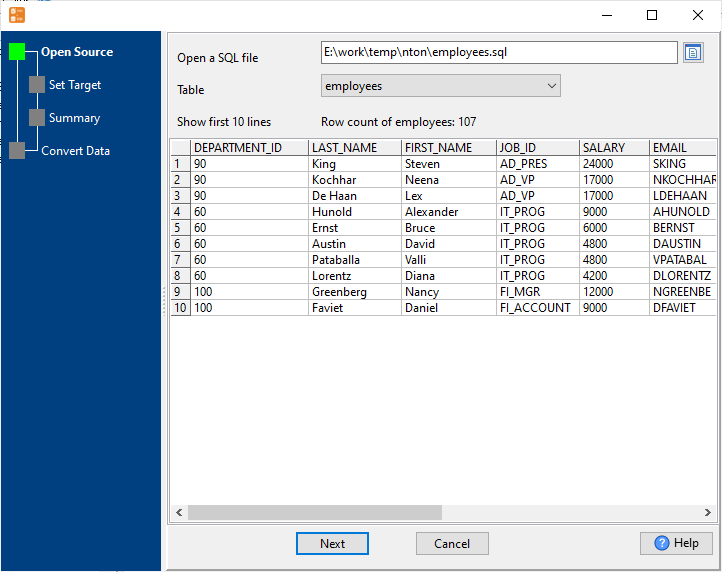
2. Select a Azure table and config fields.

3. Preview data will be in Azure table.
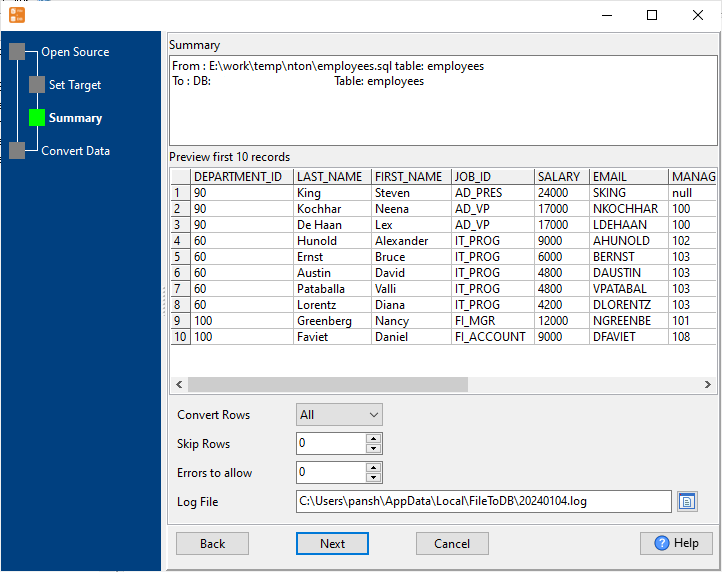
4. Import data from SQL file to Azure.
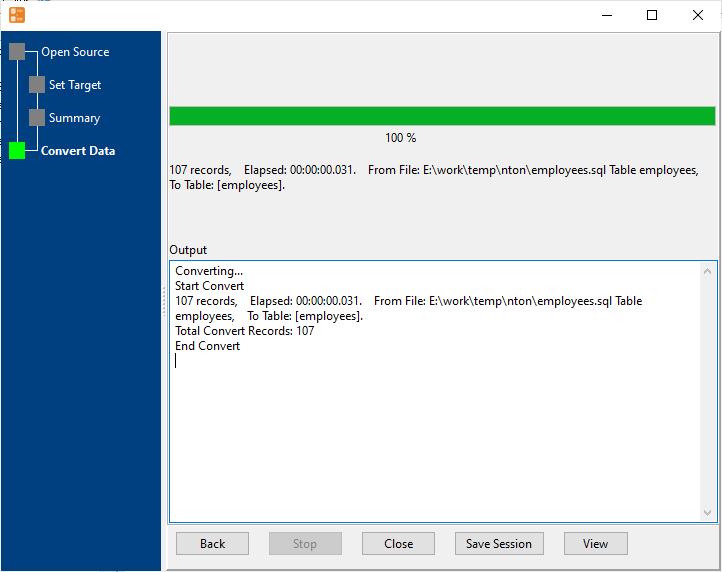
View imported data in Azure table

More about SQL file to Azure converter
See also:

