Want to split large TSV file into multiple files by column value without programming?
Using Withdata software Data File Splitter, a TSV splitter for Windows, MacOS, and Linux, you can split big TSV file by column value easily and fast.
- Can run in GUI mode, Step by Step, just a few mouse clicks.
- Can run in Command line, for Scheduled Tasks and Streams.
- Split TSV file locally, Avoid uploading LARGE TSV file(s) to online services.
Split large TSV file by column value
Choose source TSV file -> Set splitting TSV options -> Split TSV
Click “New Task” at “Start”.
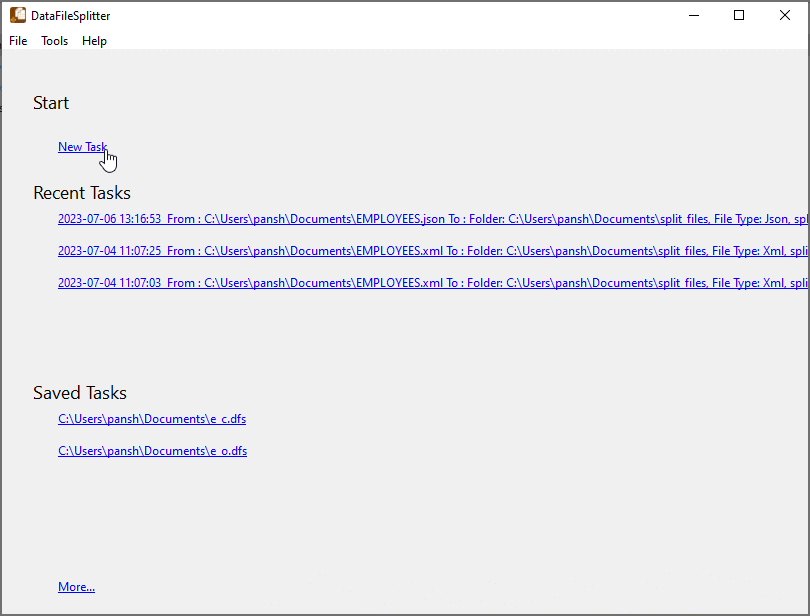
Choose “TSV” file type.
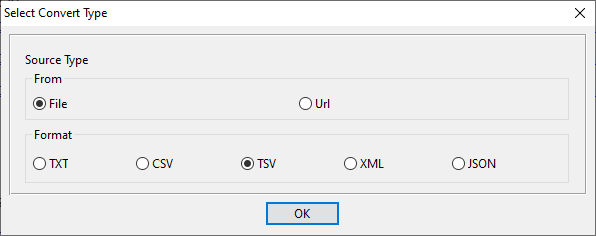
1. Open TSV file as source.
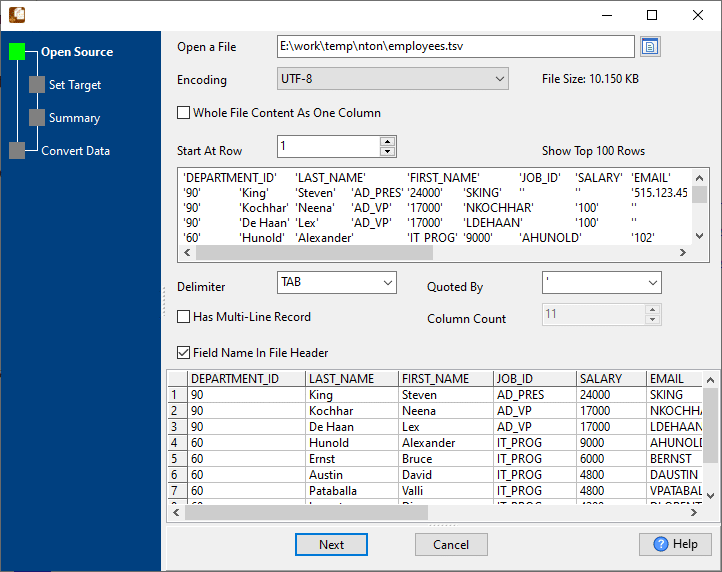
The TSV file like this:
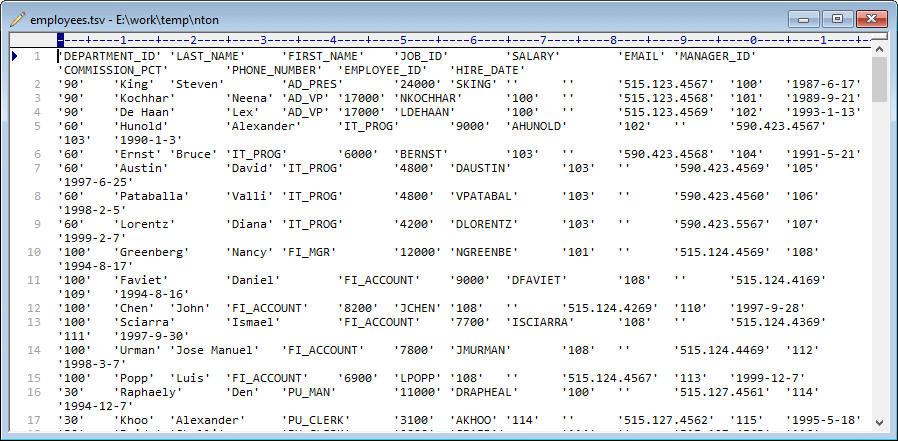
2. Config TSV file splitting options, split by column value.
If you want to split by object count, see this: Split TSV by object count.
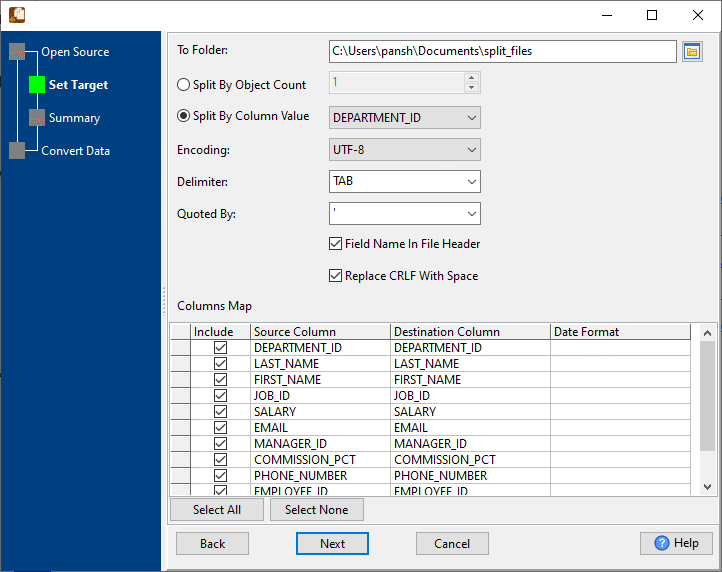
3. Summary.
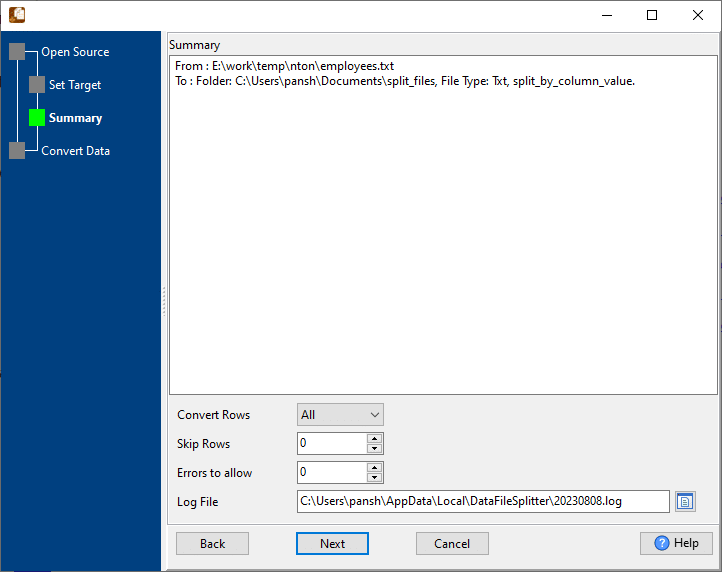
4. Split TSV file by column value.
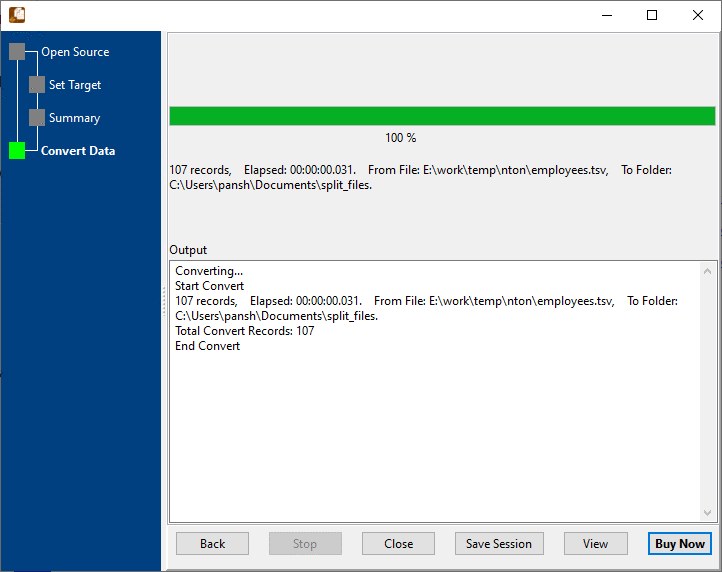
View a result TSV file.
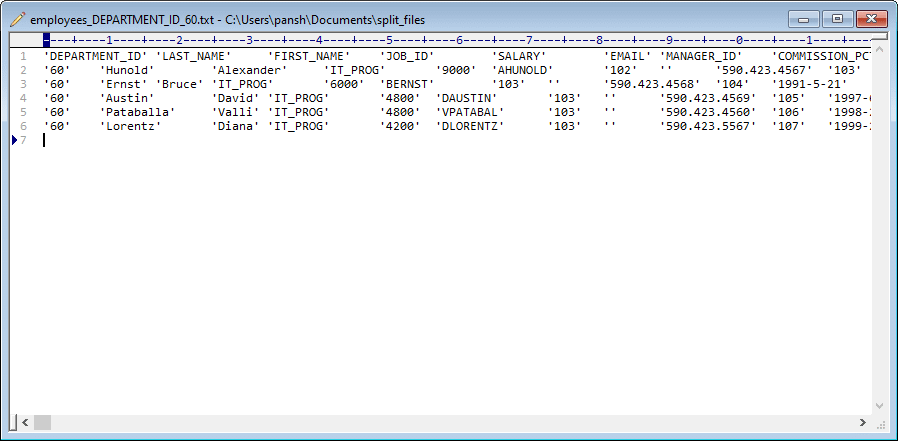
Split TSV by column value in command line
Save “Split TSV” session, then you can:
- Split TSV by column value in Windows command line.
- Split TSV by column value in Linux command line.
- Split TSV by column value in macOS command line.
Set scheduled tasks for splitting TSV by column value
You can schedule and automate this “Split TSV” task by:
1) Save session and create .bat (Windows) or .sh (Linux/macOS) file.

