Want to export data from DBF query results to Excel file?
Using Withdata software DB To File, an Excel exporter for DBF on Windows, MacOS, and Linux, you can export DBF (dBase, xBase, FoxBase, Visual FoxPro, Clipper) query results to Excel file easily and fast.
- Can run in GUI mode, Step by Step, just a few mouse clicks.
- Can run in Command line, for Scheduled Tasks and Streams.
Export data from DBF (dBase, xBase, FoxBase, Visual FoxPro, Clipper) query results to Excel file
Login to DBF -> Enter DBF query -> Set Excel file options -> Export DBF query results to Excel
Choose DBF and logon.

Click “Export From Query” at task dialog.
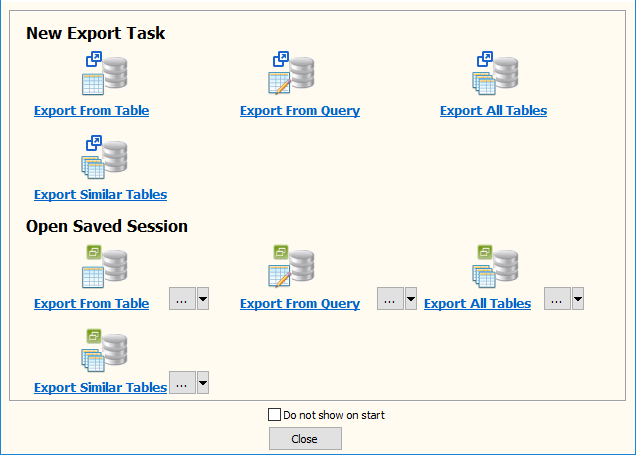
Select Excel file type.

then show the Export Query form.
1. Enter DBF (dBase, xBase, FoxBase, Visual FoxPro, Clipper) query.

2. Enter Excel file name.
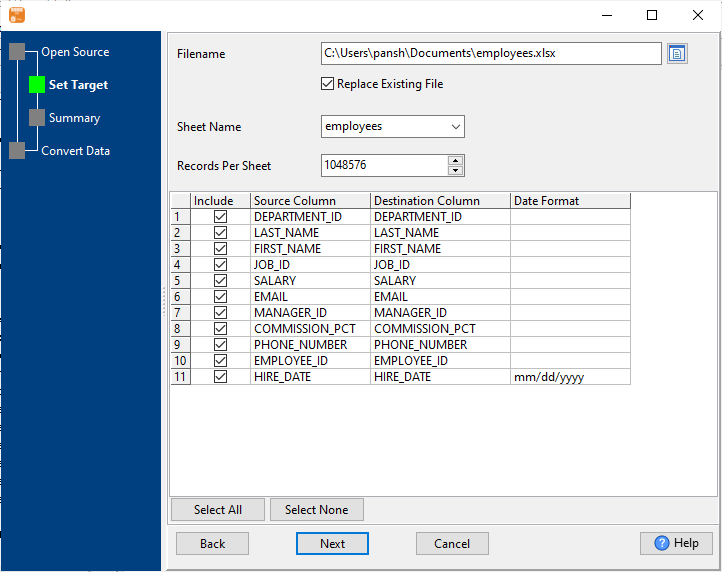
3. Preview Excel.
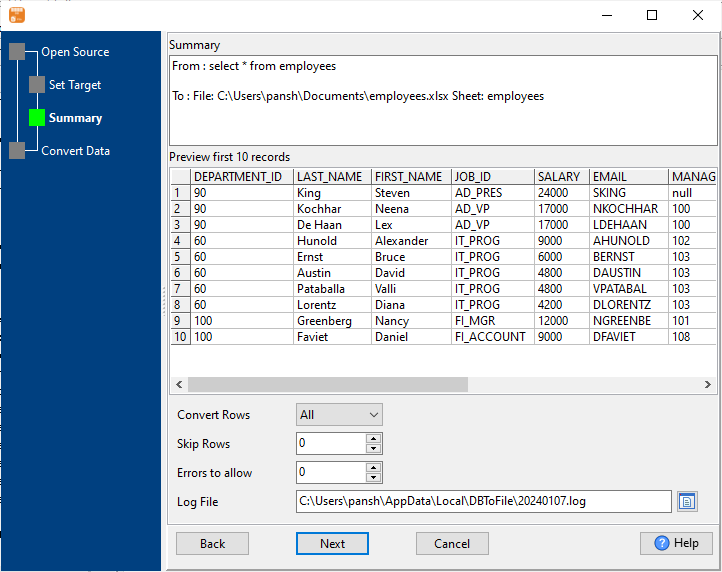
4. Export DBF (dBase, xBase, FoxBase, Visual FoxPro, Clipper) query results to Excel file.
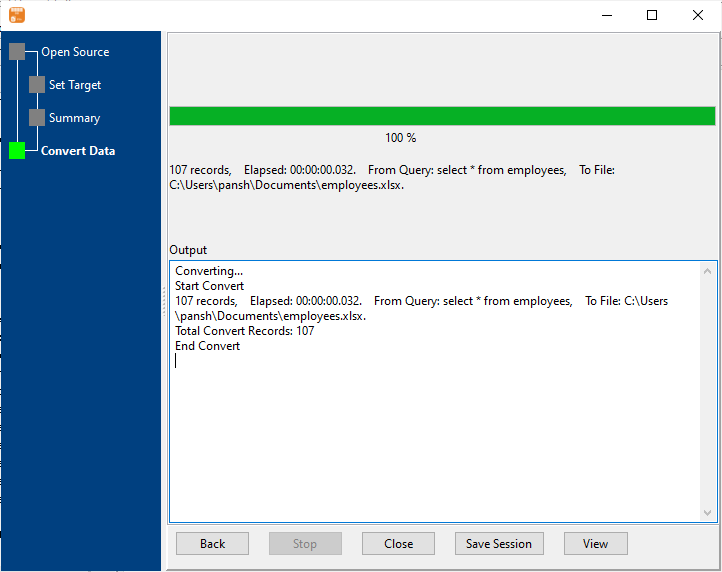
After exporting, you can view output Excel file.

Export DBF query to Excel in command line
Save “DBF query to Excel” session, then you can:
- Export DBF query to Excel in Windows command line.
- Export DBF query to Excel in Linux command line.
- Export DBF query to Excel in macOS command line.
Set scheduled tasks for exporting DBF query to Excel
You can schedule and automate this “DBF to Excel” conversion task by:
1) Save session and create .bat (Windows) or .sh (Linux/macOS) file.

