Want to create Excel report from DBF database?
Using DB To File, a native GUI tool for Windows, MacOS, and Linux, you can generate excel report from DBF (dBase, xBase, FoxBase, Visual FoxPro, Clipper) easily and fast, no need to program, no need learn VBA, just a few mouse clicks!
- Can run in GUI mode, Step by Step, just a few mouse clicks.
- Can run in Command line, for Scheduled Tasks and Streams.
Create an Excel report based on DBF (dBase, xBase, FoxBase, Visual FoxPro, Clipper) data
Choose DBF and logon.

Click “Export From Query” at task dialog.
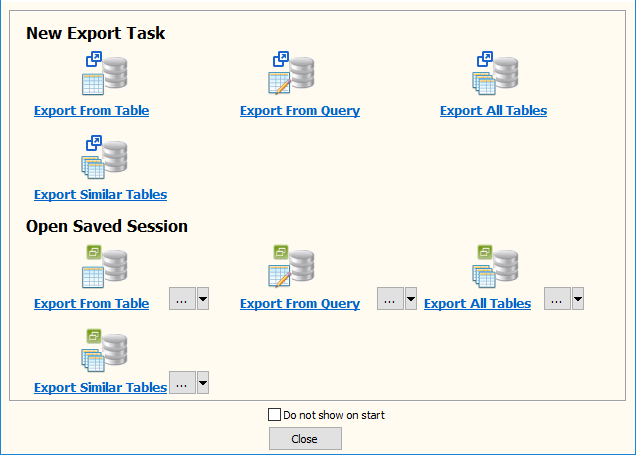
Select Excel file type.

then show the Export Query form.
1. Enter query to create report.
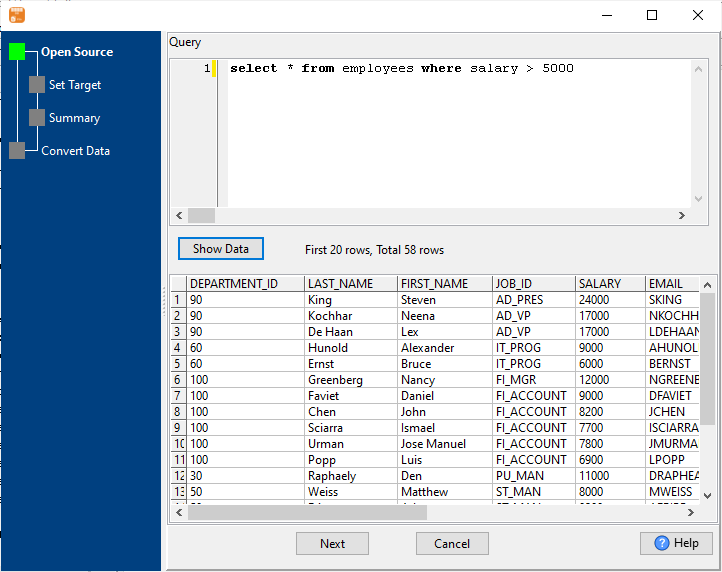
2. Enter Excel file name.
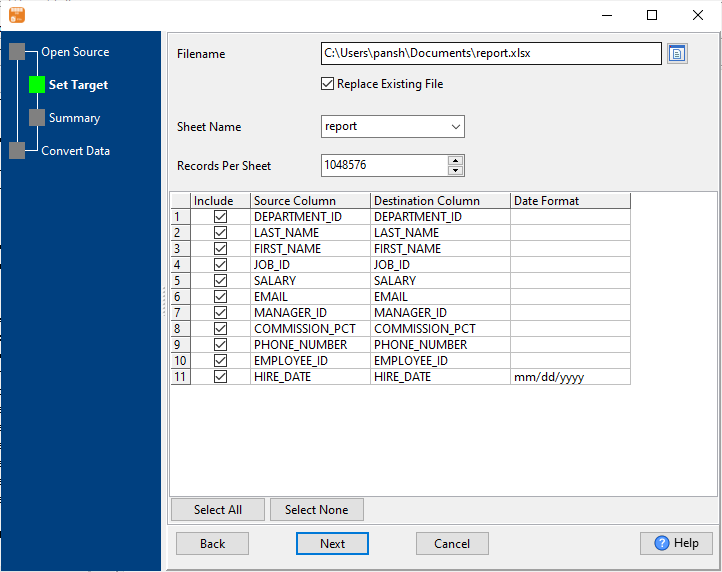
3. Summary.

4. Create report.

5. View report.
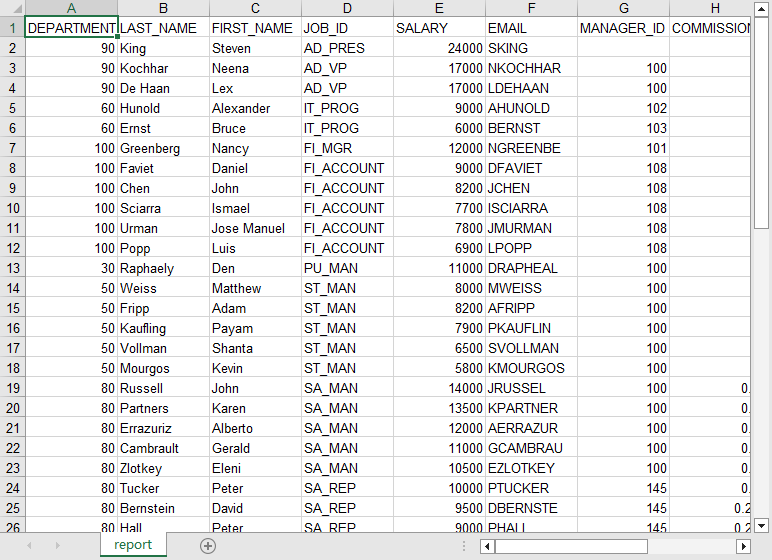
Create Excel report from DBF in command line
Save “DBF to Excel” session, then you can:
- Create Excel report from DBF in Windows command line.
- Create Excel report from DBF in Linux command line.
- Create Excel report from DBF in macOS command line.
Set scheduled tasks for exporting DBF table to Excel
You can schedule and automate this “DBF to Excel” conversion task by:
1) Save session and create .bat (Windows) or .sh (Linux/macOS) file.

