Want to export data from multiple similar DBF tables to a single Excel workbook sheet?
Using Withdata software DB To File, an Excel exporter for DBF on Windows, MacOS, and Linux, you can export multiple similar DBF (dBase, xBase, FoxBase, Visual FoxPro, Clipper) tables to a single Excel workbook sheet easily and fast.
- Can run in GUI mode, Step by Step, just a few mouse clicks.
- Can run in Command line, for Scheduled Tasks and Streams.
Export multiple similar DBF (dBase, xBase, FoxBase, Visual FoxPro, Clipper) tables to 1 Excel sheet
Login to DBF -> Select DBF tables -> Set Excel file options -> Export multiple DBF tables to 1 Excel sheet
Choose DBF and logon.

Click “Export Similar Tables” at task dialog.
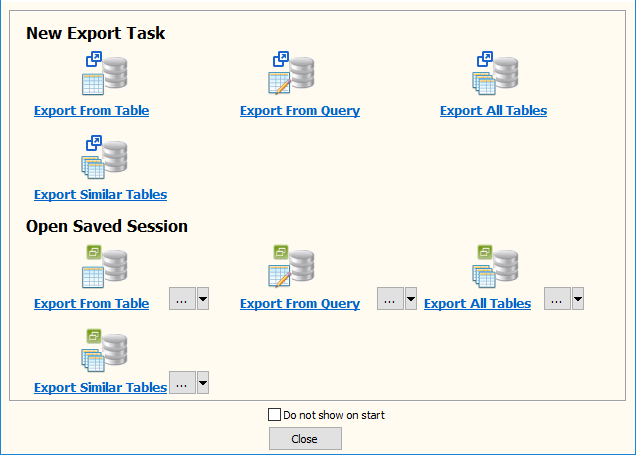
Select Excel file type.

then show the Export Similar Tables form.
1. Select similar DBF (dBase, xBase, FoxBase, Visual FoxPro, Clipper) tables.
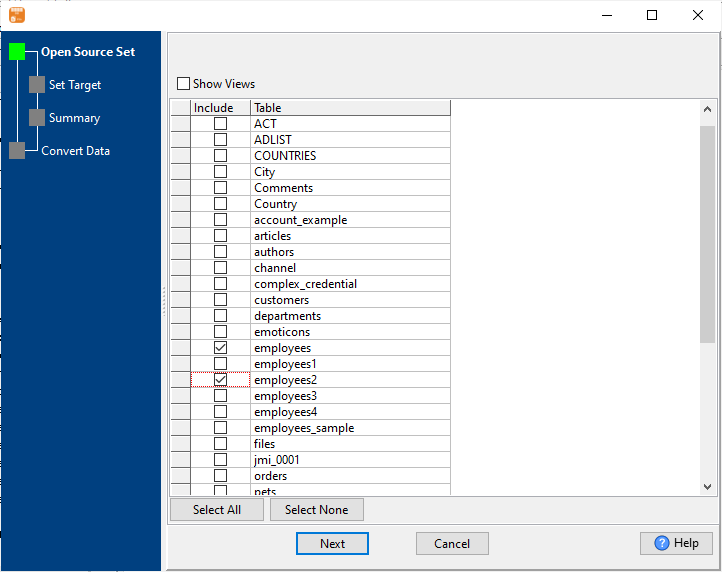
2. Enter Excel file name and sheet name.
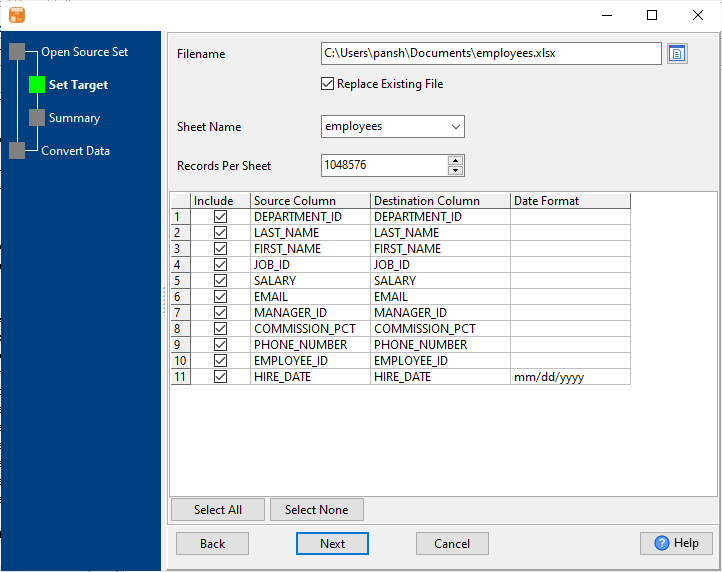
3. Preview Excel sheet.
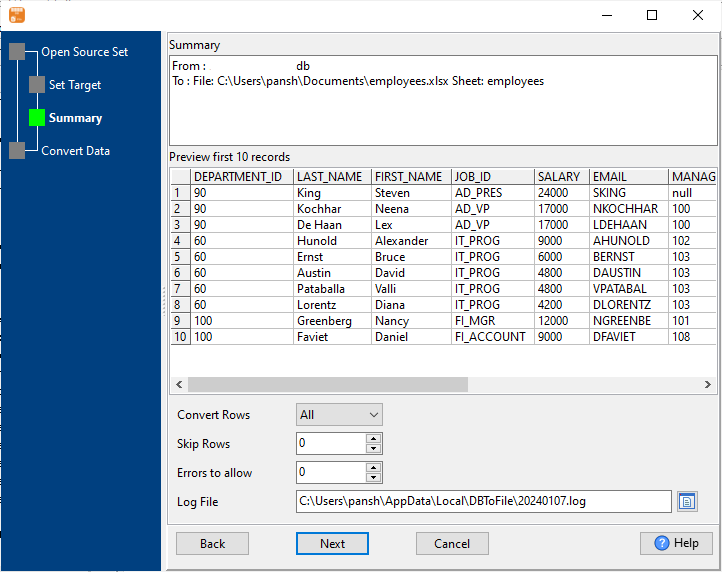
4. Export data from similar DBF (dBase, xBase, FoxBase, Visual FoxPro, Clipper) tables to a single Excel sheet.
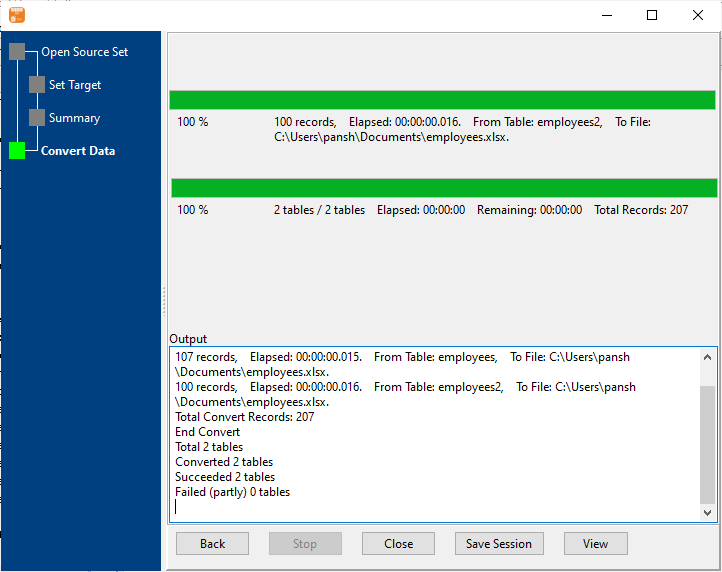
After exporting, you can view output Excel file.

Export DBF tables to Excel sheet in command line
Save “DBF to Excel” session, then you can:
- Export DBF to Excel sheet in Windows command line.
- Export DBF to Excel sheet in Linux command line.
- Export DBF to Excel sheet in macOS command line.
Set scheduled tasks for exporting DBF tables to Excel sheet
You can schedule and automate this “DBF to Excel” conversion task by:
1) Save session and create .bat (Windows) or .sh (Linux/macOS) file.

