Want to import multiple TXT files into a single Redshift table?
Using Withdata software File To DB, a TXT to Redshift converter for Windows, MacOS, and Linux, you can import multiple TXT files into a single Redshift table in one go.
- Can run in GUI mode, Step by Step, just a few mouse clicks.
- Can run in Command line, for Scheduled Tasks and Streams.
- Convert locally and privately, avoid uploading large or private TXT files to online services.
Import multiple TXT files into a single Redshift table
Login to Redshift -> Choose TXT files -> Set Redshift table -> Import TXT files to Redshift table
Choose Redshift and logon.

Click “Wizard – N Files To 1 Table” at task dialog.

Select the “TXT” file type.
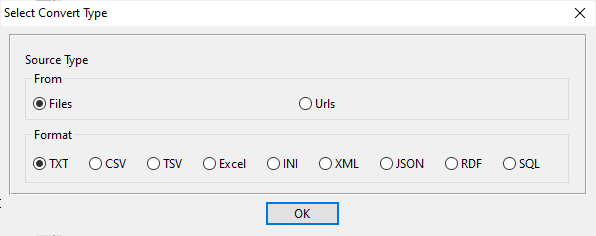
then show the wizard.
1. Select a folder that constains TXT files.
Support large ( > 4GB ) TXT files.
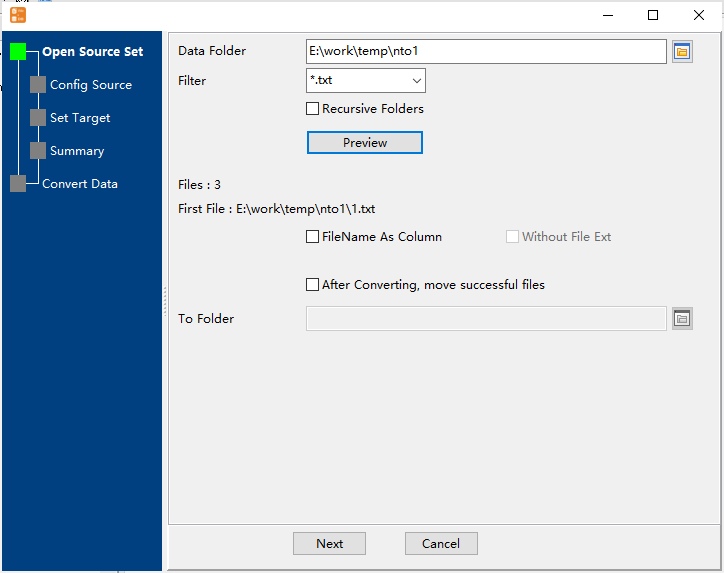
2. Config first TXT file importing options.
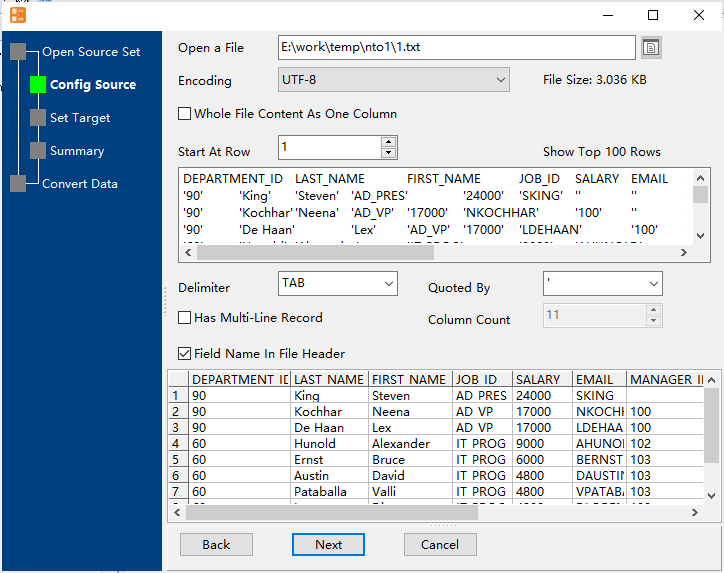
3. Select a Redshift table and config fields.

4. Preview data will be in Redshift table.
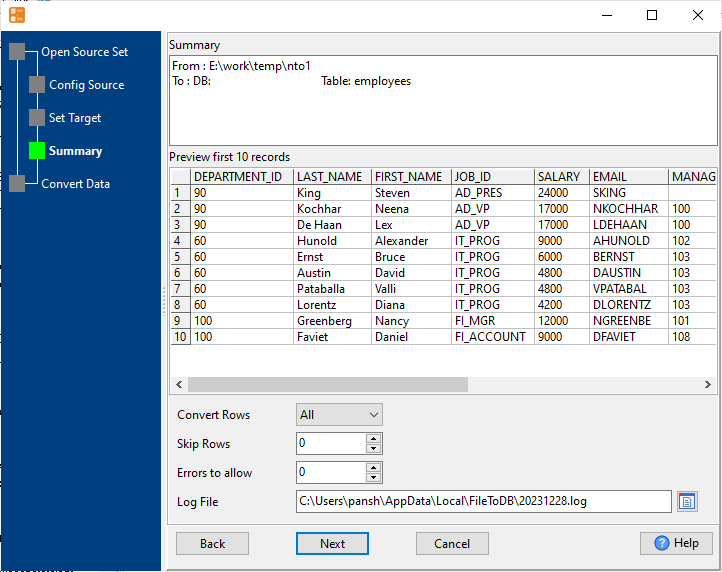
5. Import multiple TXT files to the Redshift table.
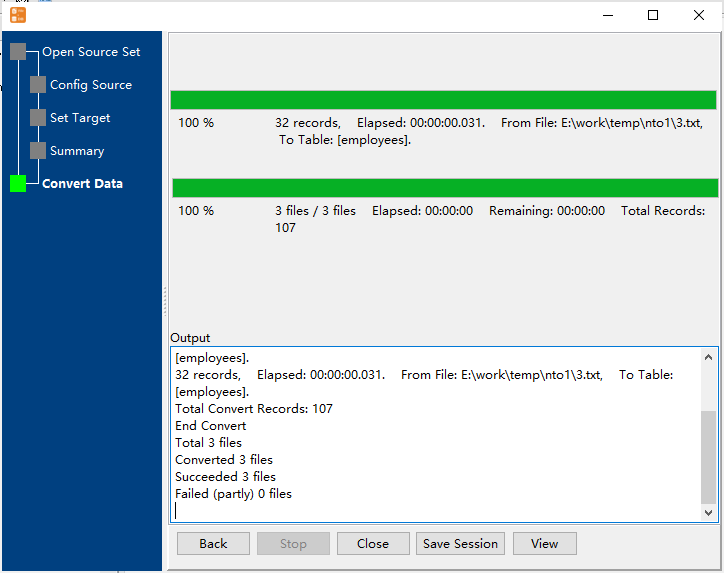
View imported data in Redshift table

Import multiple TXT files to Redshift in command line
Save “multiple TXT files to Redshift” session, then you can:
- Import multiple TXT files to Redshift in Windows command line.
- Import multiple TXT files to Redshift in Linux command line.
- Import multiple TXT files to Redshift in macOS command line.
Set scheduled tasks for importing multiple TXT files to Redshift
You can schedule and automate this converting task by:
1) Save session and create .bat (Windows) or .sh (Linux/macOS)

