Want to import data from Excel file to PostgreSQL ?
Using Withdata File To DB, an Excel to PostgreSQL converter, you can import Excel data to PostgreSQL in 4 simple steps.
- Can run in GUI mode, Step by Step, just a few mouse clicks.
- Can run in Command line, for Scheduled Tasks and Streams.
- Import Excel to PostgreSQL locally and privately, avoid uploading Excel file(s) to online services.
Import data from Excel to PostgreSQL in 4 steps
Choose Excel file -> Set PostgreSQL table -> Preview PostgreSQL table -> Import Excel to PostgreSQL
Choose PostgreSQL and logon.
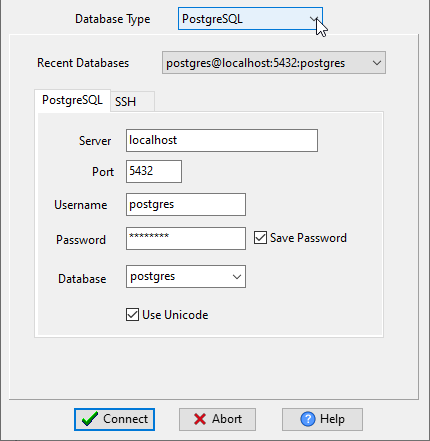
Click “Wizard – 1 File To 1 Table” for “Excel to PostgreSQL”.

Select the “Excel” file type.

then show the wizard.
Step #1. Open an Excel file.

Step #2. Select a PostgreSQL table and config fields.

Step #3. Preview PostgreSQL table.

Step #4. Import Excel to PostgreSQL.

Import Excel to PostgreSQL in command line
Save “Excel to PostgreSQL” session, then you can:
- Import Excel to PostgreSQL in Windows command line.
- Import Excel to PostgreSQL in Linux command line.
- Import Excel to PostgreSQL in macOS command line.
Set scheduled tasks for importing Excel to PostgreSQL
You can schedule and automate this converting task by:
1) Save session and create .bat file.

