Want to copy data from multiple DBF tables to a single MongoDB collection?
Using DBToMongo, a DBF to MongoDB converter for Windows, MacOS, and Linux, you can transfer data from multiple DBF tables to 1 MongoDB collection easily and fast.
- Can run in GUI mode, Step by Step, just a few mouse clicks.
- Can run in Command line, for Scheduled Tasks and Streams.
- Support all MongoDB deployment types: standalone, replica set, sharded cluster, and MongoDB Atlas.
Copy data from multiple DBF tables to one MongoDB collection
Login to DBF.

Login to MongoDB.

Click “Convert Similar Tables” at task dialog.
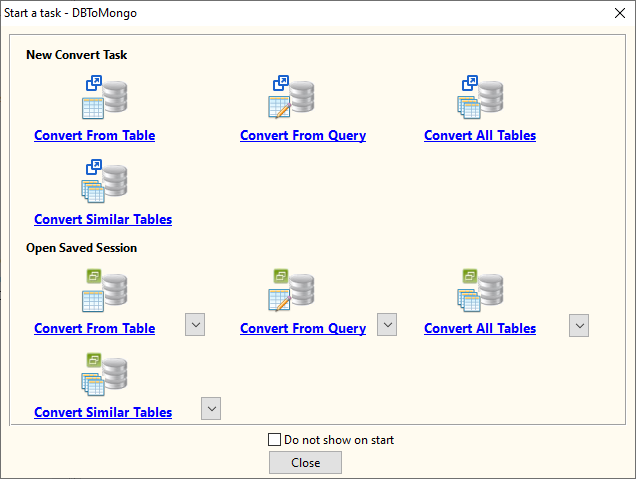
then show the wizard.
1. Select source DBF tables.
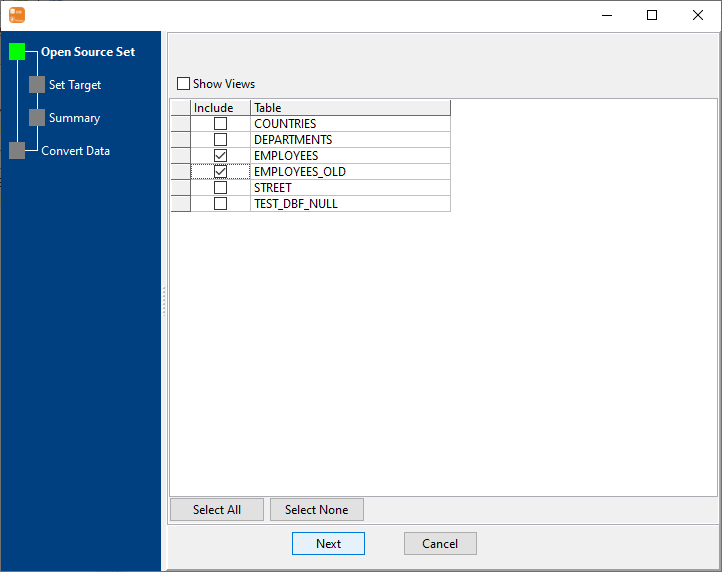
2. Choose a destination MongoDB collection and config fields.
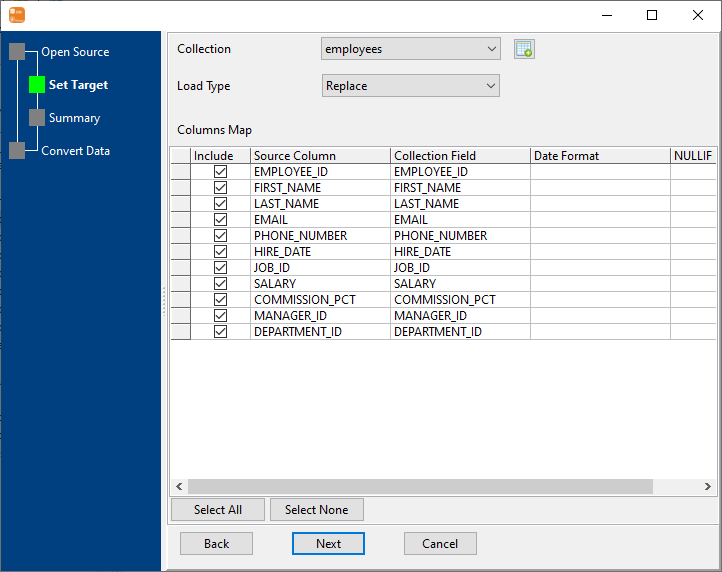
3. Summary.
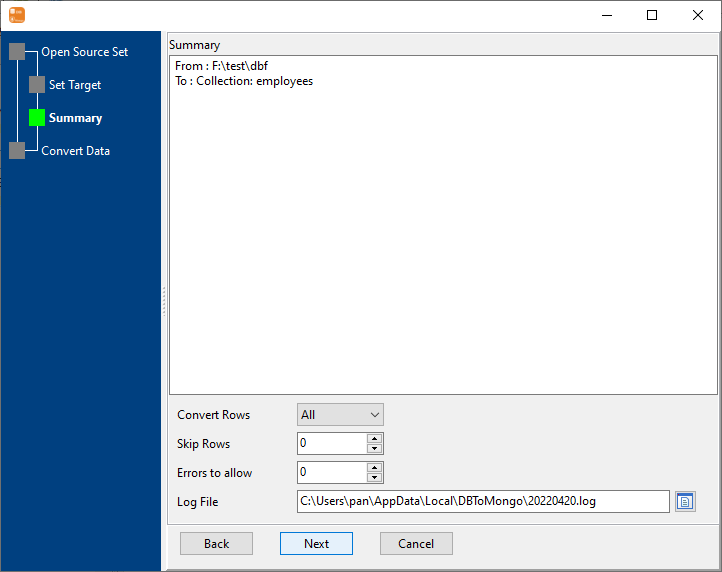
4. Copy data from DBF to MongoDB.
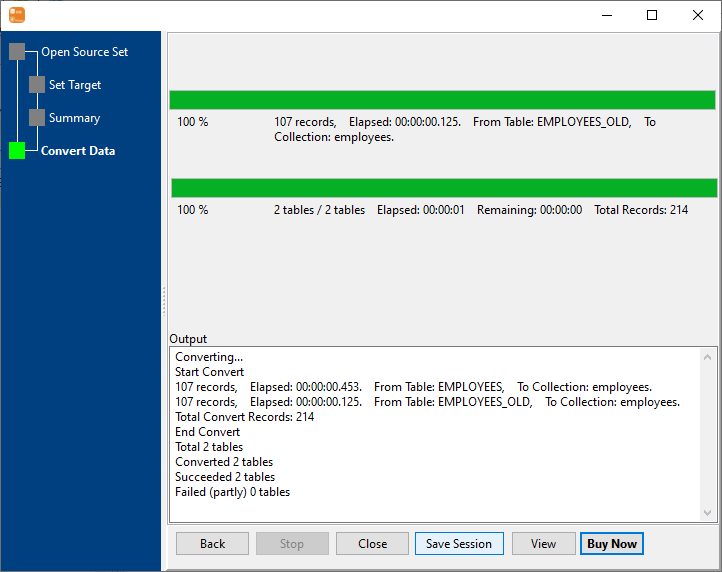
Click “View”, See MongoDB collection data.
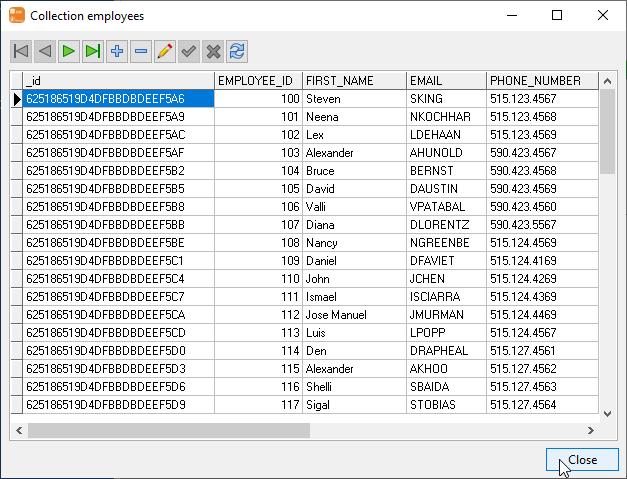
Copy multiple DBF tables to one MongoDB collection in command line
Save “DBF to MongoDB” session, then you can:
- Copy multiple DBF tables to one MongoDB collection in Windows command line.
- Copy multiple DBF tables to one MongoDB collection in Linux command line.
- Copy multiple DBF tables to one MongoDB collection in macOS command line.
Set scheduled tasks for coping DBF data to MongoDB
You can schedule and automate this converting task by:
1) Save session and create .bat file.
2) Set scheduled task for Windows.

