Want to export data from multiple similar DBF tables to one TXT (“;” semicolon delimited text) file?
Using Withdata software DB To File, a TXT exporter for DBF on Windows, MacOS, and Linux, you can export multiple similar DBF (dBase, xBase, FoxBase, Visual FoxPro, Clipper) tables to a single TXT (“;” semicolon delimited text) file in one go.
- Can run in GUI mode, Step by Step, just a few mouse clicks.
- Can run in Command line, for Scheduled Tasks and Streams.
Export multiple similar DBF (dBase, xBase, FoxBase, Visual FoxPro, Clipper) tables to a single TXT (“;” semicolon delimited text) file
Login to DBF -> Select DBF tables -> Set TXT (“;” semicolon delimited text) file options -> Export DBF to TXT
Choose DBF and logon.

Click “Export Similar Tables” at task dialog.

Select TXT file type.

1. Select similar DBF (dBase, xBase, FoxBase, Visual FoxPro, Clipper) tables.
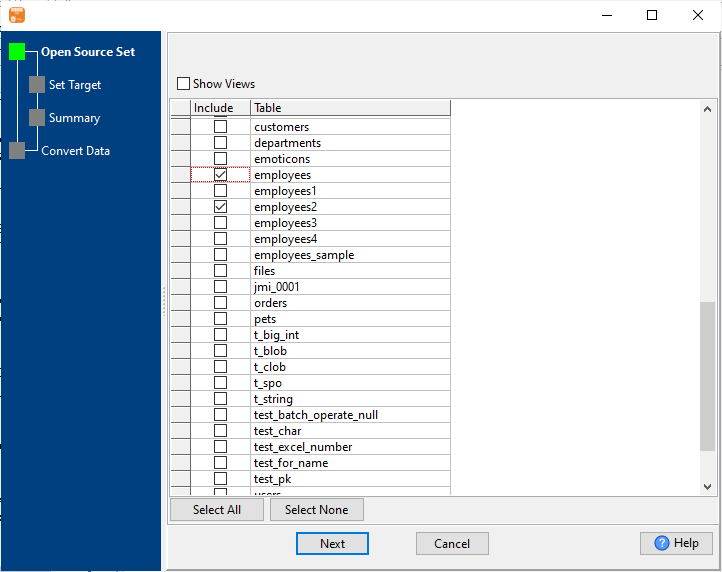
2. Set TXT (“;” semicolon delimited text) file options.
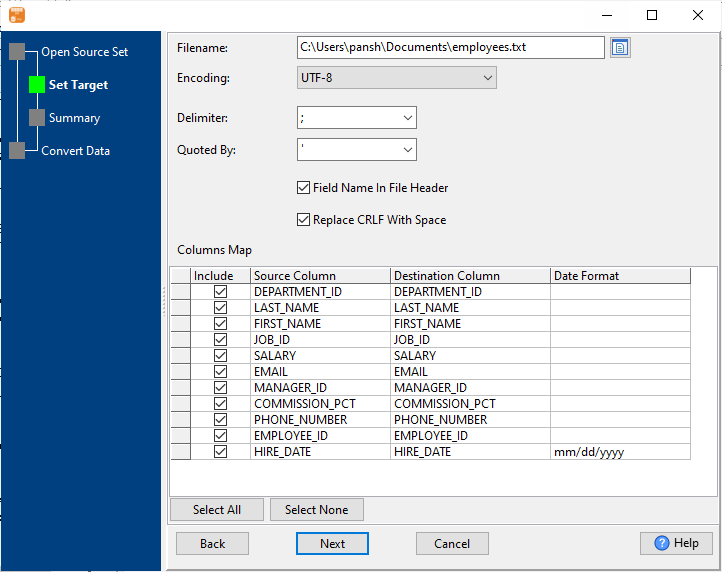
3. Summary.
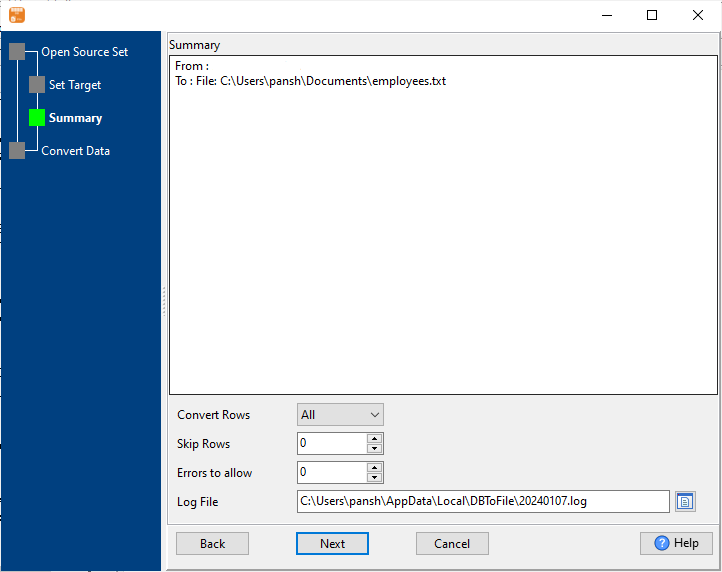
4. Export multiple similar DBF (dBase, xBase, FoxBase, Visual FoxPro, Clipper) tables to a single TXT (“;” semicolon delimited text) file.
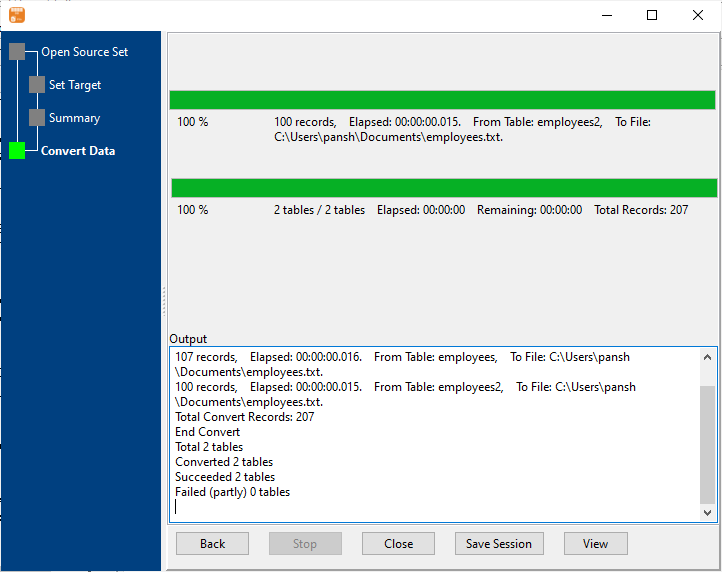
After exporting, you can view output TXT (“;” semicolon delimited text) file.
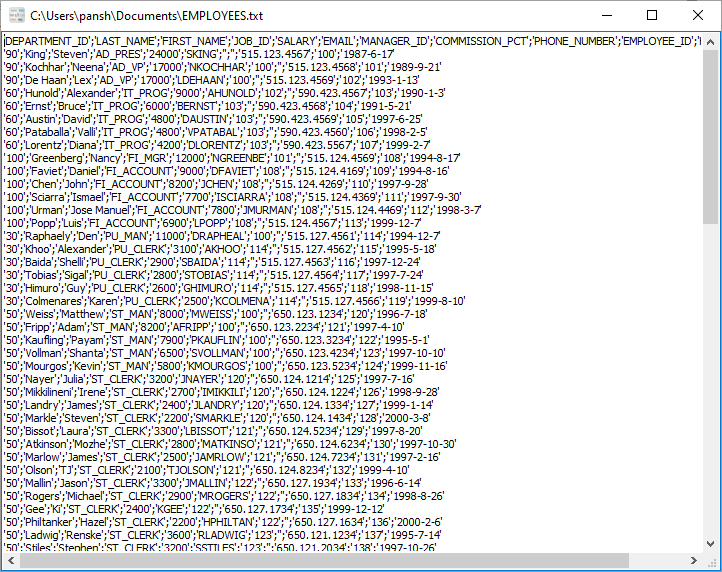
Export multiple similar DBF tables to a single TXT file in command line
Save “DBF to TXT” session, then you can:
- Export multiple similar DBF tables to a single TXT file in Windows command line.
- Export multiple similar DBF tables to a single TXT file in Linux command line.
- Export multiple similar DBF tables to a single TXT file in macOS command line.
Set scheduled tasks for exporting multiple similar DBF tables to 1 TXT file
You can schedule and automate this “DBF to TXT” conversion task by:
1) Save session and create .bat (Windows) or .sh (Linux/macOS) file.

