Want to sync data from Access to SQL Server ?
Using Withdata software DB Copier, a Access to SQL Server sync tool for Windows, MacOS, and Linux, you can synchronize data from Access to SQL Server easily and fast.
- Can run in GUI mode, Step by Step, just a few mouse clicks.
- Can run in Command line, for Scheduled Tasks and Streams.
- Can work without Microsoft Access installed.
Synchronize data from Access to SQL Server
Login to Access and target SQL Server -> Select source Access tables -> Set target SQL Server tables -> Sync Access data to SQL Server
Choose source Access database and logon.

Choose target SQL Server database and logon.

Click “Wizard – Import All Tables” at task dialog.

then show the wizard.
1. Select source Access tables to sync.

2. List target SQL Server tables. Set “Import Type” to “Replace”, it will do a full synchronization.
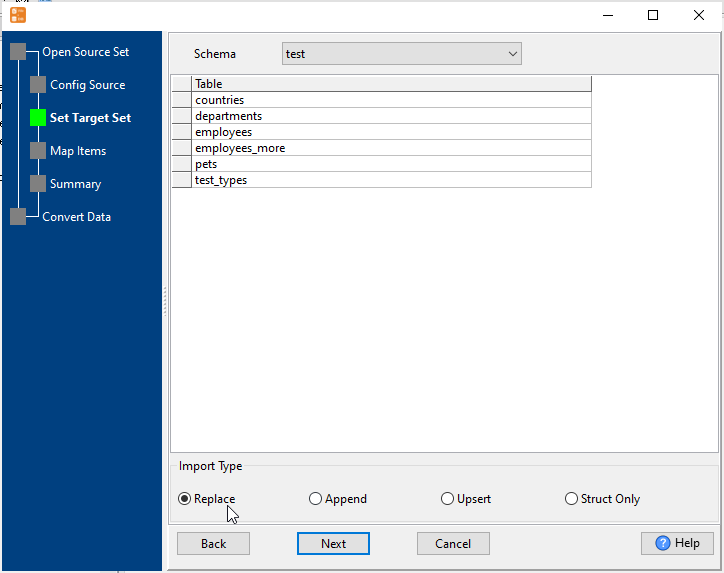
3. Select SQL Server tables to sync.

4. Sync Access data to SQL Server.

You can schedule and automate this “Access to SQL Server” conversion task by:
1) Save session and create .bat (Windows) or .sh (Linux/macOS) file.

