Want to import XML to Excel?
Using Withdata Data File Converter, a XML to Excel importer for Windows, MacOS, and Linux, you can import XML into Excel easily and fast.
- Can run in GUI mode, Step by Step, just a few mouse clicks.
- Can run in Command line, for Scheduled Tasks and Streams.
- Convert files locally and privately, avoid uploading large XML file(s) to online services.
Import XML into Excel
Choose XML file -> Set Excel file -> Excel import XML
Click “Start a New Convert” at task dialog.

Select From “File” “XML” To “File” “Excel”.
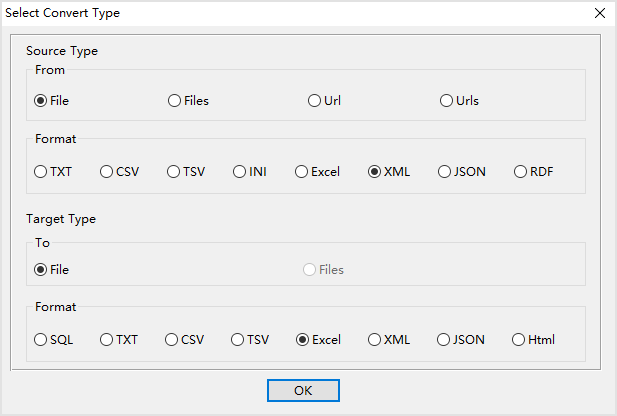
1. Open source XML file.
Support large XML file (big than 4GB).
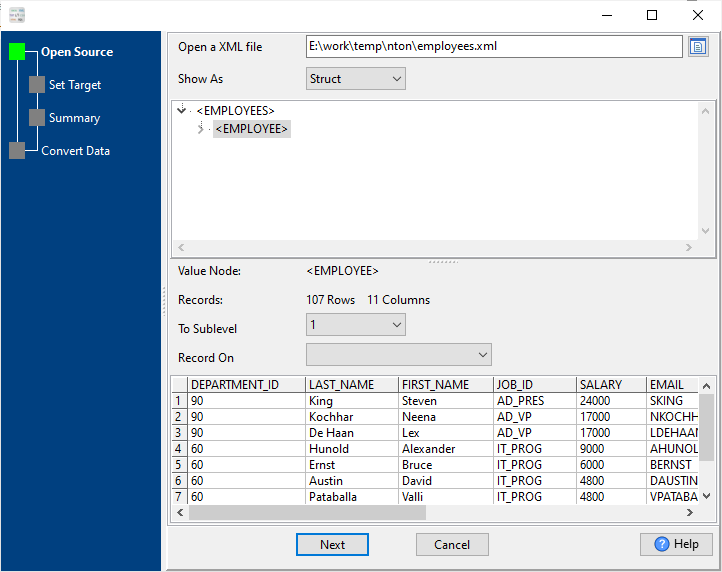
Source XML file’s content is like this:
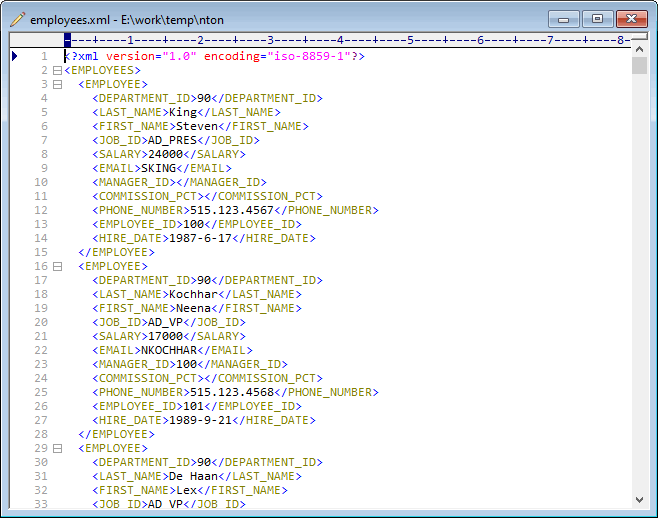
2. Config target Excel file.
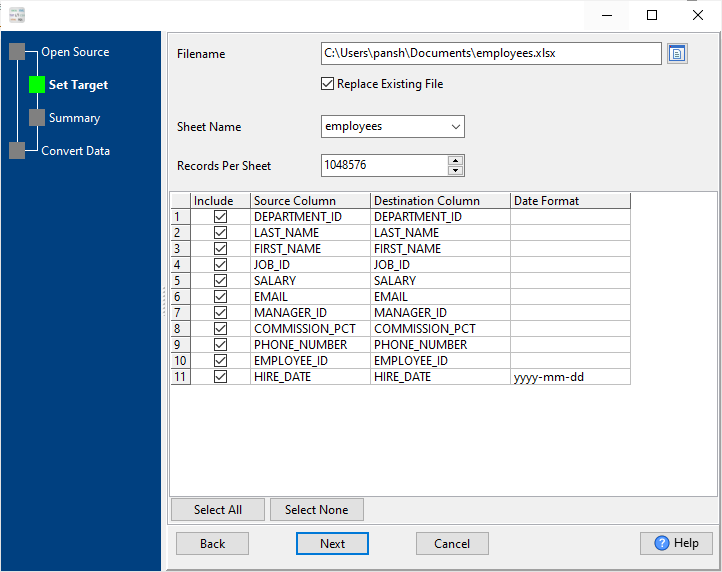
3. Summary.
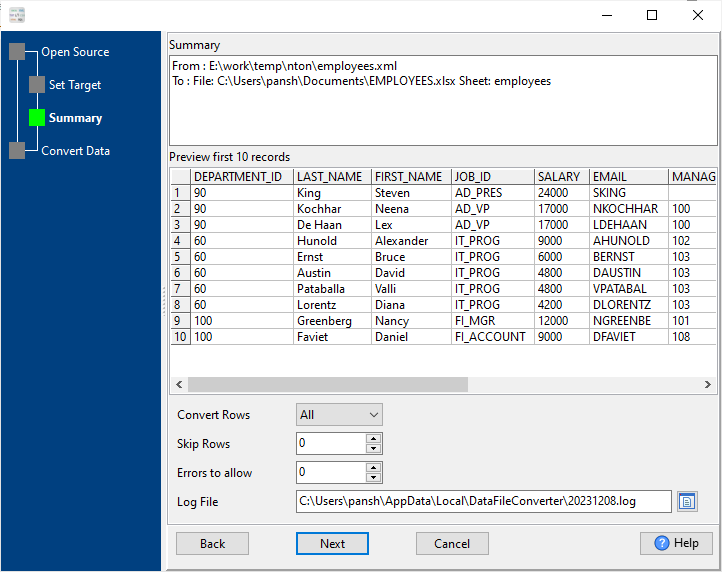
4. Import XML into Excel.
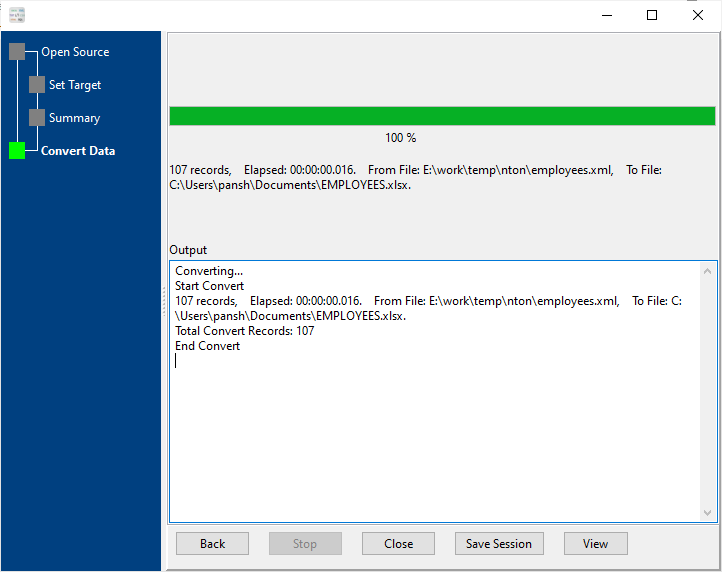
After converting, you can view the output Excel file.

Import XML to Excel in command line
Save “Excel import XML” session, then you can:
- Excel import XML in Windows command line.
- Excel import XML in Linux command line.
- Excel import XML in macOS command line.
Save session, and then create .bat file for Windows command line, or .sh file for Linux / macOS.
Set scheduled tasks for importing XML to Excel
You can schedule and automate this “XML to Excel” conversion task by:
1) Save session and create .bat (Windows) or .sh (Linux/macOS) file.

