Want to import data from each table in a SQL file to a separate DB2 table?
Using FileToDB, a SQL to DB2 converter, let import data from each table in a SQL file to a separate DB2 table easily and fast, even though other type database SQL files.
- Can run in GUI mode, Step by Step, just a few mouse clicks.
- Can run in Command line, for Scheduled Tasks and Streams.
- Import SQL data locally, avoid uploading big SQL file(s) to online services.
- Support large SQL files (> 4GB).
- Support standard SQL files, and SQL files of database types: Access, DB2, DBF, MySQL, Oracle, PostgreSQL, SQLite, SQL Server, etc.
- Supports Windows 10, 11, 2003, 2008, 2012, 2016, 2019, 2022.
Import data from each table in a SQL file to a separate DB2 table
Select tables in SQL file -> Set DB2 tables -> Import SQL data to DB2
Choose DB2 and logon.
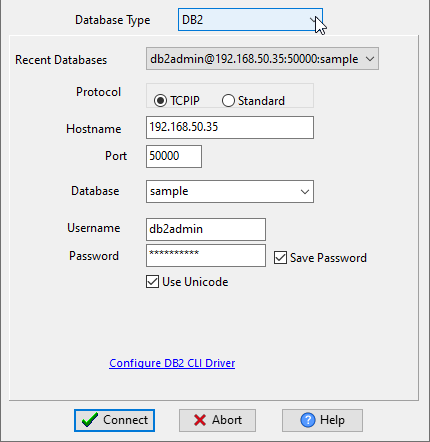
Click “Wizard – 1 File To N Tables” at task dialog.

Select the “SQL” file type.
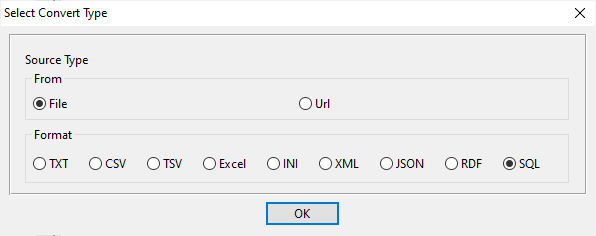
then show the wizard.
1. Open a SQL file, select tables.

2. Show existing DB2 tables, choose “Import Type”.
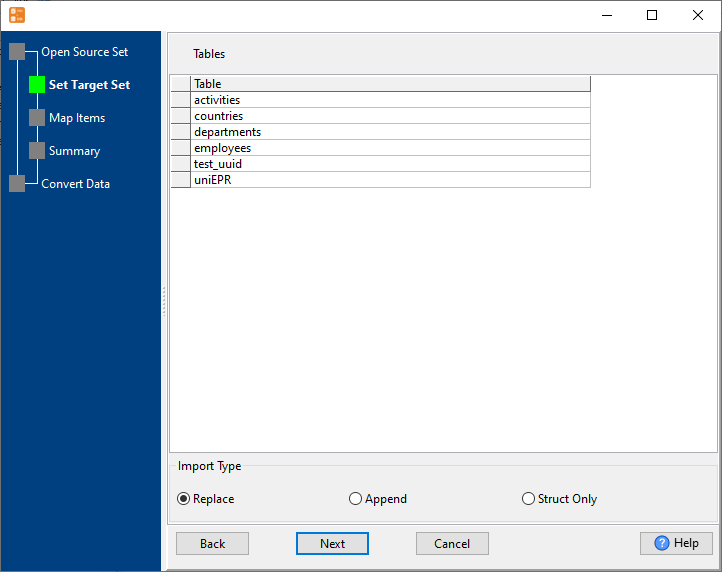
3. Set DB2 tables.
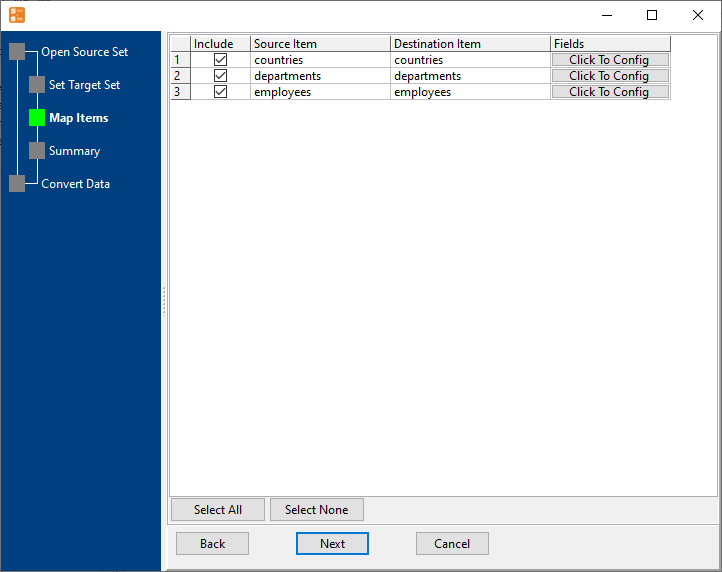
4. Show summary, set “Convert Rows”.
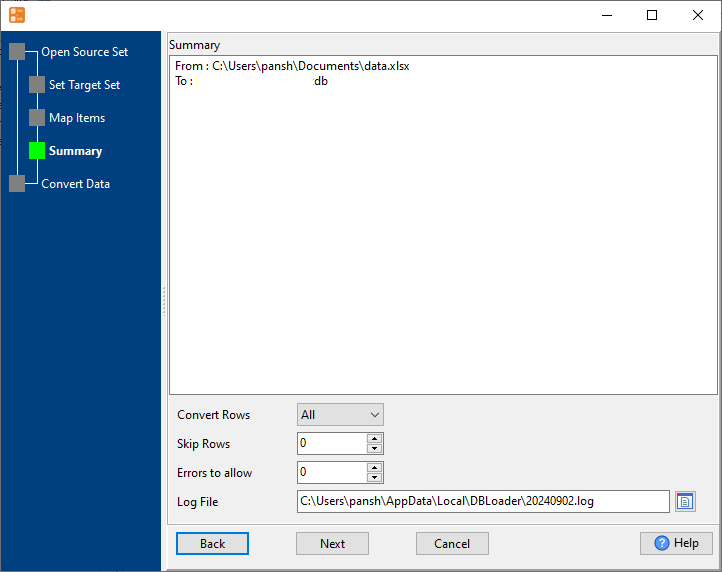
5. Import data from each table in a SQL file to a separate DB2 table.
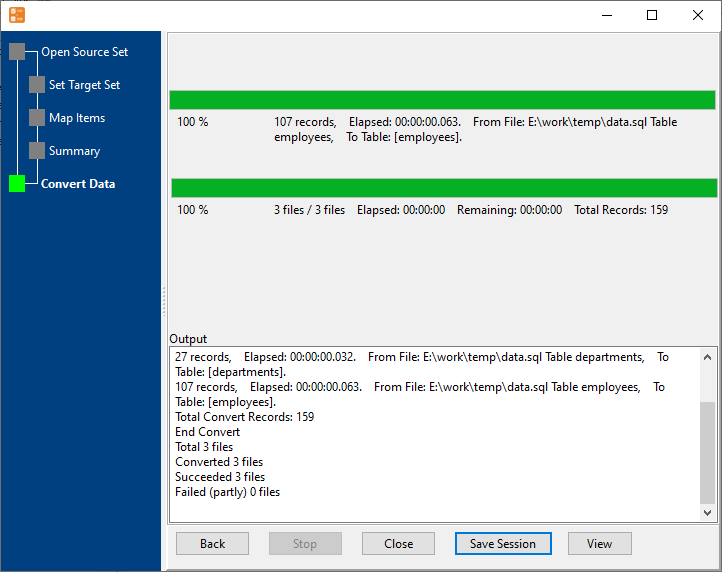
View imported data in DB2 table

Import data from each table in a SQL file to a separate DB2 table in command line
Save “SQL to DB2” session, then you can:
- Import data from each table in a SQL file to a separate DB2 table in Windows command line.
- Import data from each table in a SQL file to a separate DB2 table in Linux command line.
- Import data from each table in a SQL file to a separate DB2 table in macOS command line.
Set scheduled tasks for importing data from each table in a SQL file to a separate DB2 table
You can schedule and automate this “SQL to DB2” conversion task by:
1) Save session and create .bat (Windows) or .sh (Linux/macOS) file.

