Want to bulk import TSV files into Access tables at one time?
Using Withdata software File To DB, a TSV to Access converter for Windows, MacOS, and Linux, you can bulk import TSV files into Access tables in one go.
- Can run in GUI mode, Step by Step, just a few mouse clicks.
- Can run in Command line, for Scheduled Tasks and Streams.
- Convert locally and privately, avoid uploading large or private TSV files to online services.
Bulk import TSV files into Access tables
Login to Access -> Choose TSV files -> Set Access tables -> Import TSV files to Access tables
Choose Access and logon.

Click “Wizard – N Files To N Tables” at task dialog.

Select the “TSV” file type.
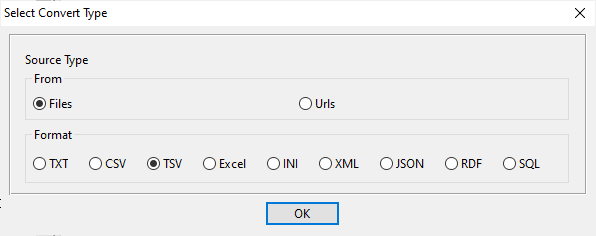
then show the wizard.
1. Select a folder that constains TSV files.
Support large ( > 4GB ) TSV files.
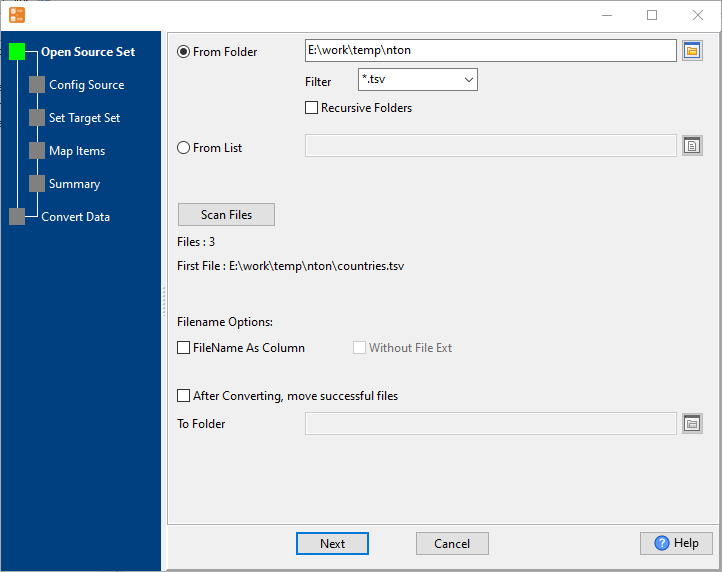
2. Config first TSV file importing options.
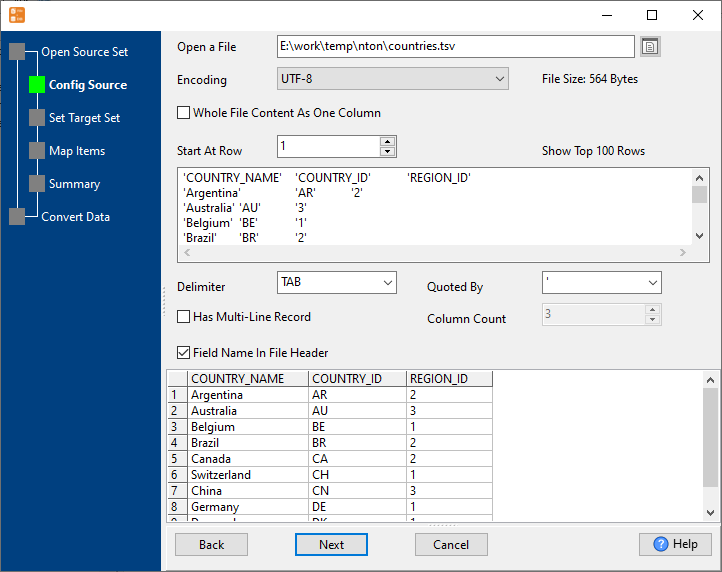
3. Set “Import Type”.

4. Map Access tables to TSV files.

5. Summary. Set “Convert Rows” and “Skip Rows” if need.

6. Import TSV files to Access tables, 1 file to 1 table, one by one.
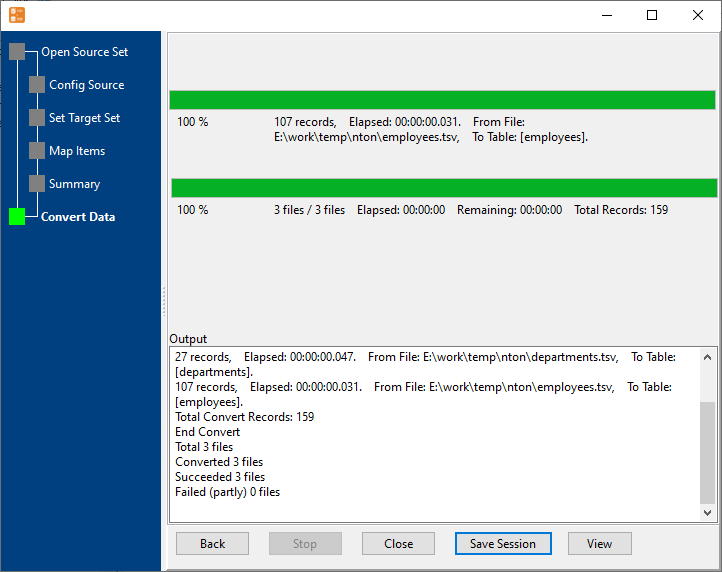
View imported data in Access table

Bulk import TSV files into Access tables in command line
Save “bulk TSV files to Access tables” session, then you can:
- Bulk import TSV files into Access tables in Windows command line.
- Bulk import TSV files into Access tables in Linux command line.
- Bulk import TSV files into Access tables in macOS command line.
Set scheduled tasks for bulk importing TSV files into Access tables
You can schedule and automate this converting task by:
1) Save session and create .bat (Windows) or .sh (Linux/macOS)

