Want to export data from Redshift table to XML using current date as file name?
Using Withdata DB To File, a XML exporter for Redshift on Windows, MacOS, and Linux, you can export Redshift data to XML using dynamic filename with date and time easily.
- Can run in GUI mode, Step by Step, just a few mouse clicks.
- Can run in Command line, for Scheduled Tasks and Streams.
Export data from Redshift table to XML file using dynamic filename with date and time
Login to Redshift -> Choose Redshift table -> Set XML filename template including date -> Export Redshift to XML using current date as file name
Choose Redshift and logon.

“Export From Table” for “XML to Redshift“.

Select XML file type.
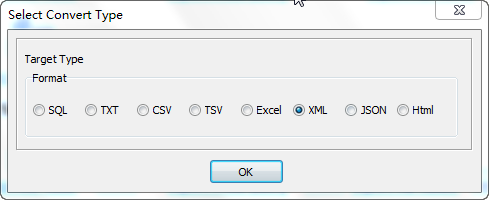
1. Choose Redshift table.

2. Set XML file options. Enter filename template, including date, #yyyy# is for current year, #mm# month, #dd# day, #hh# hour, #mi# minute, #ss# second.
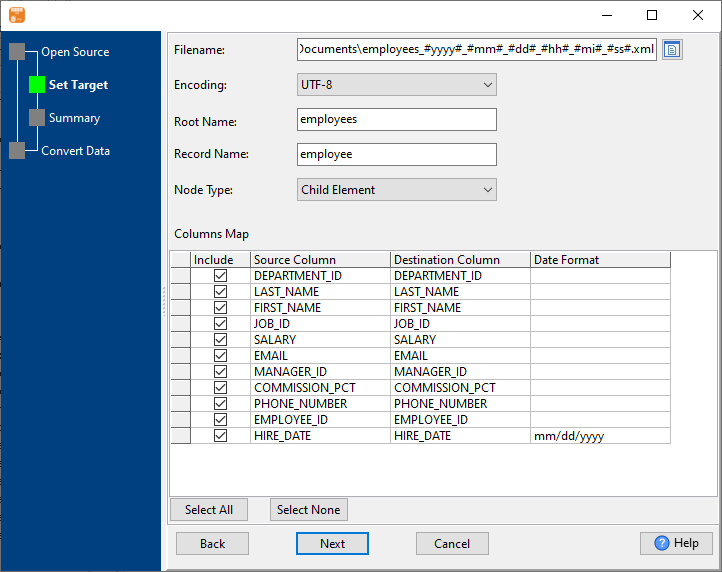
3. Summary.
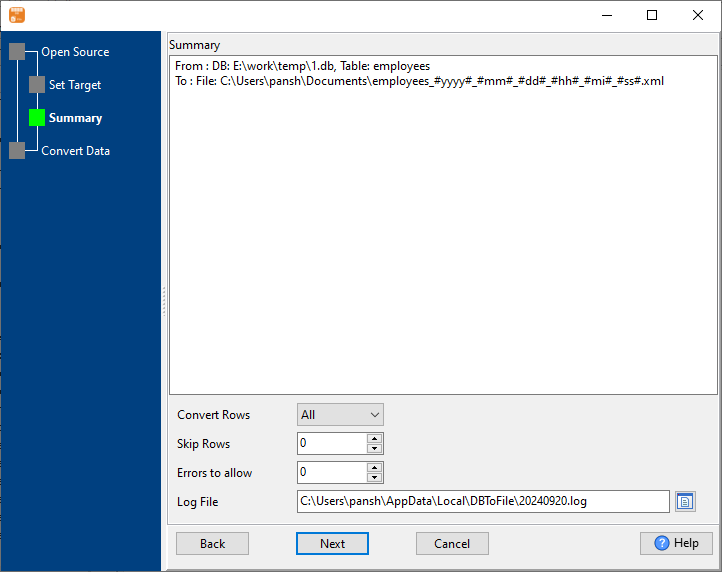
4. Export Redshift table data to XML file. Dynamically created XML file name using present system time.
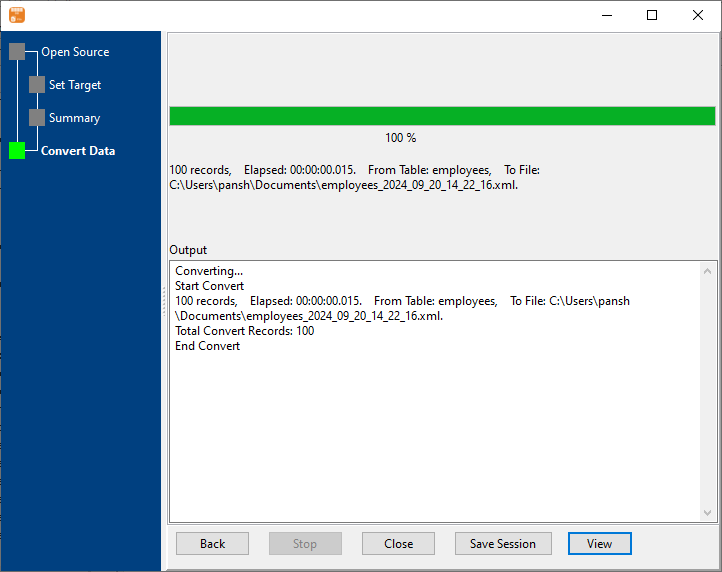
After exporting, you can view output XML files.
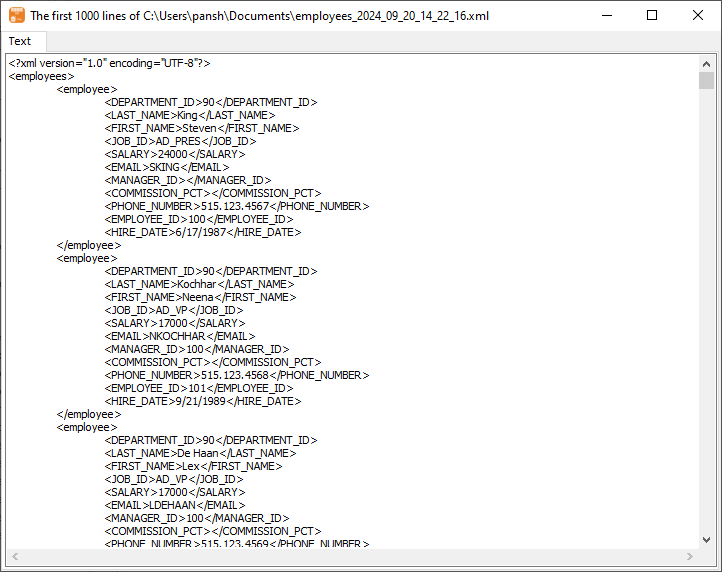
Export Redshift to XML using dynamic filename with date and time in command line
Save “Redshift to XML” session, then you can:
- Export Redshift to XML using dynamic filename with date and time in Windows command line.
- Export Redshift to XML using dynamic filename with date and time in Linux command line.
- Export Redshift to XML using dynamic filename with date and time in macOS command line.
Set scheduled tasks for exporting Redshift to XML using dynamic filename with date and time
Periodic export, keep the old exported XML files, avoid overwriting them.
You can schedule and automate this “Redshift to XML” conversion task by:

