Want to export data from Access table to JSON using current date as file name?
Using Withdata DB To File, a JSON exporter for Access on Windows, MacOS, and Linux, you can export Access data to JSON using dynamic filename with date and time easily.
- Can run in GUI mode, Step by Step, just a few mouse clicks.
- Can run in Command line, for Scheduled Tasks and Streams.
Export data from Access table to JSON file using dynamic filename with date and time
Login to Access -> Choose Access table -> Set JSON filename template including date -> Export Access to JSON using current date as file name
Choose Access and logon.

“Export From Table” for “JSON to Access“.

Select JSON file type.
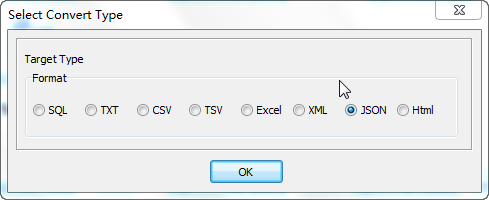
1. Choose Access table.

2. Set JSON file options. Enter filename template, including date, #yyyy# is for current year, #mm# month, #dd# day, #hh# hour, #mi# minute, #ss# second.
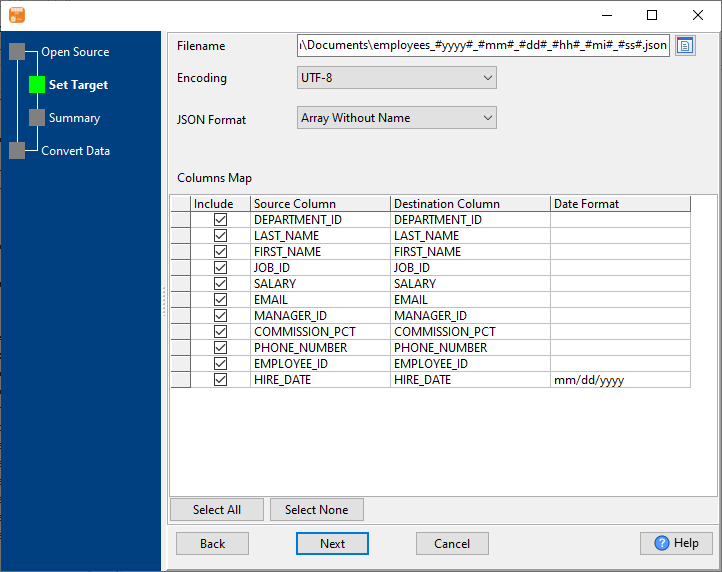
3. Summary.
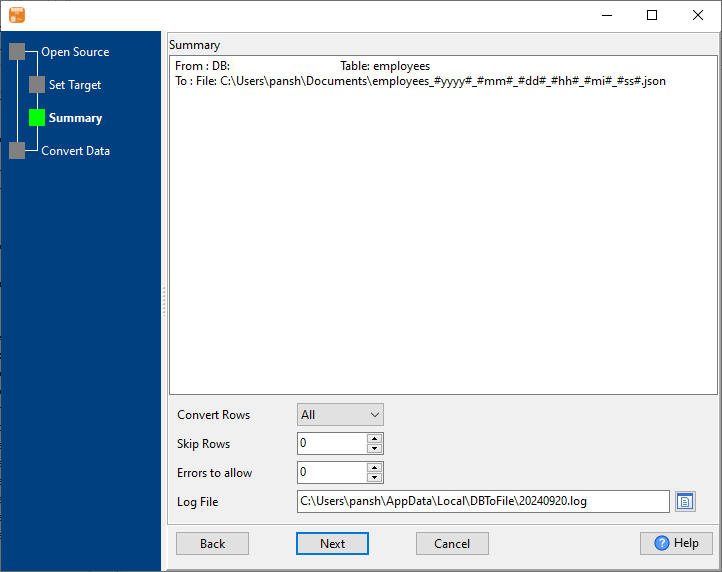
4. Export Access table data to JSON file. Dynamically created JSON file name using present system time.

After exporting, you can view output JSON files.
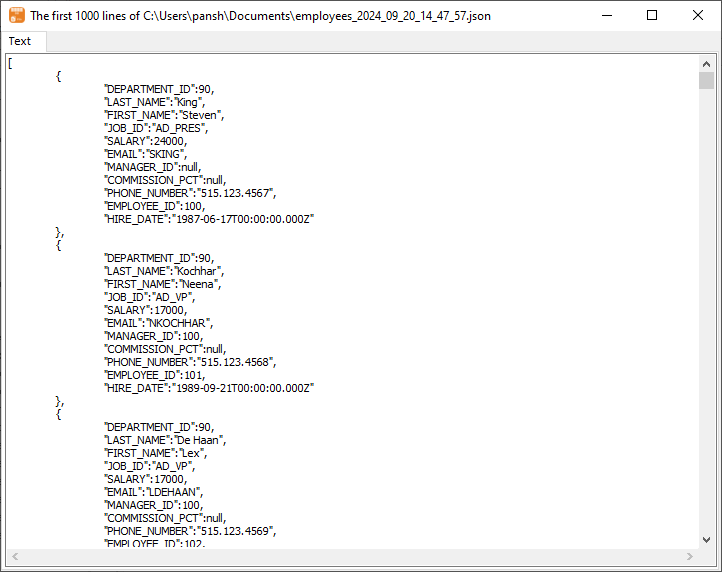
Export Access to JSON using dynamic filename with date and time in command line
Save “Access to JSON” session, then you can:
- Export Access to JSON using dynamic filename with date and time in Windows command line.
- Export Access to JSON using dynamic filename with date and time in Linux command line.
- Export Access to JSON using dynamic filename with date and time in macOS command line.
Set scheduled tasks for exporting Access to JSON using dynamic filename with date and time
Periodic export, keep the old exported JSON files, avoid overwriting them.
You can schedule and automate this “Access to JSON” conversion task by:

