Want to export data from SQL Server table to SQL using current date as file name?
Using Withdata DB To File, a SQL exporter for SQL Server on Windows, MacOS, and Linux, you can export SQL Server data to SQL using dynamic filename with date and time easily.
- Can run in GUI mode, Step by Step, just a few mouse clicks.
- Can run in Command line, for Scheduled Tasks and Streams.
Export data from SQL Server table to SQL file using dynamic filename with date and time
Login to SQL Server -> Choose SQL Server table -> Set SQL filename template including date -> Export SQL Server to SQL using current date as file name
Choose SQL Server and logon.

“Export From Table” for “SQL to SQL Server“.

Select SQL file type.
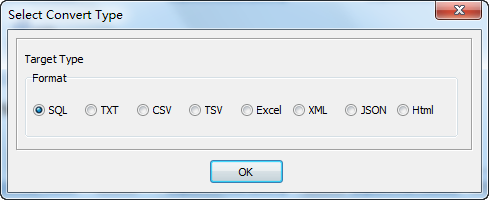
1. Choose SQL Server table.

2. Set SQL file options. Enter filename template, including date, #yyyy# is for current year, #mm# month, #dd# day, #hh# hour, #mi# minute, #ss# second.
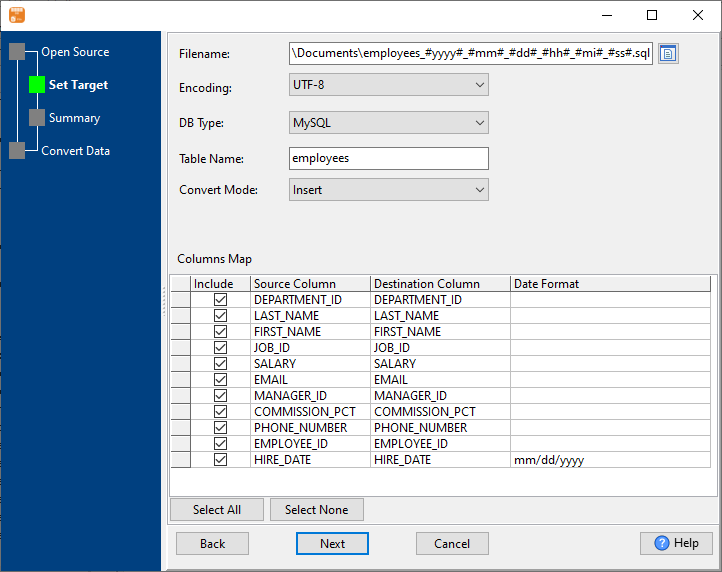
3. Summary.
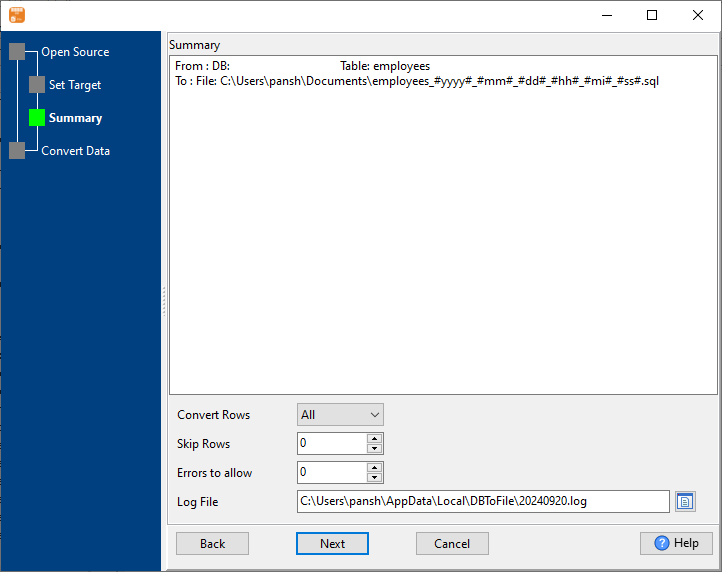
4. Export SQL Server table data to SQL file. Dynamically created SQL file name using present system time.
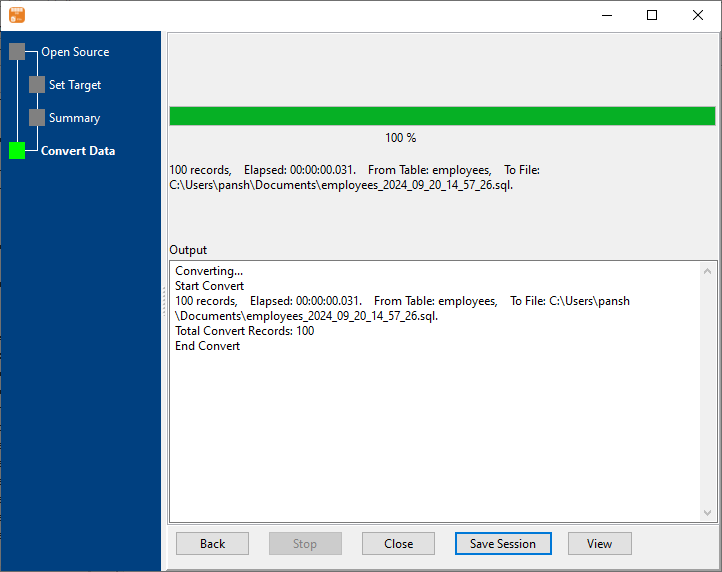
After exporting, you can view output SQL files.
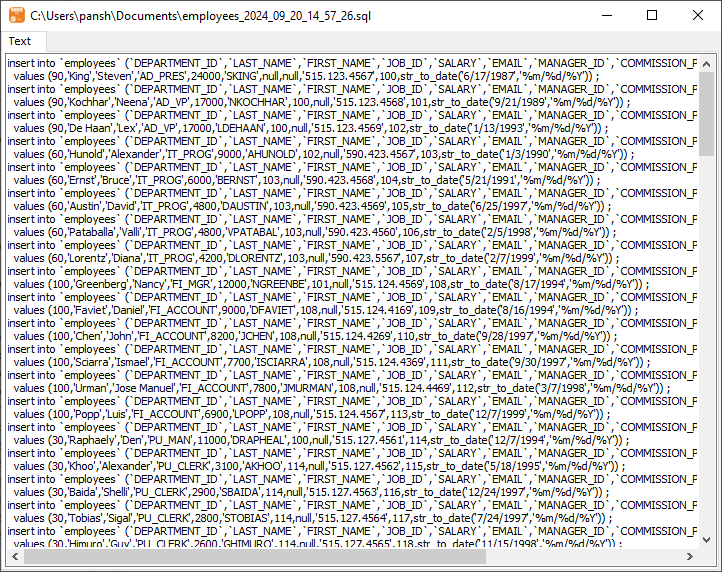
Export SQL Server to SQL using dynamic filename with date and time in command line
Save “SQL Server to SQL” session, then you can:
- Export SQL Server to SQL using dynamic filename with date and time in Windows command line.
- Export SQL Server to SQL using dynamic filename with date and time in Linux command line.
- Export SQL Server to SQL using dynamic filename with date and time in macOS command line.
Set scheduled tasks for exporting SQL Server to SQL using dynamic filename with date and time
Periodic export, keep the old exported SQL files, avoid overwriting them.
You can schedule and automate this “SQL Server to SQL” conversion task by:

