Want to export data from Azure table to HTML using current date as file name?
Using Withdata DB To File, a HTML exporter for Azure on Windows, MacOS, and Linux, you can export Azure data to HTML using dynamic filename with date and time easily.
- Can run in GUI mode, Step by Step, just a few mouse clicks.
- Can run in Command line, for Scheduled Tasks and Streams.
Export data from Azure table to HTML file using dynamic filename with date and time
Login to Azure -> Choose Azure table -> Set HTML filename template including date -> Export Azure to HTML using current date as file name
Choose Azure and logon.

“Export From Table” for “HTML to Azure“.

Select HTML file type.
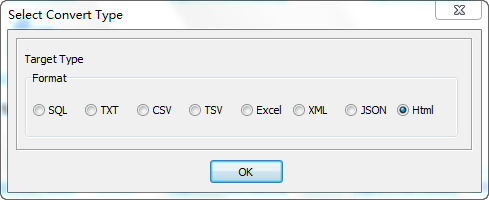
1. Choose Azure table.

2. Set HTML file options. Enter filename template, including date, #yyyy# is for current year, #mm# month, #dd# day, #hh# hour, #mi# minute, #ss# second.
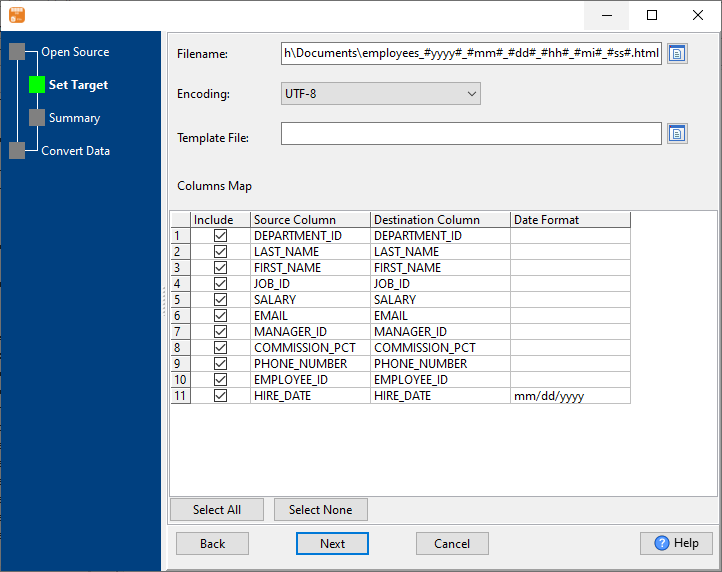
3. Summary.
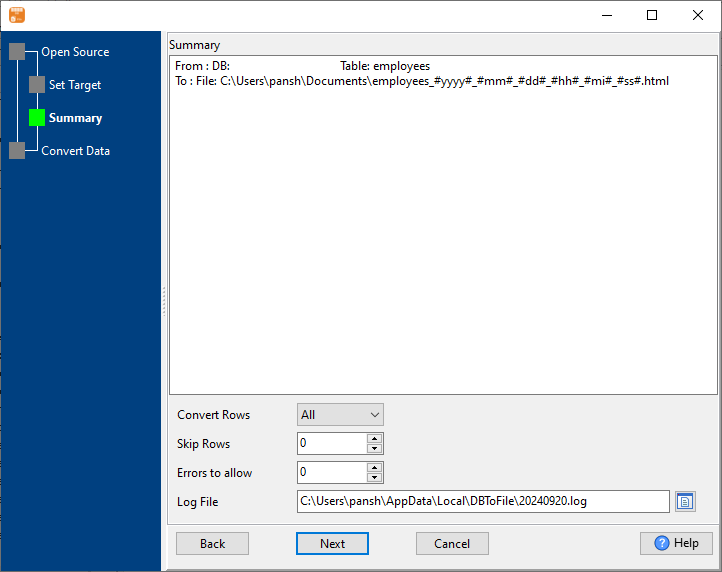
4. Export Azure table data to HTML file. Dynamically created HTML file name using present system time.
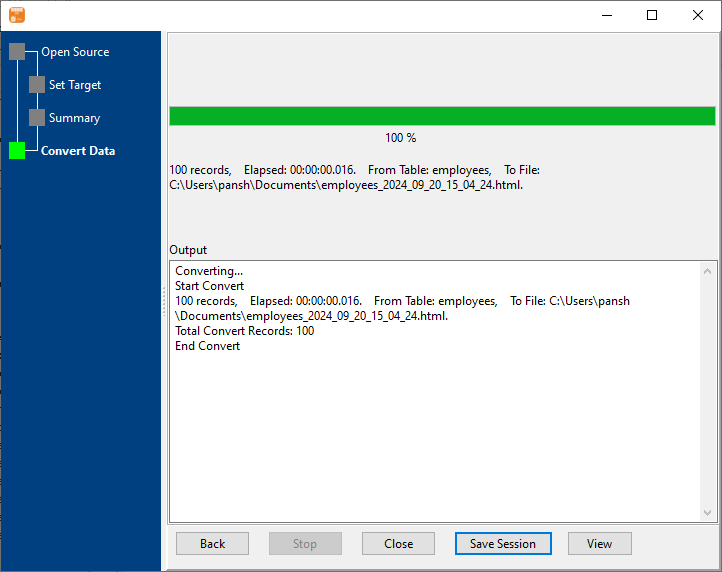
After exporting, you can view output HTML files.
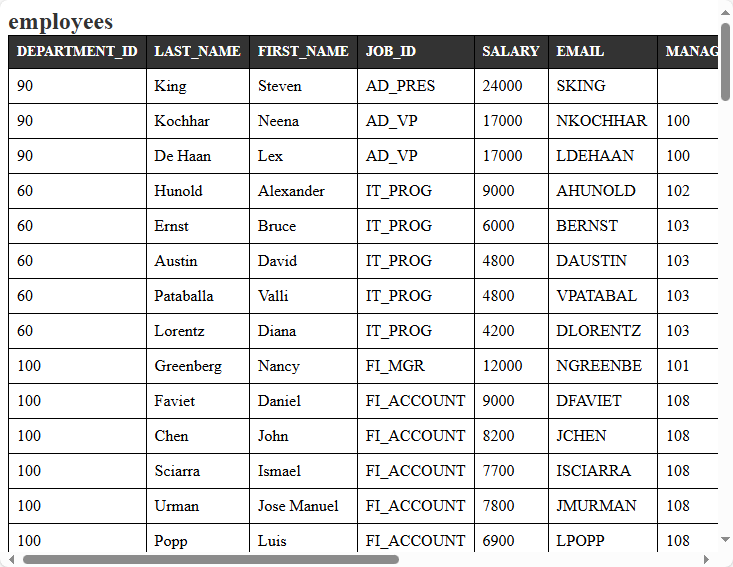
Export Azure to HTML using dynamic filename with date and time in command line
Save “Azure to HTML” session, then you can:
- Export Azure to HTML using dynamic filename with date and time in Windows command line.
- Export Azure to HTML using dynamic filename with date and time in Linux command line.
- Export Azure to HTML using dynamic filename with date and time in macOS command line.
Set scheduled tasks for exporting Azure to HTML using dynamic filename with date and time
Periodic export, keep the old exported HTML files, avoid overwriting them.
You can schedule and automate this “Azure to HTML” conversion task by:

