Want to batch convert CSV files to Excel files?
Using Data File Converter, a native GUI CSV to Excel converter for Windows, MacOS, and Linux, you can bulk convert CSV files to Excel files. 1 CSV to 1 Excel. Easy and Fast.
- Can run in GUI mode, Step by Step, just a few mouse clicks.
- Can run in Command line, for Scheduled Tasks and Streams.
- Convert files locally and privately, avoid uploading large CSV file(s) to online services.
Batch convert CSV files to Excel files
Select source CSV files -> Set Excel files -> Convert CSV files to Excel files
Click “Start a New Convert” at task dialog.

then show the wizard.
Select From “Files” “CSV” To “Files” “Excel”.
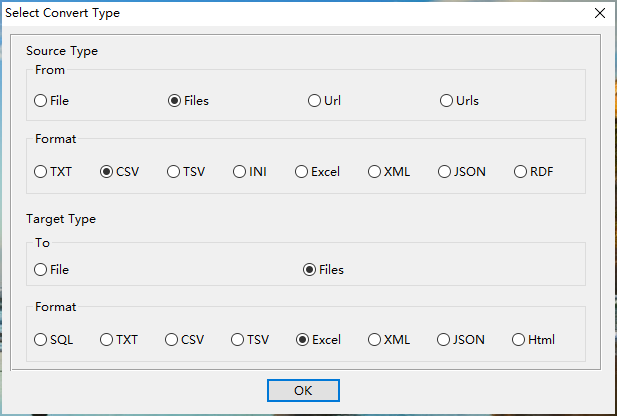
1. Select source CSV files.

And config the first source CSV file.
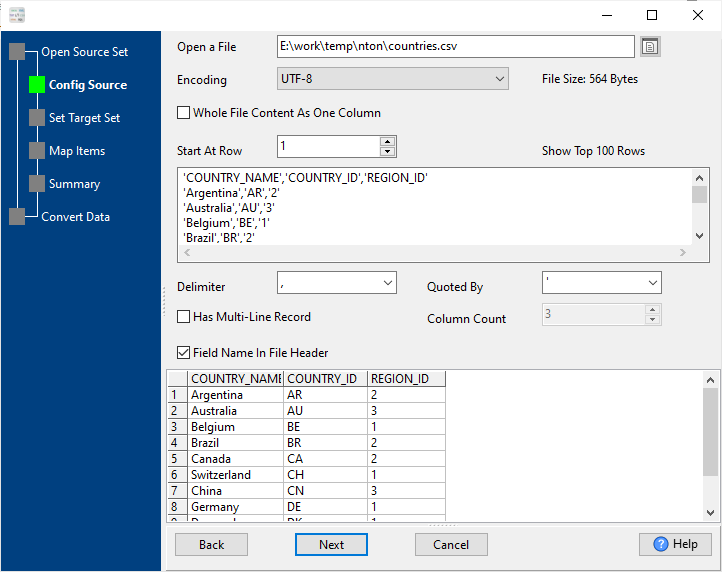
2. Config target Excel files.
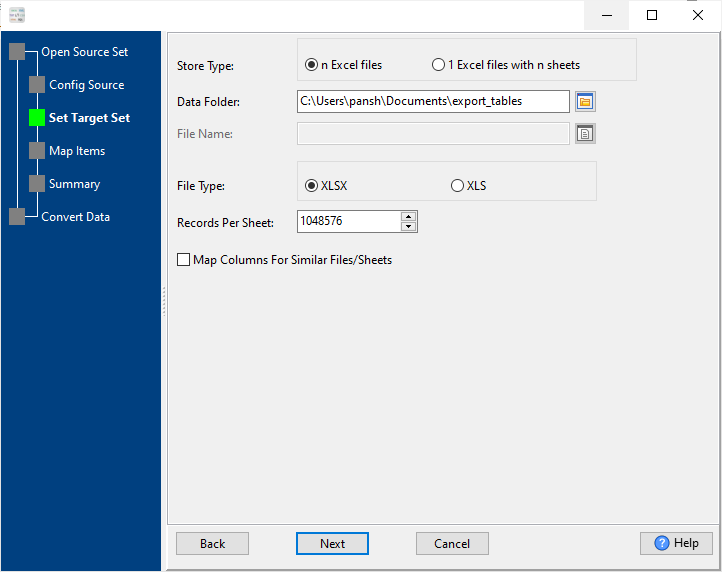
3. Summary.
List source CSV files.
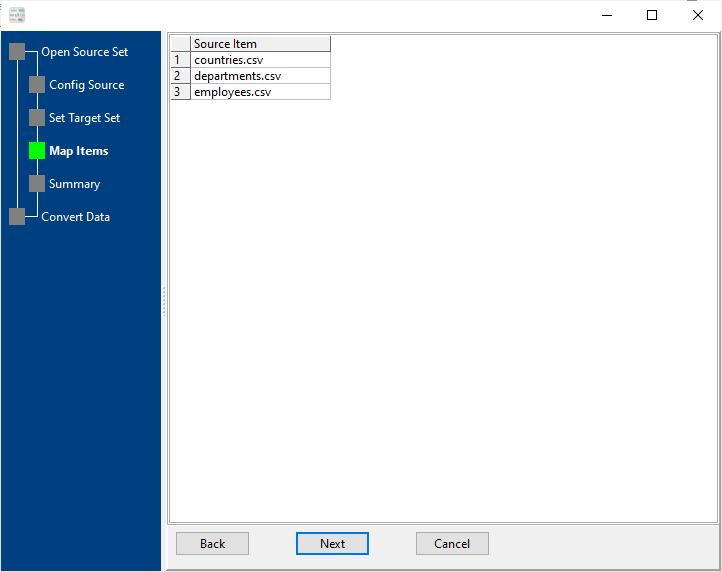
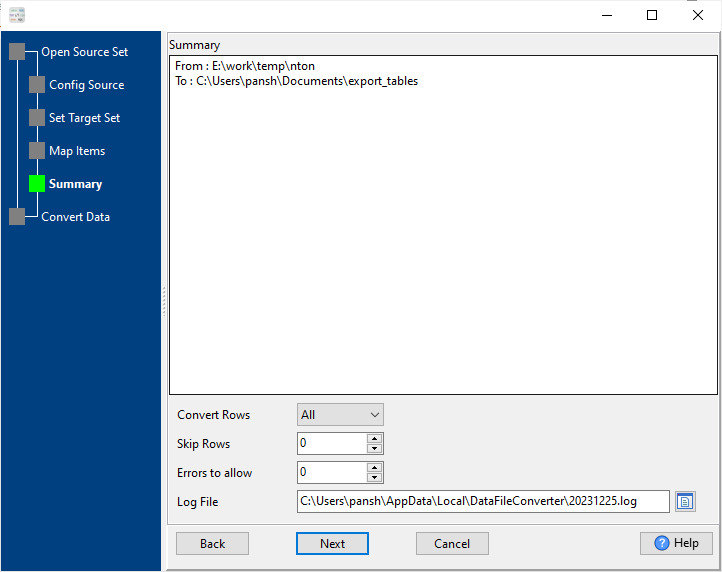
4. Convert CSV files to Excel files, 1 CSV to 1 Excel.
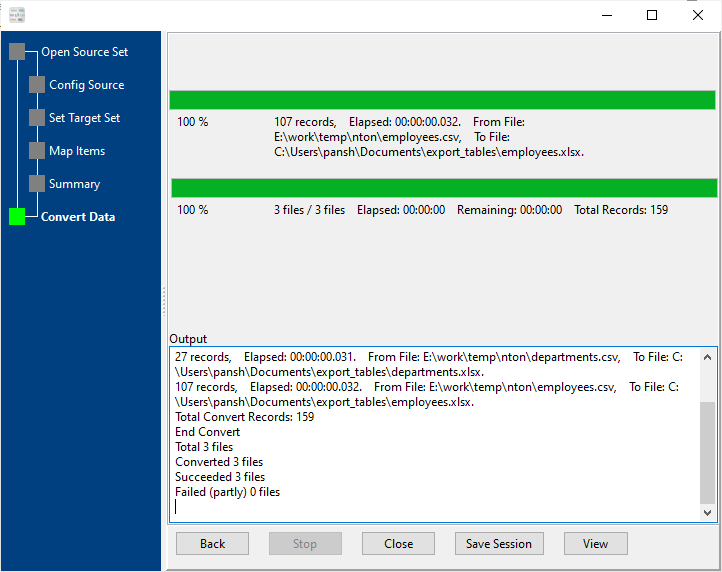
After converting, you can view output Excel files.

Convert CSV files to Excel files in command line
Save “CSV to Excel” session, then you can:
- Convert CSV files to Excel files in Windows command line.
- Convert CSV files to Excel files in Linux command line.
- Convert CSV files to Excel files in macOS command line.
Set scheduled tasks for converting CSV files to Excel files
You can schedule and automate this “CSV to Excel” conversion task by:
1) Save session and create .bat (Windows) or .sh (Linux/macOS) file.

