Want to import data from multiple Excel files to a single SQLite table?
Using Withdata software File To DB, a Excel to SQLite converter for Windows, MacOS, and Linux, you can convert data from multiple Excel files to SQLite easily and fast.
- Can run in GUI mode, Step by Step, just a few mouse clicks.
- Can run in Command line, for Scheduled Tasks and Streams.
- Import Excel to SQLite locally and privately, avoid uploading Excel file(s) to online services.
Import data from multiple Excel files to a single SQLite table
Login to SQLite -> Choose Excel files -> Set SQLite table -> Import multiple Excel files to SQLite
Choose SQLite and logon.

Click “Wizard – N Files To 1 Table” at task dialog.

Select the “Excel” file type.

then show the wizard.
1. Select a folder that constains Excel files.
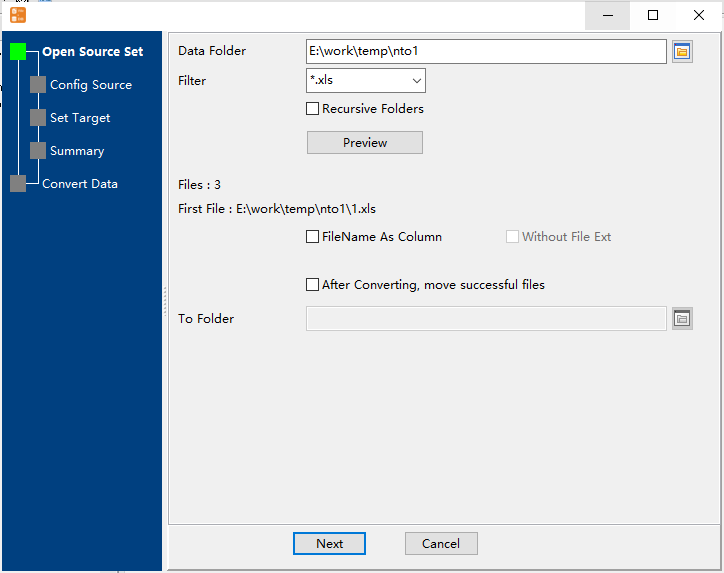
2. Config first EXCEL file importing options.
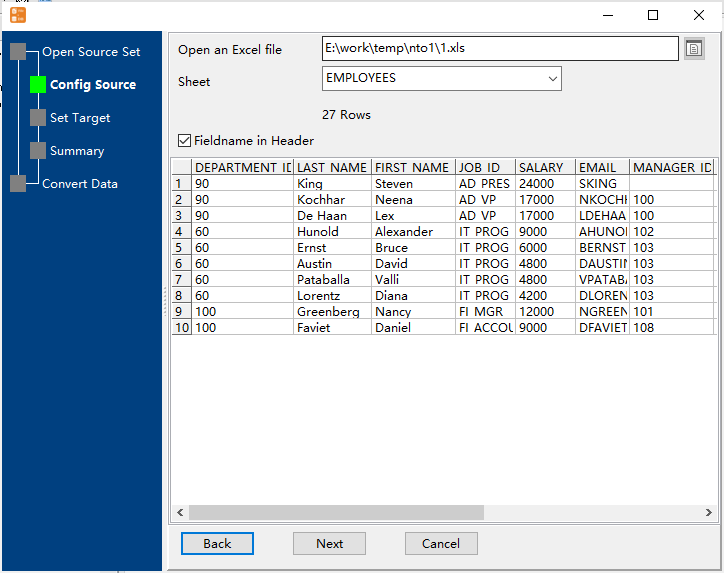
3. Select a SQLite table and config fields.
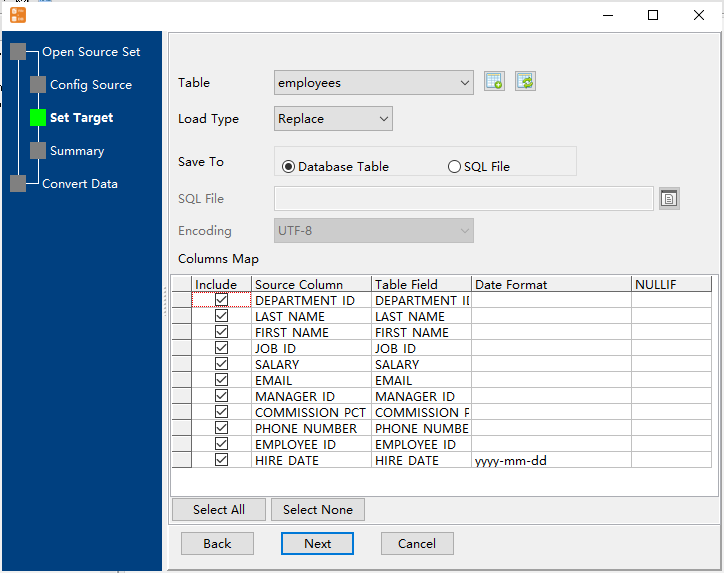
4. Preview data will be in SQLite table.
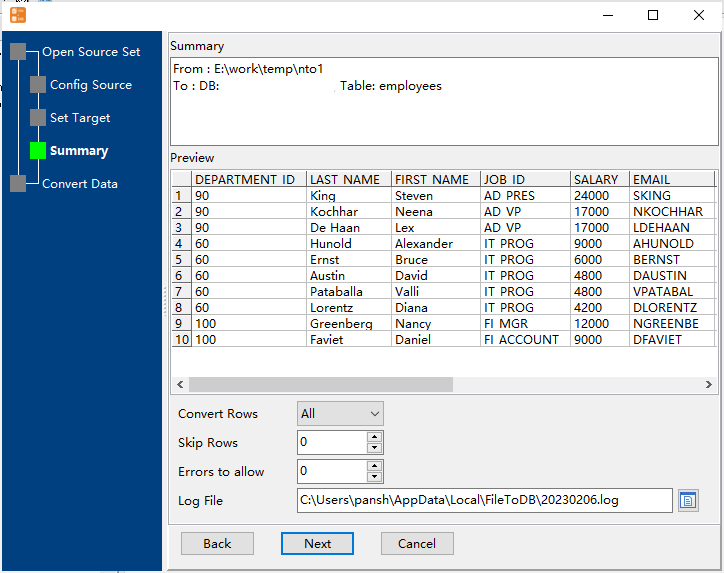
5. Import multiple Excel files to a single SQLite table.

View imported data in SQLite table

Import multiple Excel files to 1 SQLite table in command line
Save “Excel to SQLite” session, then you can:
- Import multiple Excel files to 1 SQLite table in Windows command line.
- Import multiple Excel files to 1 SQLite table in Linux command line.
- Import multiple Excel files to 1 SQLite table in macOS command line.
Set scheduled tasks for importing multiple Excel files to SQLite
You can schedule and automate this “Excel to SQLite” conversion task by:
1) Save session and create .bat (Windows) or .sh (Linux/macOS) file.

