Want to export data from multiple similar DBF tables to one HTML file?
Using Withdata software DB To File, a HTML exporter for DBF on Windows, MacOS, and Linux, you can export multiple similar DBF (dBase, xBase, FoxBase, Visual FoxPro, Clipper) tables to a single HTML table in one go.
- Can run in GUI mode, Step by Step, just a few mouse clicks.
- Can run in Command line, for Scheduled Tasks and Streams.
Export multiple similar DBF (dBase, xBase, FoxBase, Visual FoxPro, Clipper) tables to a single HTML table
Login to DBF -> Select DBF tables -> Set HTML file options -> Export DBF to HTML
Choose DBF and logon.

Click “Export Similar Tables” for “DBF to HTML”.

Select Html file type.
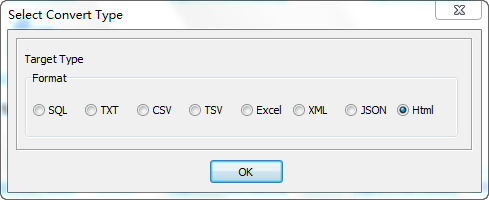
1. Select similar DBF (dBase, xBase, FoxBase, Visual FoxPro, Clipper) tables.
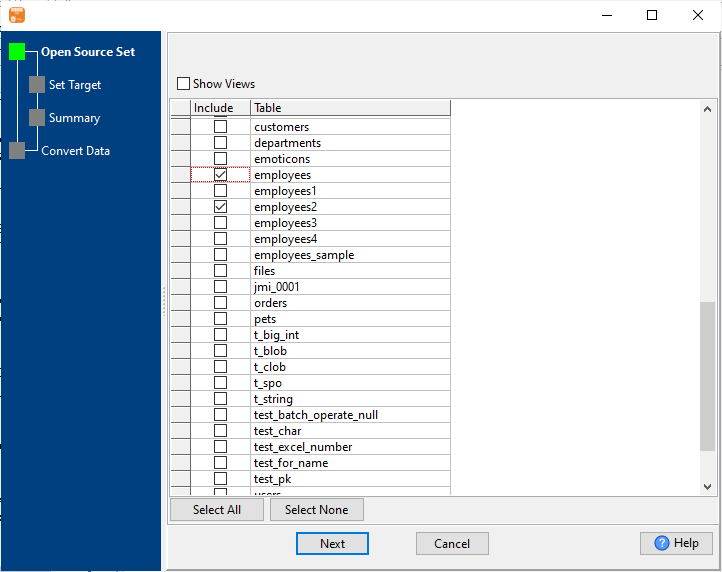
2. Set HTML file options.
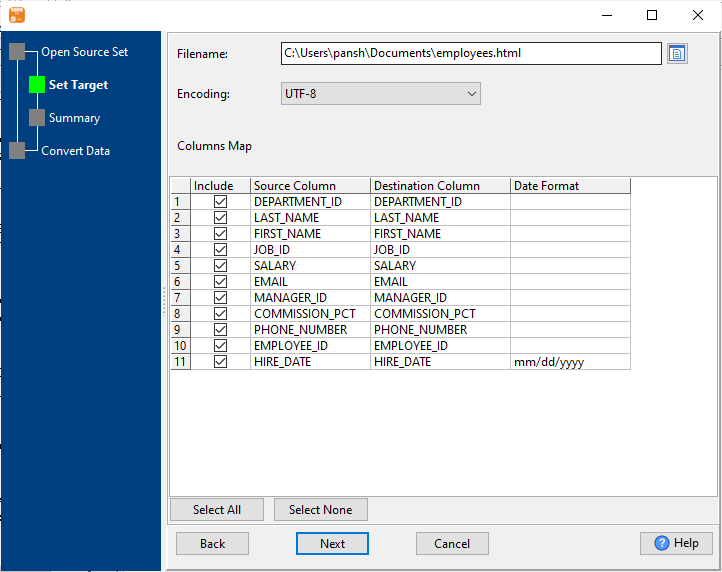
3. Summary.
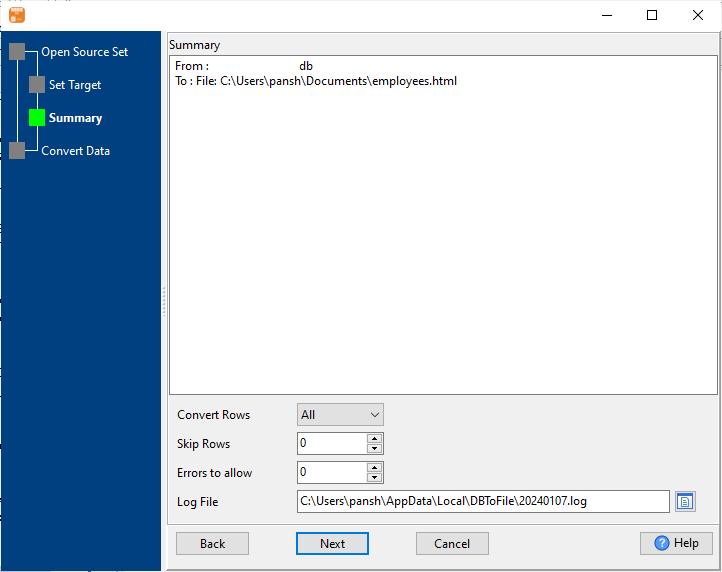
4. Export multiple similar DBF (dBase, xBase, FoxBase, Visual FoxPro, Clipper) tables to a single HTML table.
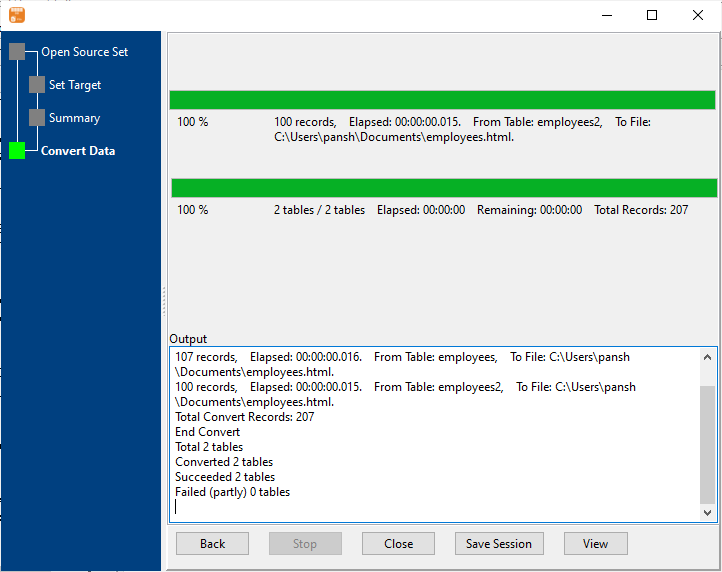
After exporting, you can view output HTML file.
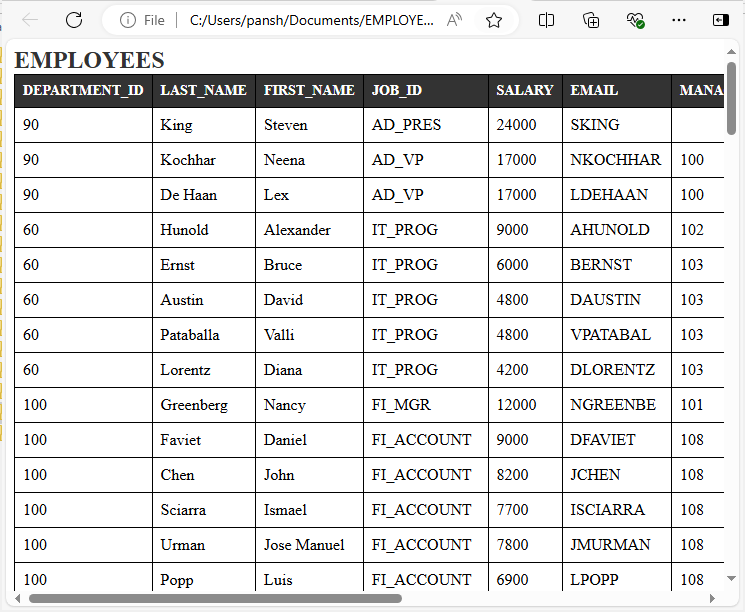
Export multiple similar DBF tables to a single HTML table in command line
Save “DBF to HTML” session, then you can:
- Export multiple similar DBF tables to a single HTML file in Windows command line.
- Export multiple similar DBF tables to a single HTML file in Linux command line.
- Export multiple similar DBF tables to a single HTML file in macOS command line.
Set scheduled tasks for exporting multiple similar DBF tables to 1 HTML table
You can schedule and automate this “DBF to HTML” conversion task by:
1) Save session and create .bat (Windows) or .sh (Linux/macOS) file.

