Want to export data from DBF table to Excel file?
Using Withdata software DBToFile, an Excel exporter for DBF, you can export data from DBF (dBase, FoxBase, FoxPro) table to Excel file easily and fast.
- Can run in GUI mode, Step by Step, just a few mouse clicks.
- Can run in Command line, for Scheduled Tasks and Streams.
- Support Windows, Linux, macOS.
- Can work without Microsoft Excel installed.
Export data from DBF (dBase, FoxBase, FoxPro) table to Excel file
Login to DBF -> Choose DBF table -> Set Excel file options -> Export DBF to Excel
Choose DBF and logon.

Click “Export From Table” at task dialog.
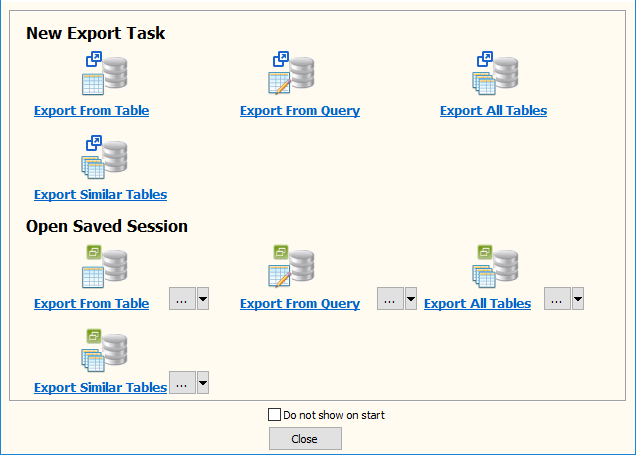
Select Excel file type.

then show the Export Single Table form.
1. Choose a DBF table to export.
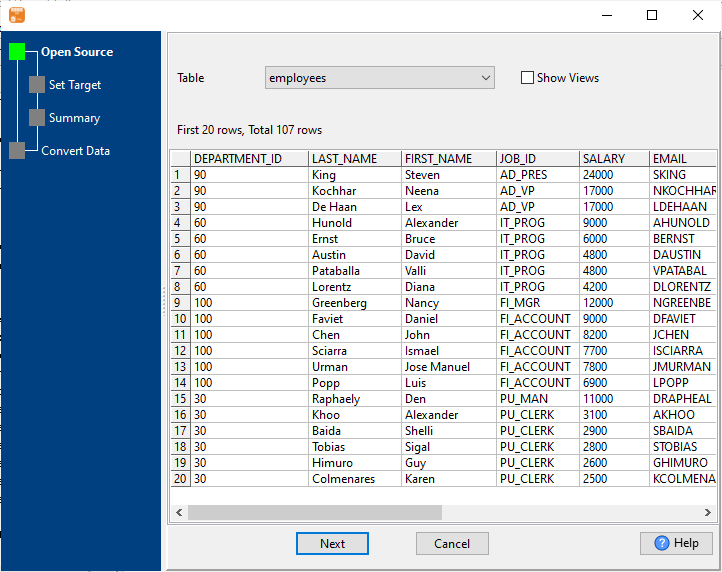
2. Enter Excel file name.
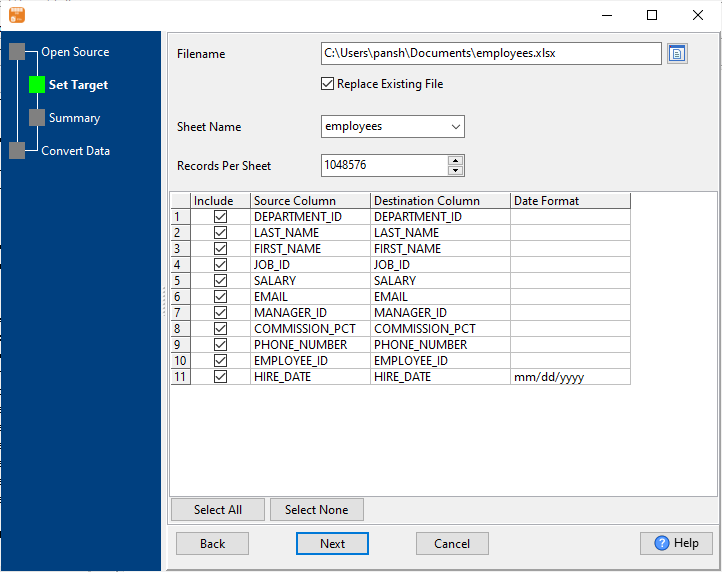
3. Preview Excel.

4. Export DBF (dBase, FoxBase, FoxPro) table data to Excel file.
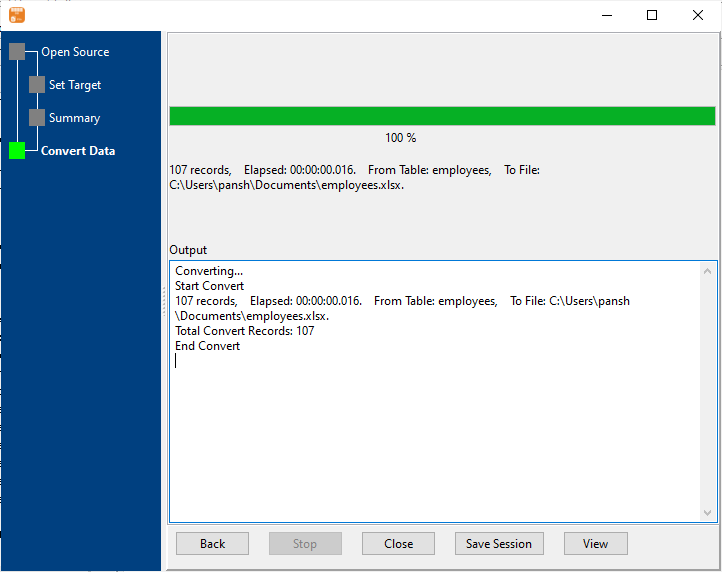
After exporting, you can view output Excel file.

Export DBF table to Excel in command line
Save session, and then create .bat file for Windows command line, or .sh file for Linux / macOS.
Set scheduled tasks for exporting DBF table to Excel
You can schedule and automate this “DBF to Excel” conversion task by:
1) Save session and create .bat (Windows) or .sh (Linux/macOS) file.

