Want to export data from Access query to SQL file?
Try Withdata DBToFile, a Access to SQL converter for Windows, Linux, and macOS, Export Access data to SQL, Easy and Fast.
- Can run in GUI mode, Step by Step, just a few mouse clicks.
- Can run in Command line, for Scheduled Tasks and Streams.
- Support Windows, Linux, and macOS.
Export data from Access query to SQL file
Login to Access -> Enter Access query -> Set SQL file options -> Export Access query to SQL
Choose Access and logon.

Click “Export From Query” at task dialog.

Select SQL file type.
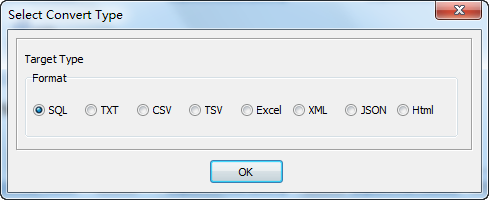
1. Enter Access query.

2. Set SQL file options.
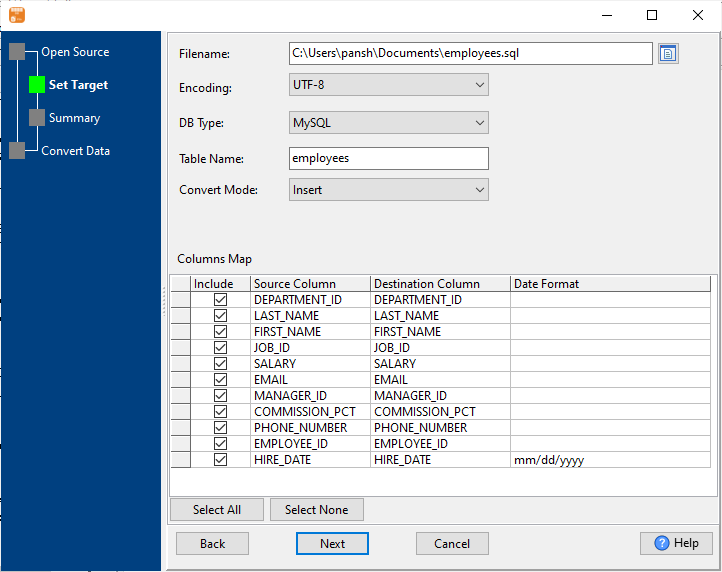
3. Set rows options.
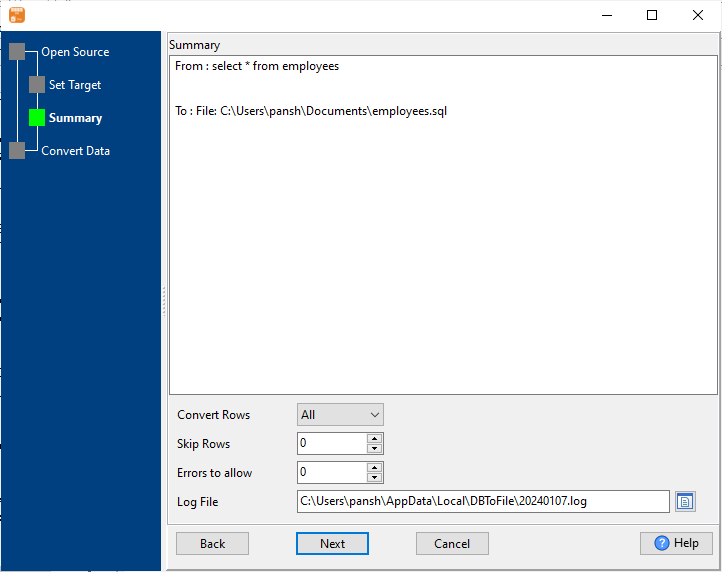
4. Export Access query results to SQL file.

After exporting, you can view output SQL files.
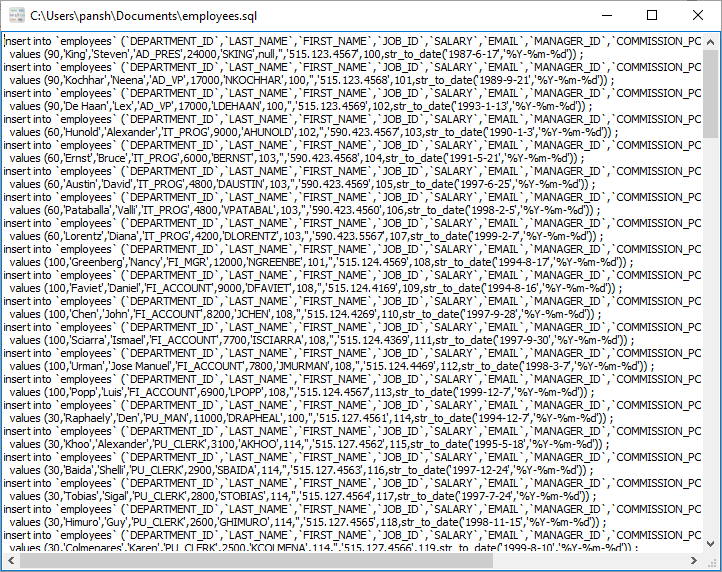
More about Access to SQL converter
See also:

