Want to export data from Access table to JSON lines (JSONL / NDJSON / LDJSON)?
Using Withdata DB To File, a JSON lines exporter for Access on Windows, MacOS, and Linux, you can export Access data to JSON lines (JSONL / NDJSON / LDJSON) easily and fast.
- Can run in GUI mode, Step by Step, just a few mouse clicks.
- Can run in Command line, for Scheduled Tasks and Streams.
Download DBToFile 
Windows 64 bit
Windows 32 bit
Linux .deb (For Debian, Ubuntu) 64 bit
Linux .rpm (For Red Hat, Fedora, SUSE) 64 bit
MacOS 64 bit
Export data from Access table to JSON lines (JSONL / NDJSON / LDJSON)
Login to Access -> Choose Access table -> Set JSON lines file options -> Export Access to JSON lines (JSONL / NDJSON / LDJSON)
Choose Access and logon.

“Export From Table” for “Access to JSON lines (JSONL / NDJSON / LDJSON)”.

Select JSON file type.
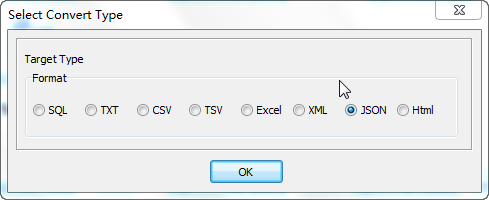
1. Choose Access table.

2. Set JSON lines (JSONL / NDJSON / LDJSON) file options.
3. Summary.
4. Export Access data to JSON lines (JSONL / NDJSON / LDJSON) table.
After exporting, you can view output JSON lines (JSONL / NDJSON / LDJSON) file.
Export Access to JSON lines (JSONL / NDJSON / LDJSON) in command line
Save “Access to JSON lines” session, then you can:
- Export Access to JSON lines (JSONL / NDJSON / LDJSON) in Windows command line.
- Export Access to JSON lines (JSONL / NDJSON / LDJSON) in Linux command line.
- Export Access to JSON lines (JSONL / NDJSON / LDJSON) in macOS command line.
Set scheduled tasks for exporting Access to JSON lines (JSONL / NDJSON / LDJSON)
You can schedule and automate this “Access to JSON lines” conversion task by:
1) Save session and create .bat (Windows) or .sh (Linux/macOS) file.
