Want to export data from Access query result to TSV using current date as file name?
Using DB To File, a TSV exporter for Access on Windows, MacOS, and Linux, you can export Access query result to TSV using dynamic filename with date and time easily.
- Can run in GUI mode, Step by Step, just a few mouse clicks.
- Can run in Command line, for Scheduled Tasks and Streams.
Export Access query result to TSV file using dynamic filename with date and time
Login to Access -> Enter Access SQL statement -> Set TSV filename template including date -> Export Access query to TSV using current date as file name
Choose Access and logon.

“Export From Query” for “TSV to Access“.

Select TSV file type.
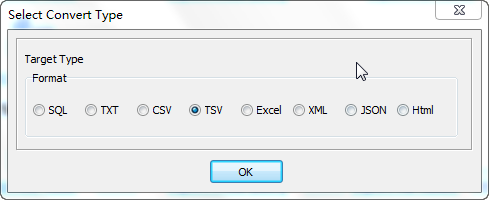
1. Enter Access SQL query.

2. Set TSV file options. Enter filename template, including date, #yyyy# is for current year, #mm# month, #dd# day, #hh# hour, #mi# minute, #ss# second.
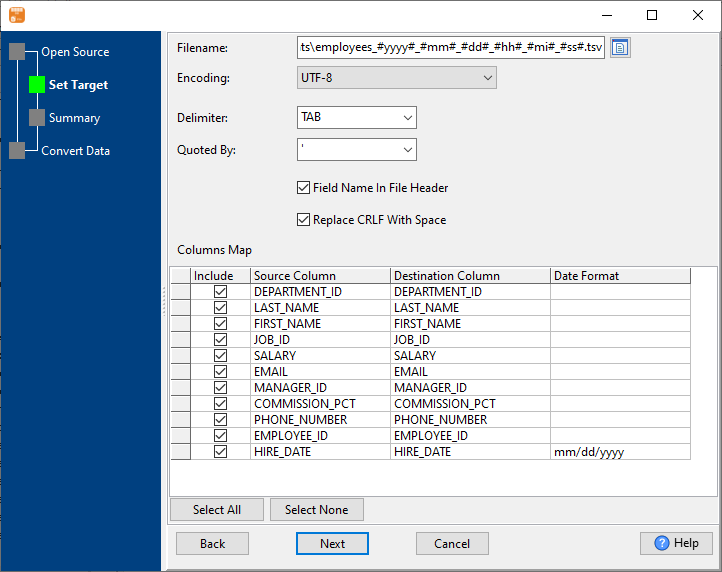
3. Summary.
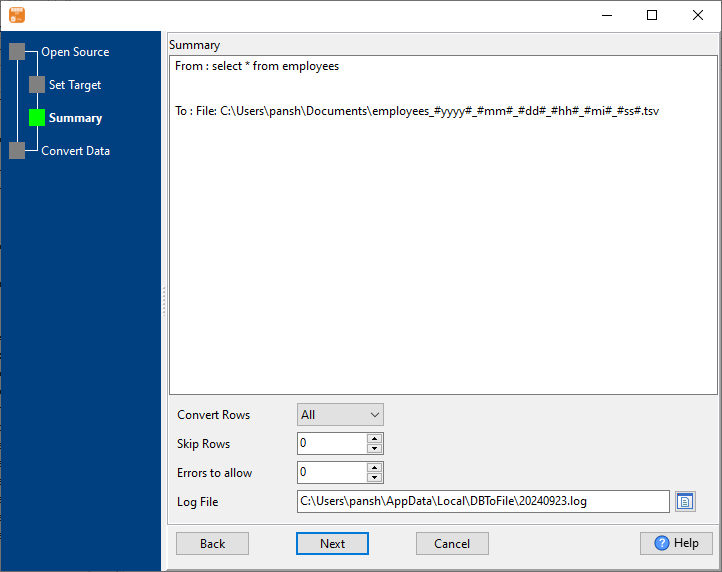
4. Export Access query results to TSV file. Dynamically created TSV file name using present system time.
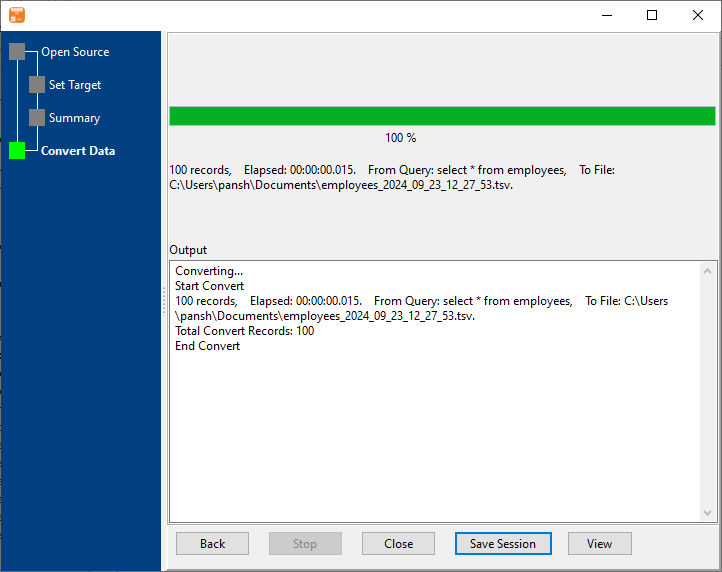
After exporting, you can view output TSV files.
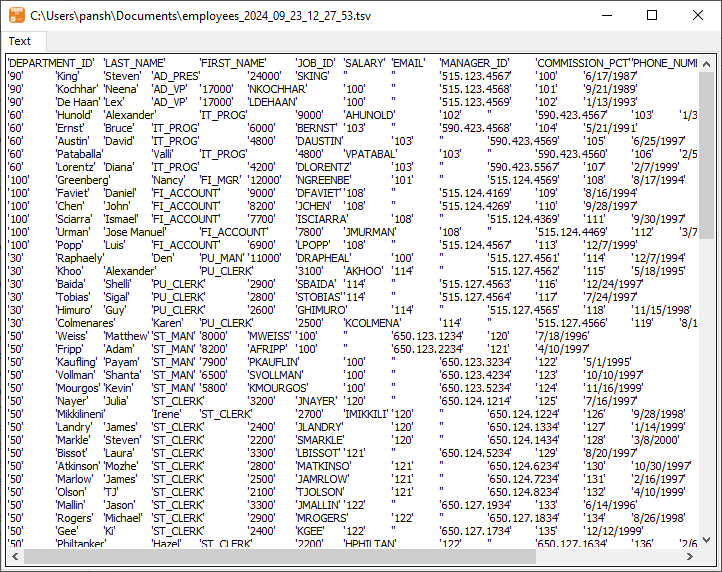
Export Access query to TSV using dynamic filename with date and time in command line
Save “Access query to TSV” session, then you can:
- Export Access query to TSV using dynamic filename with date and time in Windows command line.
- Export Access query to TSV using dynamic filename with date and time in Linux command line.
- Export Access query to TSV using dynamic filename with date and time in macOS command line.
Set scheduled tasks for exporting Access query to TSV using dynamic filename with date and time
Periodic export, keep the old exported TSV files, avoid overwriting them.
You can schedule and automate this “Access to TSV” conversion task by:

