Want to export data from Access query result to TXT using current date as file name?
Using DB To File, a TXT exporter for Access on Windows, MacOS, and Linux, you can export Access query result to TXT using dynamic filename with date and time easily.
- Can run in GUI mode, Step by Step, just a few mouse clicks.
- Can run in Command line, for Scheduled Tasks and Streams.
Export Access query result to TXT file using dynamic filename with date and time
Login to Access -> Enter Access SQL statement -> Set TXT filename template including date -> Export Access query to TXT using current date as file name
Choose Access and logon.

“Export From Query” for “TXT to Access“.

Select TXT file type.

1. Enter Access SQL query.

2. Set TXT file options. Enter filename template, including date, #yyyy# is for current year, #mm# month, #dd# day, #hh# hour, #mi# minute, #ss# second.
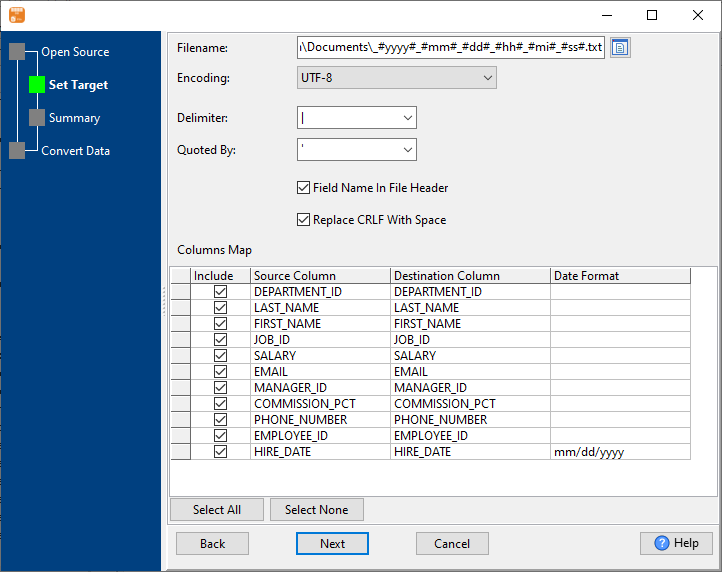
3. Summary.
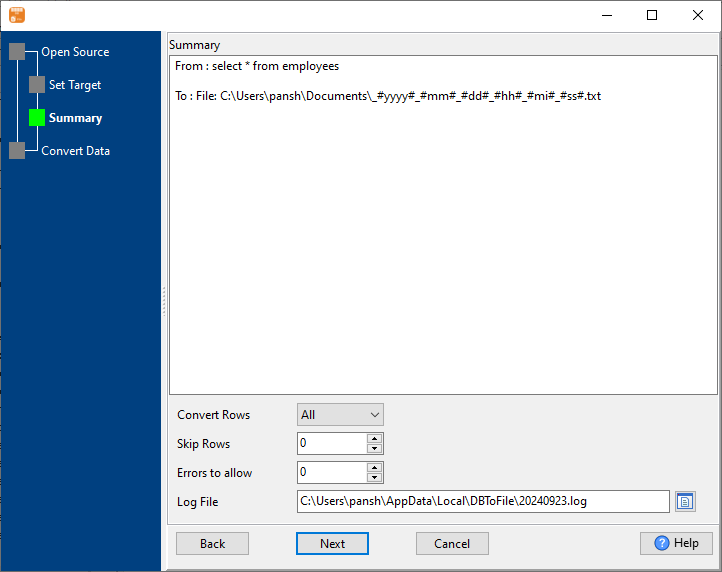
4. Export Access query results to TXT file. Dynamically created TXT file name using present system time.
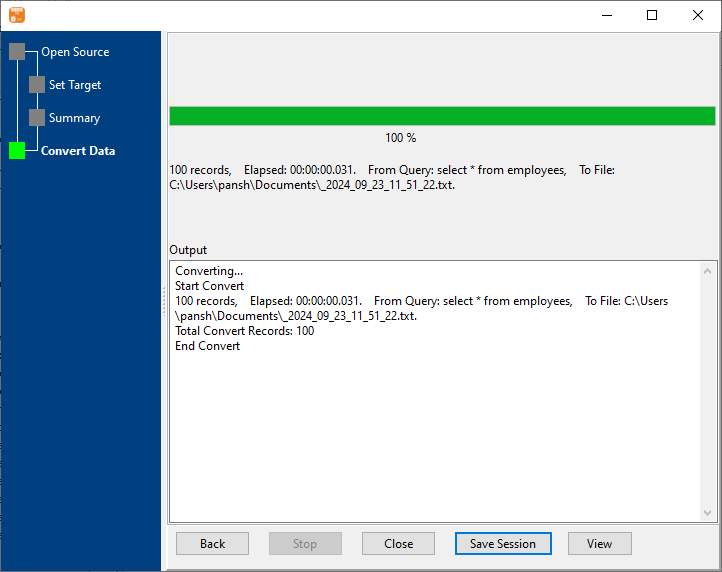
After exporting, you can view output TXT files.
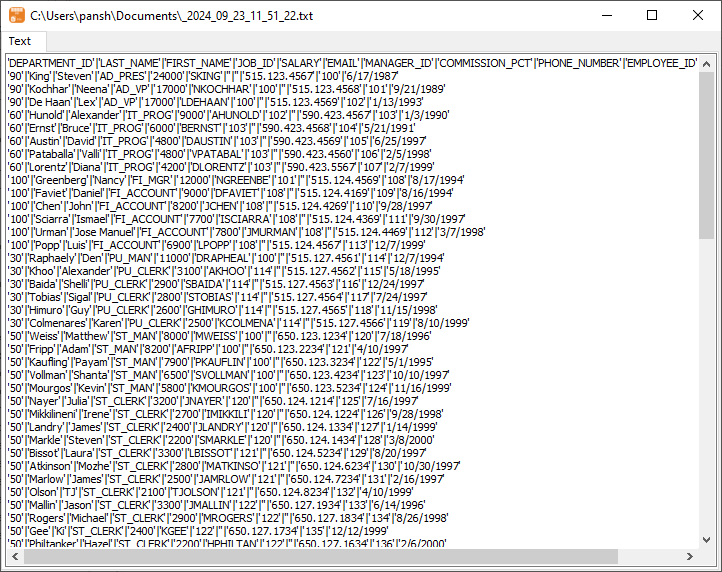
Export Access query to TXT using dynamic filename with date and time in command line
Save “Access query to TXT” session, then you can:
- Export Access query to TXT using dynamic filename with date and time in Windows command line.
- Export Access query to TXT using dynamic filename with date and time in Linux command line.
- Export Access query to TXT using dynamic filename with date and time in macOS command line.
Set scheduled tasks for exporting Access query to TXT using dynamic filename with date and time
Periodic export, keep the old exported TXT files, avoid overwriting them.
You can schedule and automate this “Access to TXT” conversion task by:

