Want to export data from Access table to TXT using current date as file name?
Using Withdata DB To File, a TXT exporter for Access on Windows, MacOS, and Linux, you can export Access data to TXT using dynamic filename with date and time easily.
- Can run in GUI mode, Step by Step, just a few mouse clicks.
- Can run in Command line, for Scheduled Tasks and Streams.
Export data from Access table to TXT file using dynamic filename with date and time
Login to Access -> Choose Access table -> Set TXT filename template including date -> Export Access to TXT using current date as file name
Choose Access and logon.

“Export From Table” for “TXT to Access“.

Select TXT file type.

1. Choose Access table.

2. Set TXT file options. Enter filename template, including date, #yyyy# is for current year, #mm# month, #dd# day, #hh# hour, #mi# minute, #ss# second.
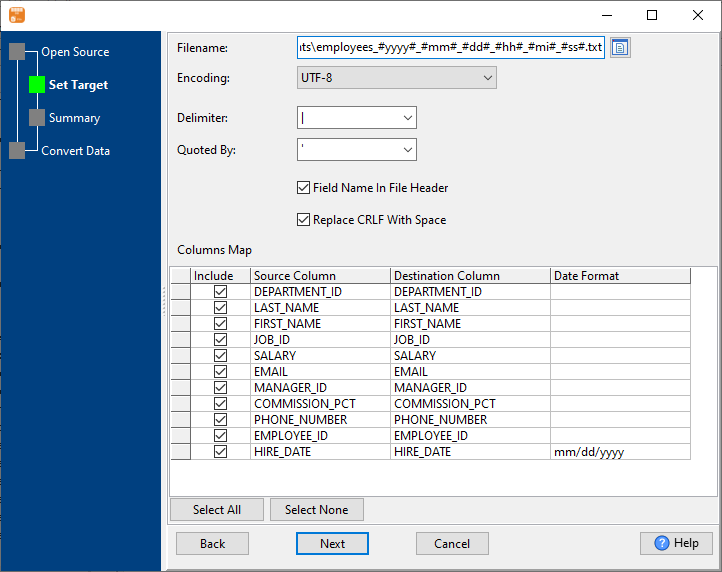
3. Summary.
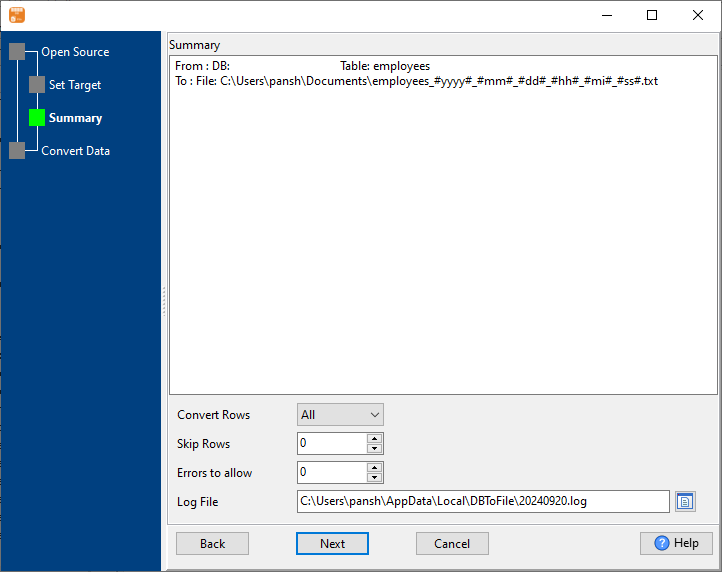
4. Export Access table data to TXT file. Dynamically created TXT file name using present system time.
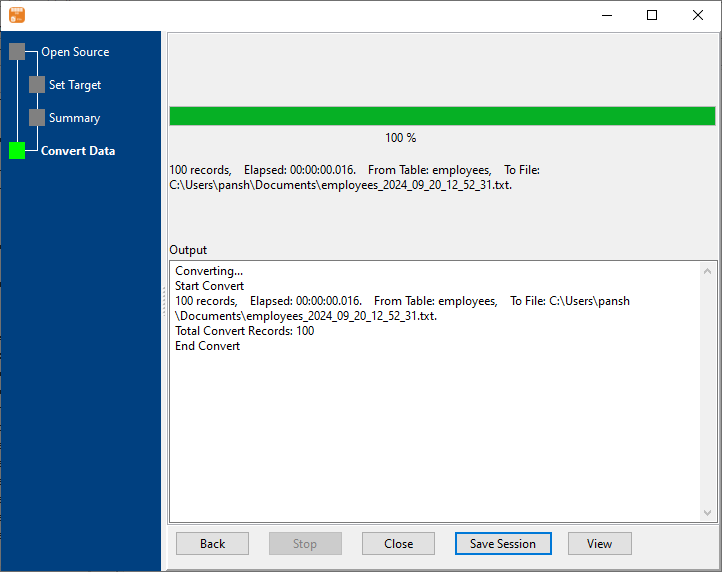
After exporting, you can view output TXT files.
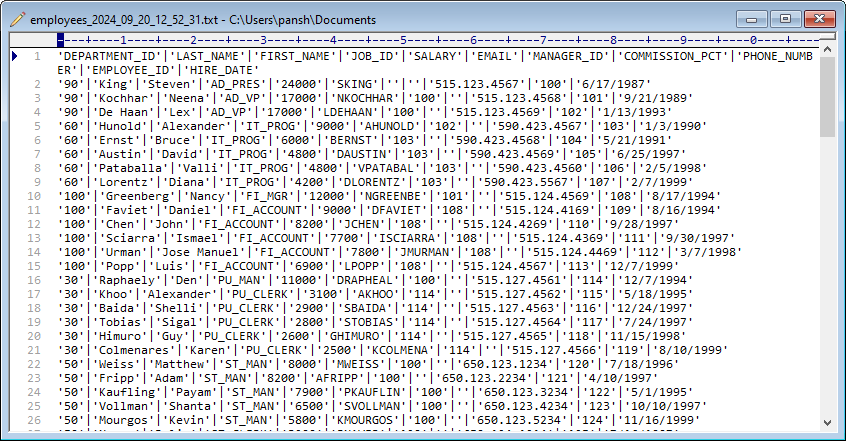
Export Access to TXT using dynamic filename with date and time in command line
Save “Access to TXT” session, then you can:
- Export Access to TXT using dynamic filename with date and time in Windows command line.
- Export Access to TXT using dynamic filename with date and time in Linux command line.
- Export Access to TXT using dynamic filename with date and time in macOS command line.
Set scheduled tasks for exporting Access to TXT using dynamic filename with date and time
Periodic export, keep the old exported TXT files, avoid overwriting them.
You can schedule and automate this “Access to TXT” conversion task by:

