Want to export data from Azure query result to CSV using current date as file name?
Using DB To File, a CSV exporter for Azure on Windows, MacOS, and Linux, you can export Azure query result to CSV using dynamic filename with date and time easily.
- Can run in GUI mode, Step by Step, just a few mouse clicks.
- Can run in Command line, for Scheduled Tasks and Streams.
Export Azure query result to CSV file using dynamic filename with date and time
Login to Azure -> Enter Azure SQL statement -> Set CSV filename template including date -> Export Azure query to CSV using current date as file name
Choose Azure and logon.

“Export From Query” for “CSV to Azure“.

Select CSV file type.

1. Enter Azure SQL query.

2. Set CSV file options. Enter filename template, including date, #yyyy# is for current year, #mm# month, #dd# day, #hh# hour, #mi# minute, #ss# second.
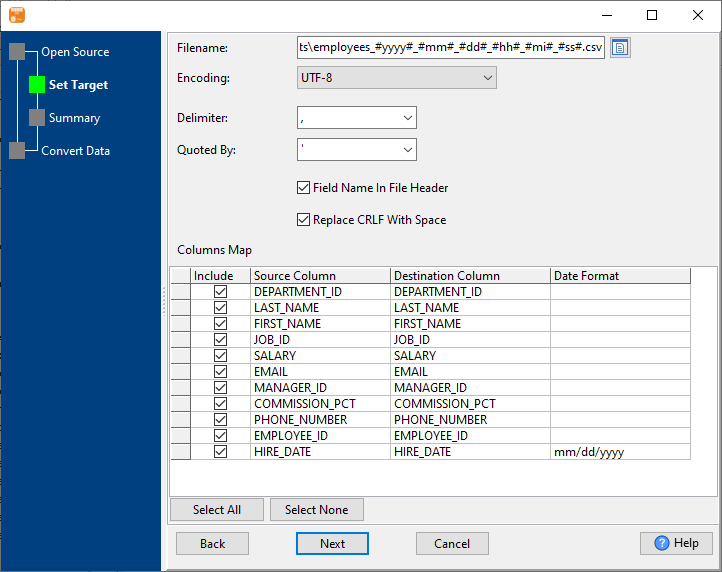
3. Summary.
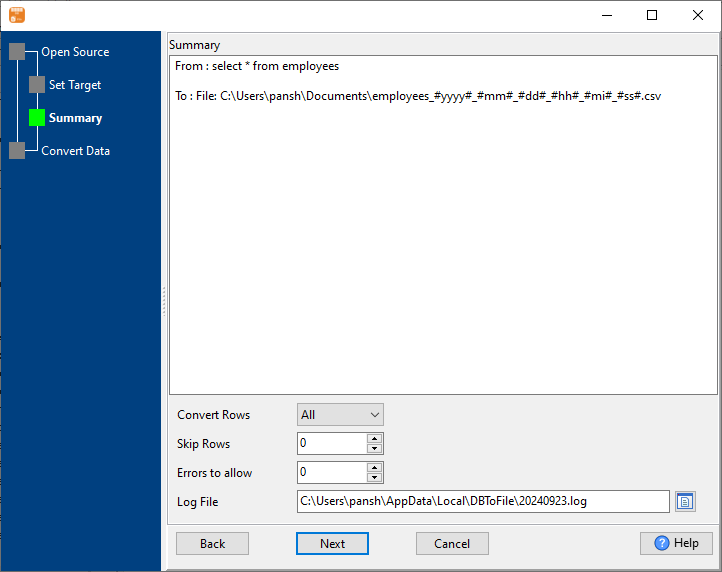
4. Export Azure query results to CSV file. Dynamically created CSV file name using present system time.
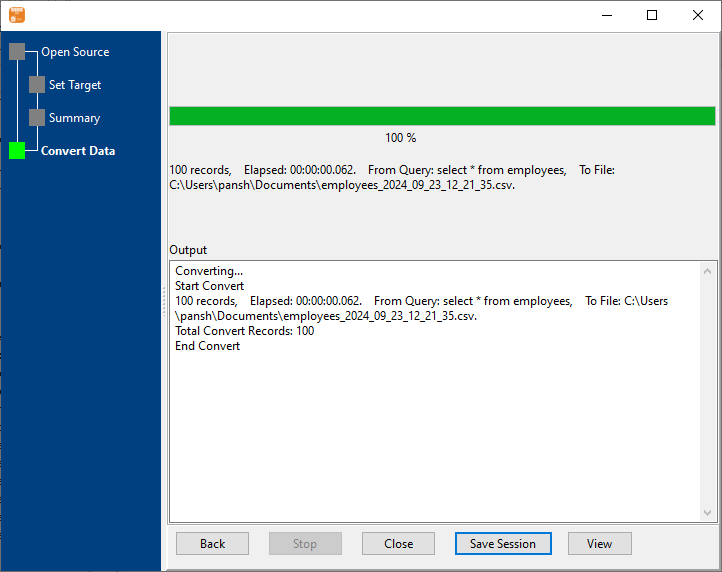
After exporting, you can view output CSV files.

Export Azure query to CSV using dynamic filename with date and time in command line
Save “Azure query to CSV” session, then you can:
- Export Azure query to CSV using dynamic filename with date and time in Windows command line.
- Export Azure query to CSV using dynamic filename with date and time in Linux command line.
- Export Azure query to CSV using dynamic filename with date and time in macOS command line.
Set scheduled tasks for exporting Azure query to CSV using dynamic filename with date and time
Periodic export, keep the old exported CSV files, avoid overwriting them.
You can schedule and automate this “Azure to CSV” conversion task by:

