Want to export data from Azure query result to XML using current date as file name?
Using DB To File, a XML exporter for Azure on Windows, MacOS, and Linux, you can export Azure query result to XML using dynamic filename with date and time easily.
- Can run in GUI mode, Step by Step, just a few mouse clicks.
- Can run in Command line, for Scheduled Tasks and Streams.
Export Azure query result to XML file using dynamic filename with date and time
Login to Azure -> Enter Azure SQL statement -> Set XML filename template including date -> Export Azure query to XML using current date as file name
Choose Azure and logon.

“Export From Query” for “XML to Azure“.

Select XML file type.
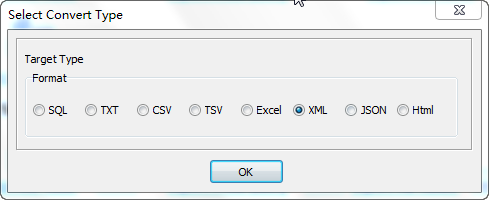
1. Enter Azure SQL query.

2. Set XML file options. Enter filename template, including date, #yyyy# is for current year, #mm# month, #dd# day, #hh# hour, #mi# minute, #ss# second.
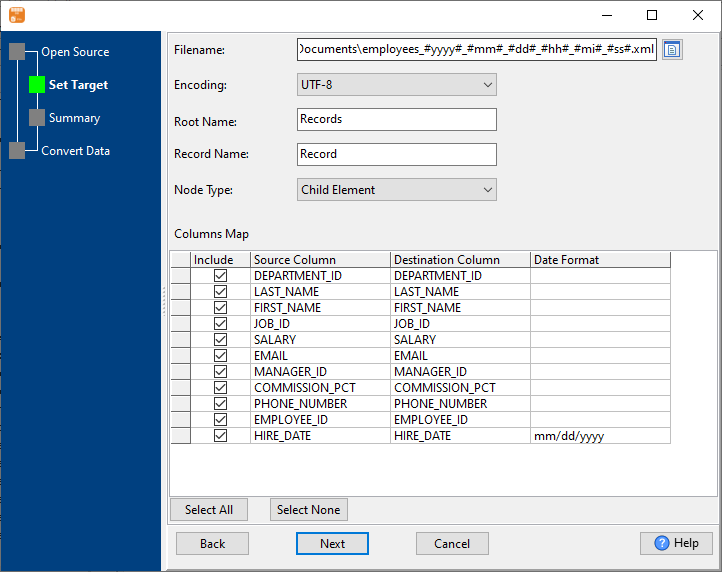
3. Summary.
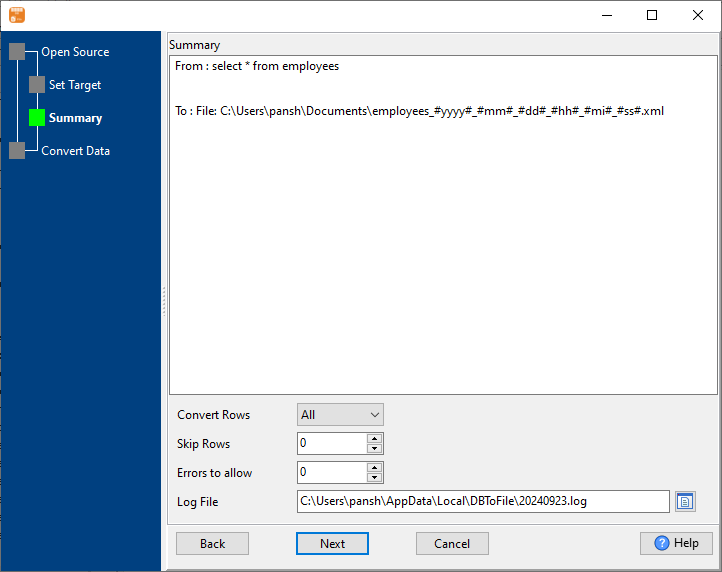
4. Export Azure query results to XML file. Dynamically created XML file name using present system time.
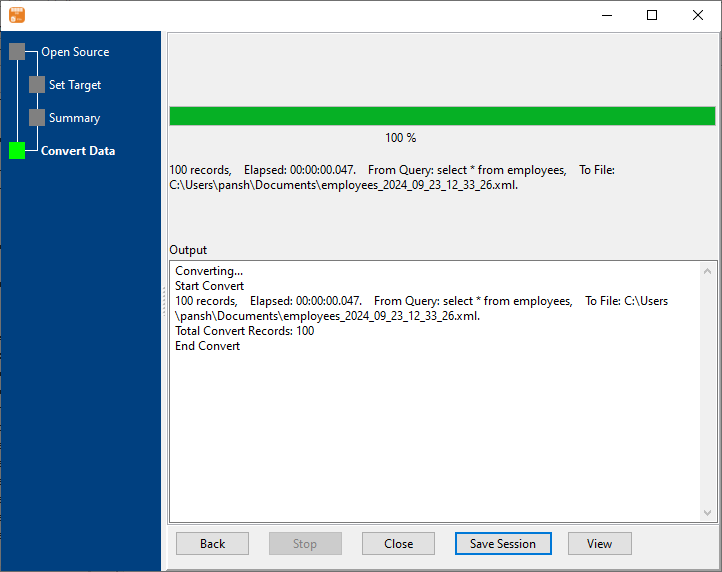
After exporting, you can view output XML files.
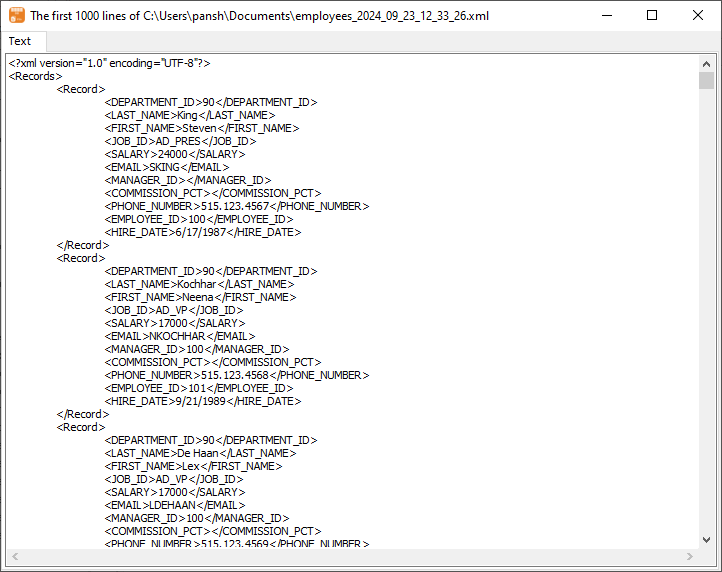
Export Azure query to XML using dynamic filename with date and time in command line
Save “Azure query to XML” session, then you can:
- Export Azure query to XML using dynamic filename with date and time in Windows command line.
- Export Azure query to XML using dynamic filename with date and time in Linux command line.
- Export Azure query to XML using dynamic filename with date and time in macOS command line.
Set scheduled tasks for exporting Azure query to XML using dynamic filename with date and time
Periodic export, keep the old exported XML files, avoid overwriting them.
You can schedule and automate this “Azure to XML” conversion task by:

