Want to batch convert image files format?
Using Withdata Batch Image Converter, an image format convert tool, you can batch convert image files format, Easy and Fast.
- Can run in GUI mode, just a few mouse clicks.
- Can run in Command line, for Scheduled Tasks and Streams.
- Convert image files locally and privately, avoid uploading LARGE and a LOT of files to online services.
- No file count limit, No file size limit.
Download Withdata BatchImageConverter 
Batch convert image format
Start a new task.
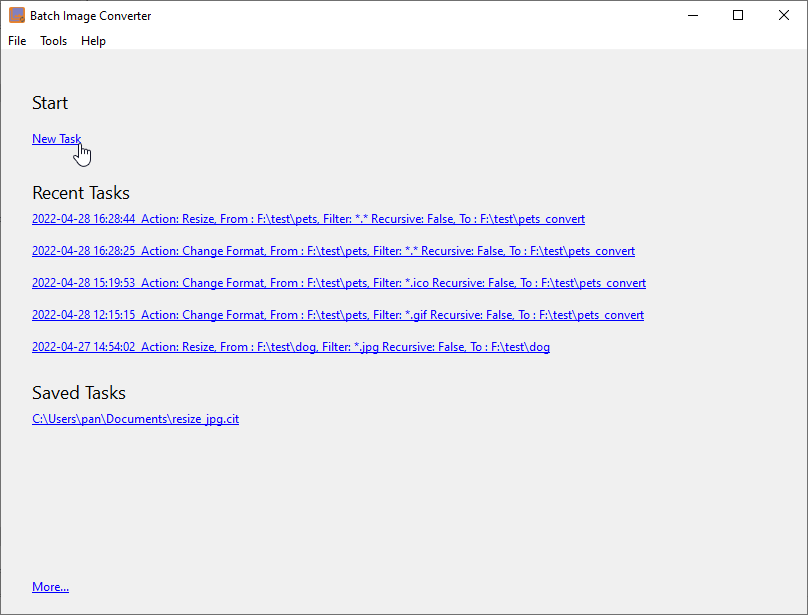
Then show the converting form, enter “Source Folder”, “Filter”, and “Output Folder”.
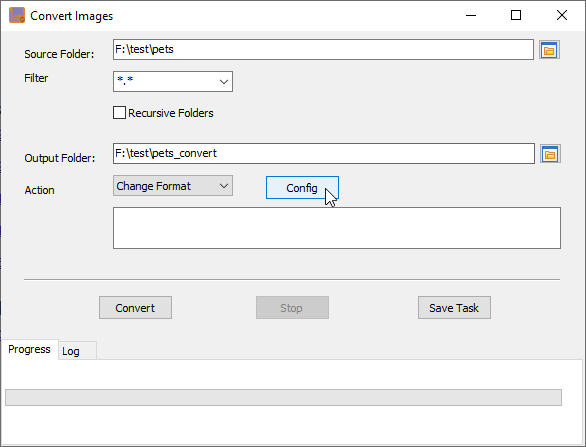
Choose “Action” to “”Change Format”, then click “Config” button.
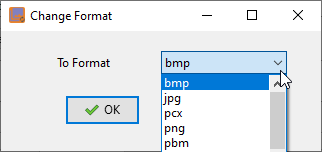
Then convert.
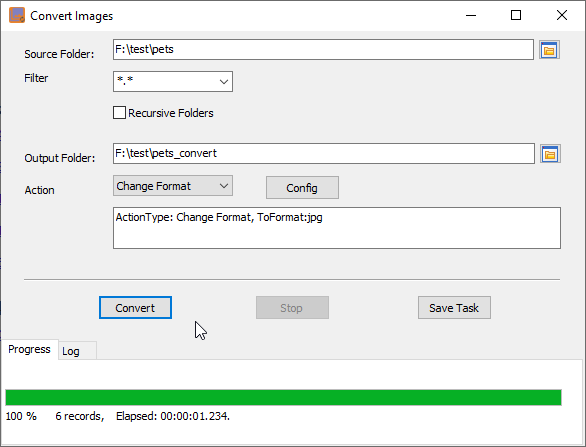
Source images.
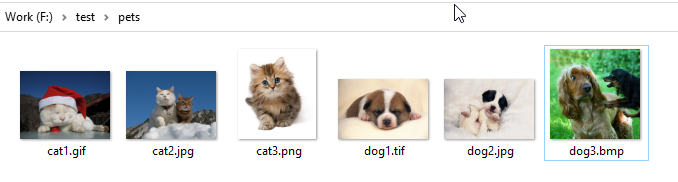
Converted images.
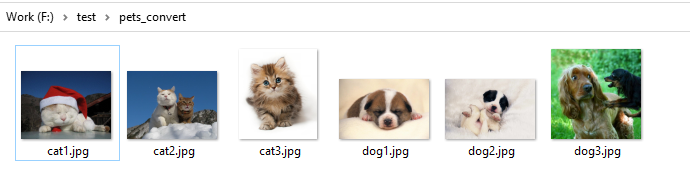
Batch convert image format in command line
Save “Convert image format” session, then you can:
- Convert image format in Windows command line.
- Convert image format in Linux command line.
- Convert image format in macOS command line.
Set scheduled tasks for converting image format
You can schedule and automate this image converting task by:
- Save session and create .bat (Windows) or .sh (Linux/macOS) file for image format conversion.
- Set scheduled task for image format conversion.
FAQ
More about Withdata BatchImageConverter – Batch Image Converter
