Want to batch convert TXT (“;” semicolon delimited text) files to Excel files?
Using Data File Converter, a native GUI TXT to Excel converter for Windows, MacOS, and Linux, you can bulk convert TXT (“;” semicolon delimited text) files to Excel files. 1 TXT to 1 Excel. Easy and Fast.
- Can run in GUI mode, Step by Step, just a few mouse clicks.
- Can run in Command line, for Scheduled Tasks and Streams.
- Convert files locally and privately, avoid uploading large TXT file(s) to online services.
Batch convert TXT (“;” semicolon delimited text) files to Excel files
Select source TXT files -> Set Excel files -> Convert TXT (“;” semicolon delimited text) files to Excel files
Click “Start a New Convert” at task dialog.

then show the wizard.
Select From “Files” “TXT” To “Files” “Excel”.
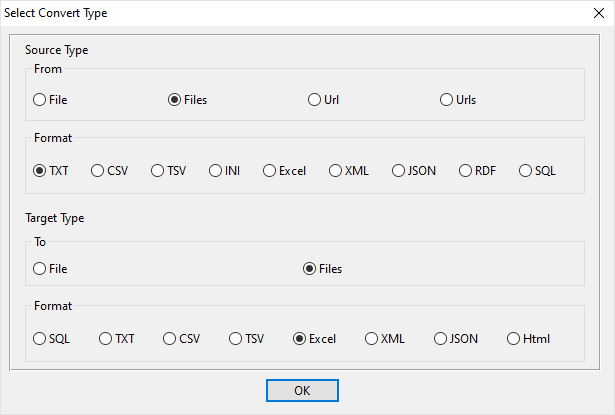
1. Select source TXT (“;” semicolon delimited text) files.
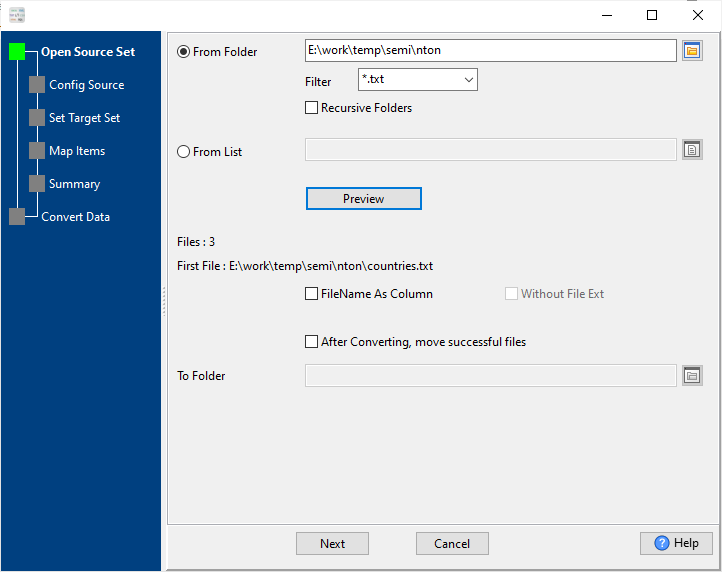
And config the first source TXT (“;” semicolon delimited text) file.
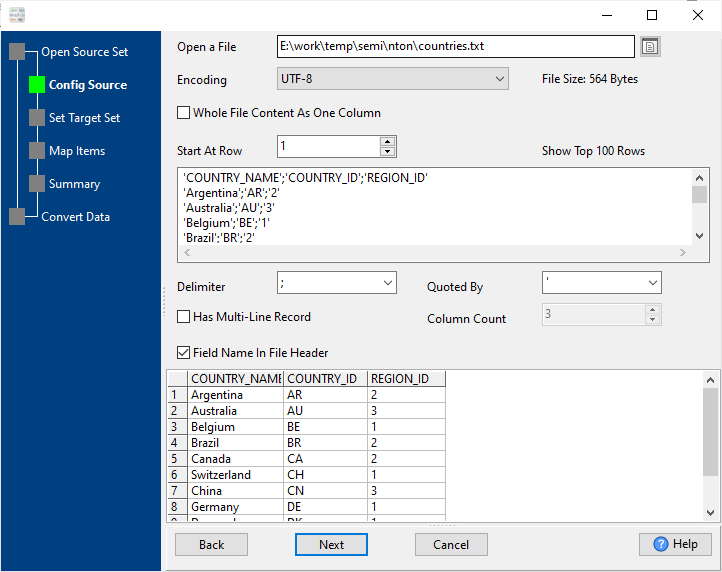
2. Config target Excel files.
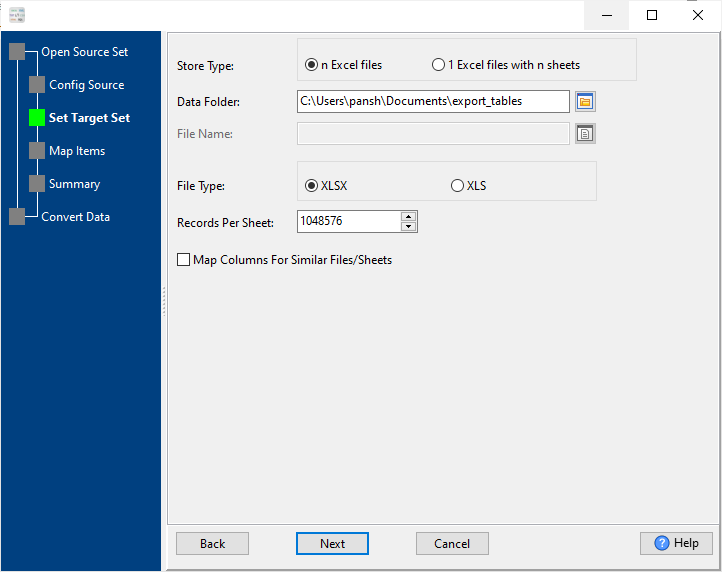
3. Summary.
List source TXT (“;” semicolon delimited text) files.
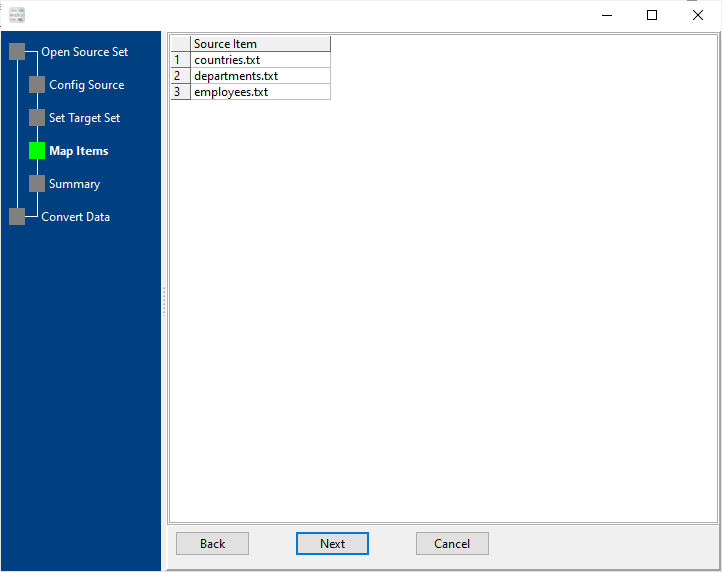
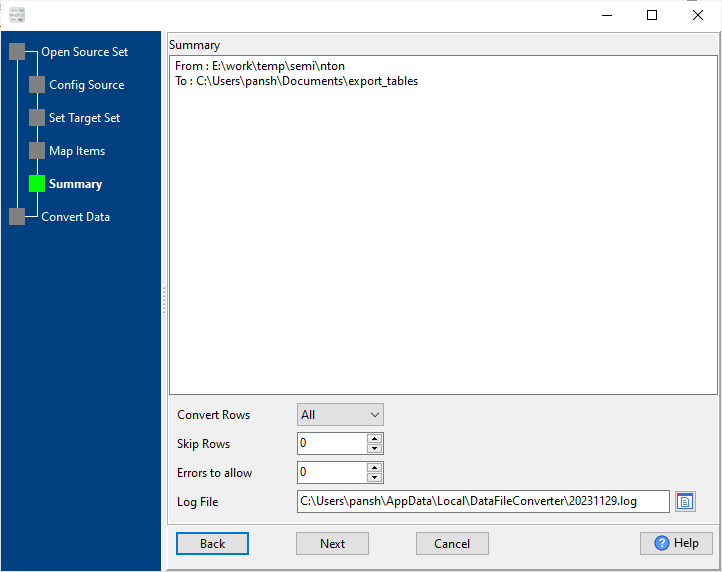
4. Convert TXT (“;” semicolon delimited text) files to Excel files, 1 TXT to 1 Excel.
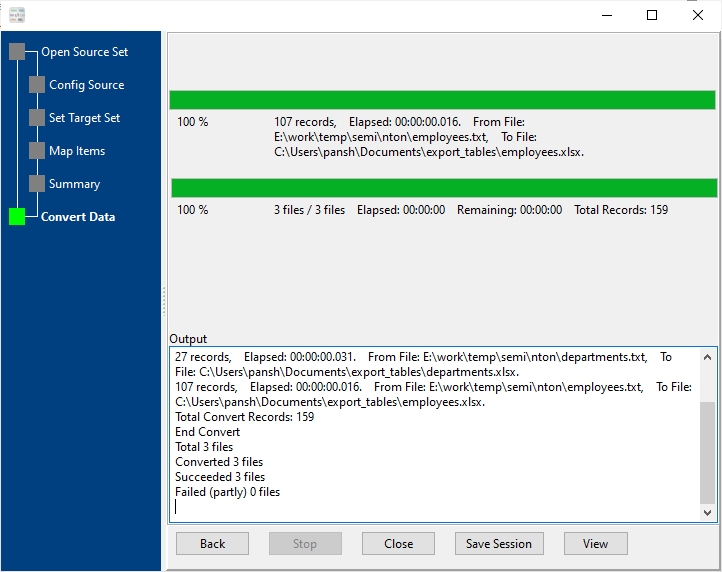
After converting, you can view output Excel files.

Convert TXT (“;” semicolon delimited text) files to Excel files in command line
Save “TXT to Excel” session, then you can:
- Convert TXT (“;” semicolon delimited text) files to Excel files in Windows command line.
- Convert TXT (“;” semicolon delimited text) files to Excel files in Linux command line.
- Convert TXT (“;” semicolon delimited text) files to Excel files in macOS command line.
Set scheduled tasks for converting TXT (“;” semicolon delimited text) files to Excel files
You can schedule and automate this “TXT to Excel” conversion task by:
1) Save session and create .bat (Windows) or .sh (Linux/macOS) file.

