Want to convert XML to CSV with specific fields?
Using Withdata software Data File Converter, a XML to CSV converter for Windows, MacOS, and Linux, you can convert XML to CSV with specific columns easily and fast.
- Can run in GUI mode, Step by Step, just a few mouse clicks.
- Can run in Command line, for Scheduled Tasks and Streams.
- Filter files locally and privately, avoid uploading XML file(s) to online services.
Convert XML to CSV with specific fields
Choose XML file -> Select needed columns for CSV -> Convert XML to CSV with specific fields
“Start a New Convert” for “XML to CSV”.

Select From “File” “XML” To “File” “CSV”.
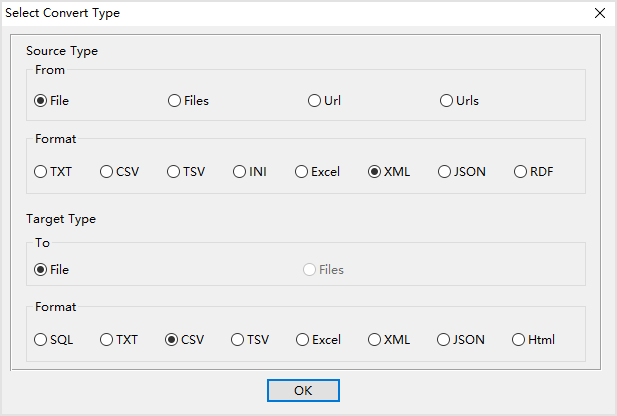
1. Open source XML file.
Support large XML file ( > 4GB ).
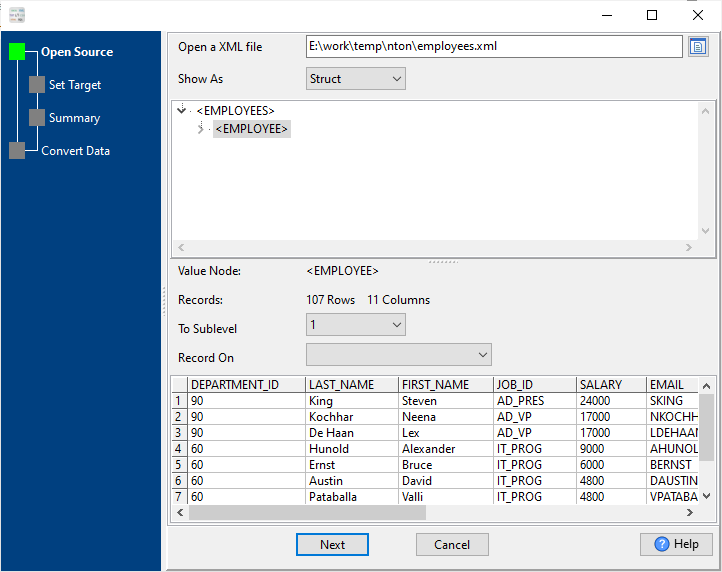
Source XML file’s content is like this:
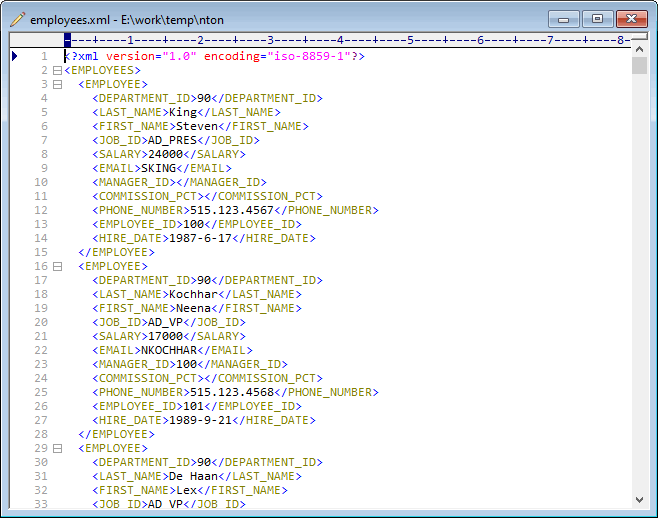
2. Config target CSV file, select only needed columns, or just drop certain columns.
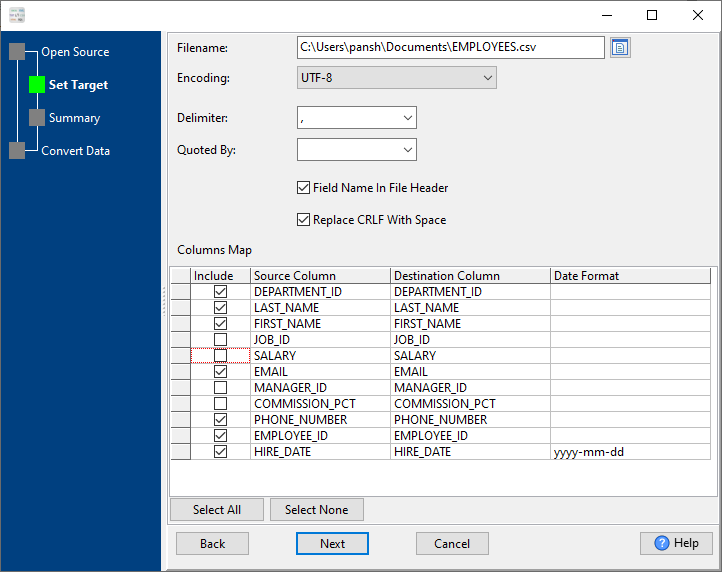
3. Summary.
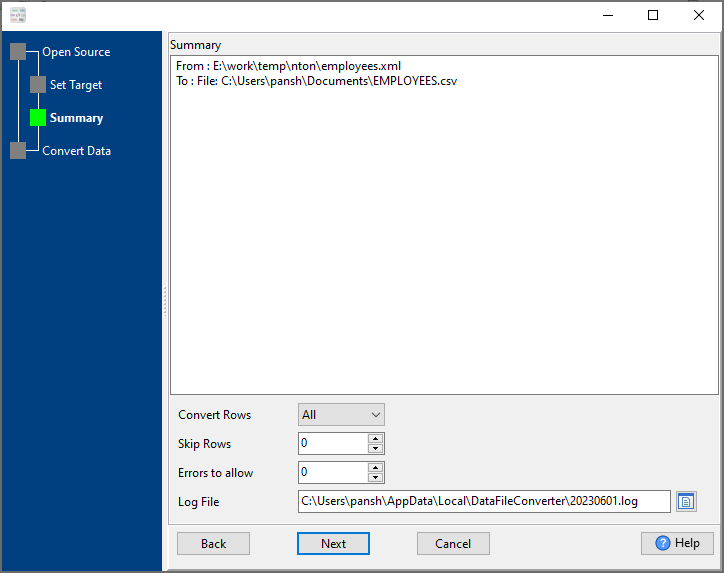
4. Convert XML to CSV with specific fields.
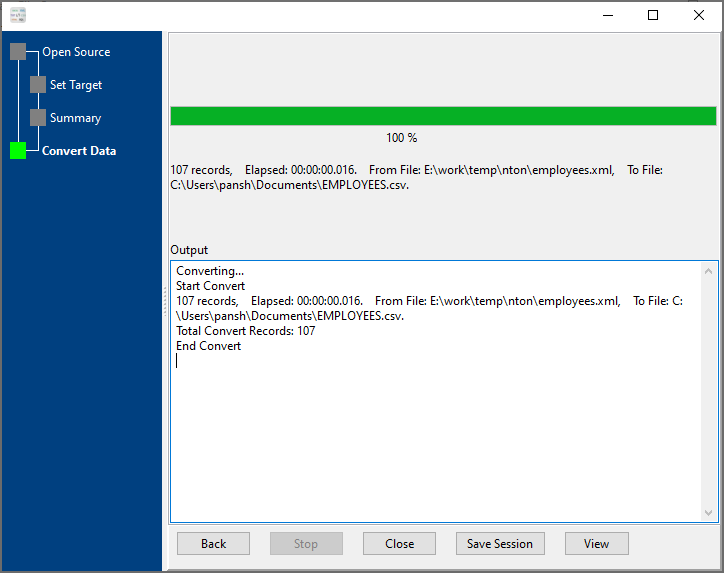
After converting, you can view the output CSV file.
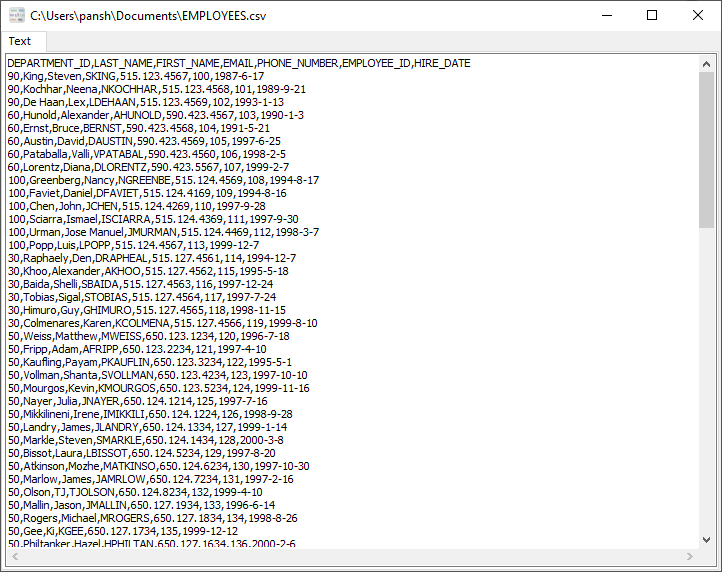
Convert XML to CSV with specific fields in command line
Save “XML to CSV” session, then you can:
- Convert XML to CSV with specific fields in Windows command line.
- Convert XML to CSV with specific fields in Linux command line.
- Convert XML to CSV with specific fields in macOS command line.
Set scheduled tasks for converting XML to CSV with specific fields
You can schedule and automate this “XML to CSV” conversion task by:
1) Save session and create .bat (Windows) or .sh (Linux/macOS) file.

