Want to import CSV to Excel?
Using Withdata Data File Converter, a CSV to Excel importer for Windows, MacOS, and Linux, you can import CSV into Excel easily and fast.
- Can run in GUI mode, Step by Step, just a few mouse clicks.
- Can run in Command line, for Scheduled Tasks and Streams.
- Convert files locally and privately, avoid uploading large CSV file(s) to online services.
Import CSV into Excel
Choose CSV file -> Set Excel file -> Excel import CSV
Click “Start a New Convert” at task dialog.

Select From “File” “CSV” To “File” “Excel”.
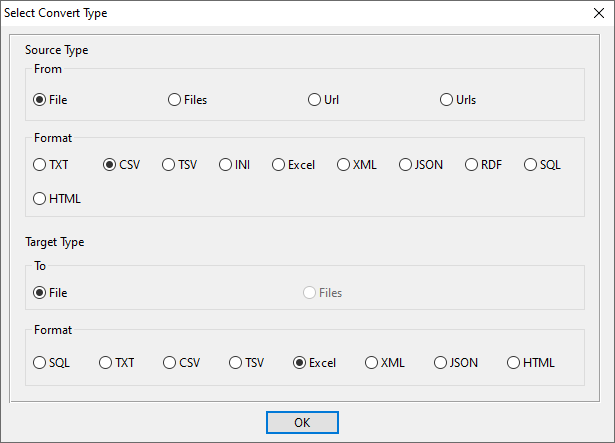
1. Open source CSV file.
Support large CSV file (big than 4GB).
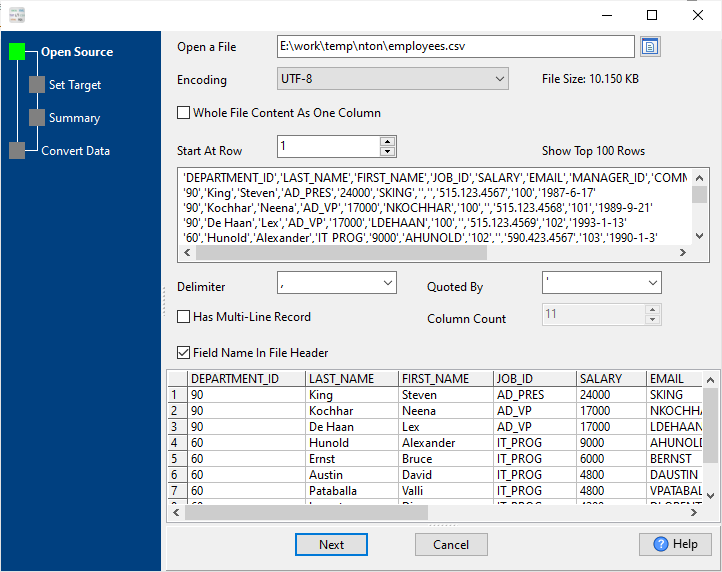
Source CSV file’s content is like this:

2. Config target Excel file.
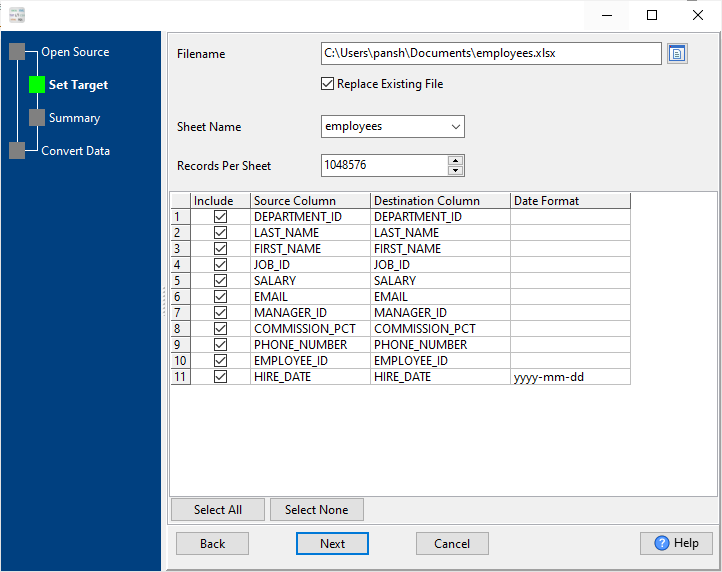
3. Summary.
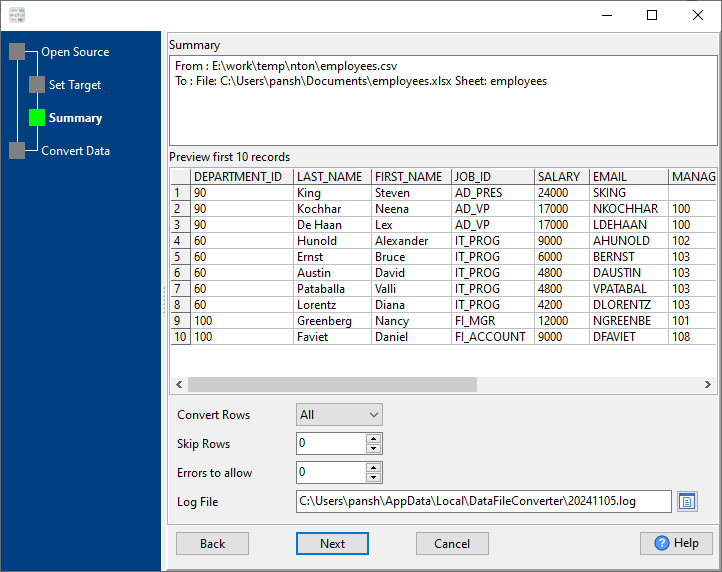
4. Import CSV into Excel.
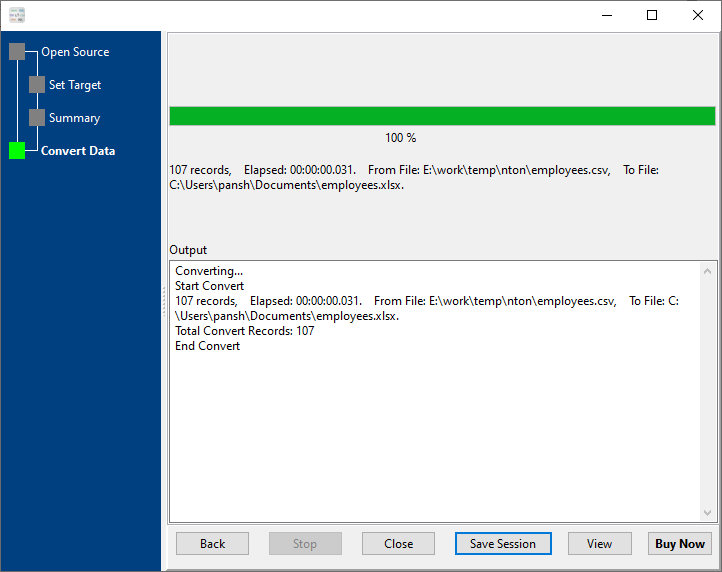
After converting, you can view the output Excel file.

Import CSV to Excel in command line
Save “Excel import CSV” session, then you can:
- Excel import CSV in Windows command line.
- Excel import CSV in Linux command line.
- Excel import CSV in macOS command line.
Save session, and then create .bat file for Windows command line, or .sh file for Linux / macOS.
Set scheduled tasks for importing CSV to Excel
You can schedule and automate this “CSV to Excel” conversion task by:
1) Save session and create .bat (Windows) or .sh (Linux/macOS) file.

