Want to filter and return specific Excel columns?
Try Withdata Data File Converter, a desktop Excel columns filter for Windows, MacOS, and Linux, Filter Excel columns, Easy and Fast.
- Can run in GUI mode, Step by Step, just a few mouse clicks.
- Can run in Command line, for Scheduled Tasks and Streams.
- Filter files locally and privately, avoid uploading Excel file(s) to online services.
- Support Windows, Linux, and macOS.
Download Withdata DataFileConverter 
Filter Excel columns
Choose source Excel file -> Select Excel columns -> Filter Excel columns
“Start a New Convert” for “Filter Excel columns”.

Select From “File” “Excel” To “File” “Excel”.
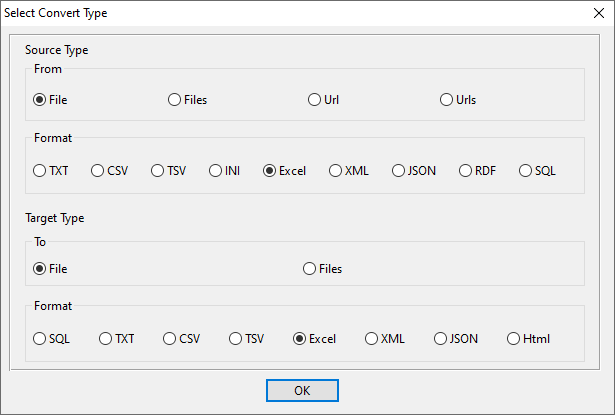
1. Open source Excel file.
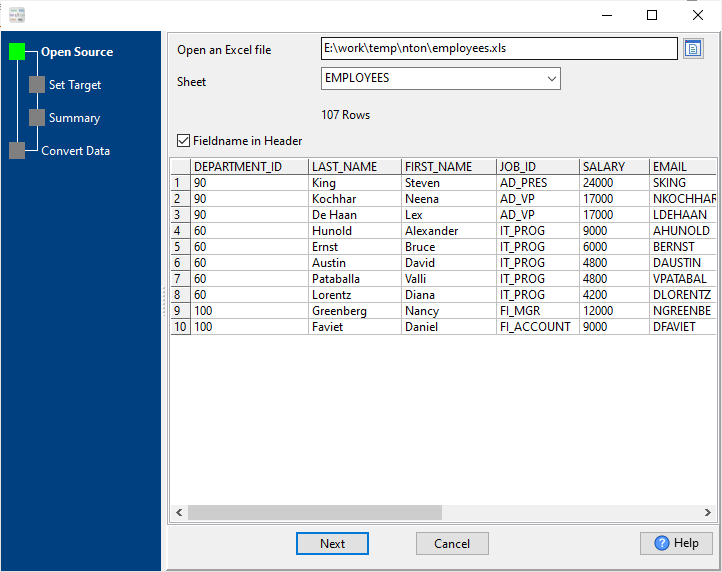
Source Excel file’s content is like this:
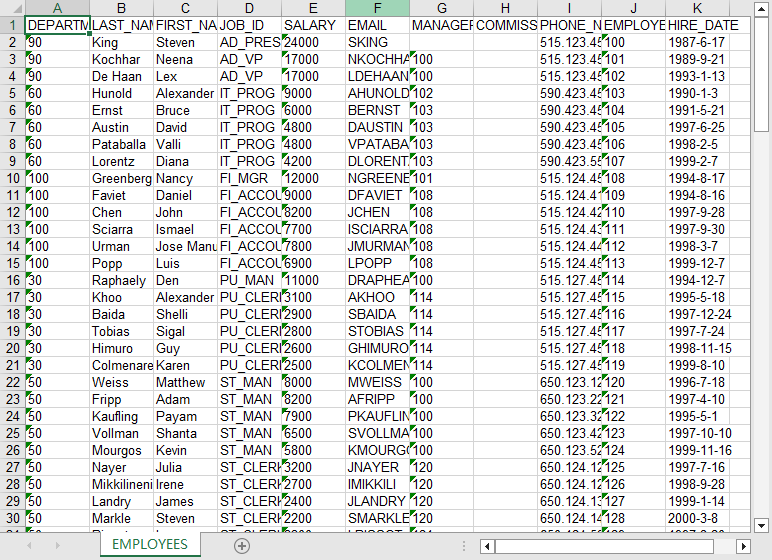
2. Choose certain Excel columns as output.
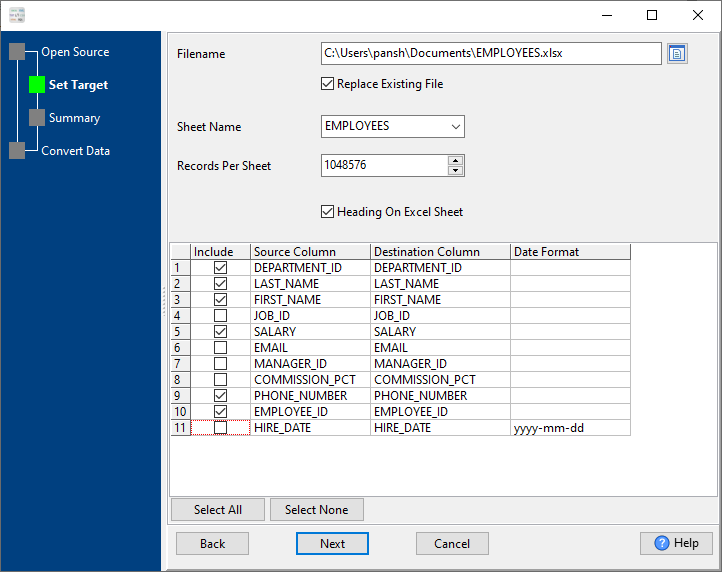
3. Set rows options.
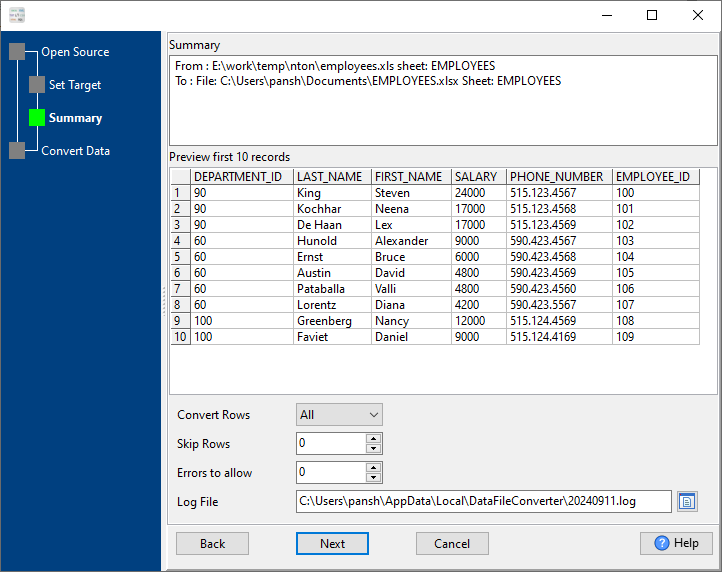
4. Filter only selected Excel columns.
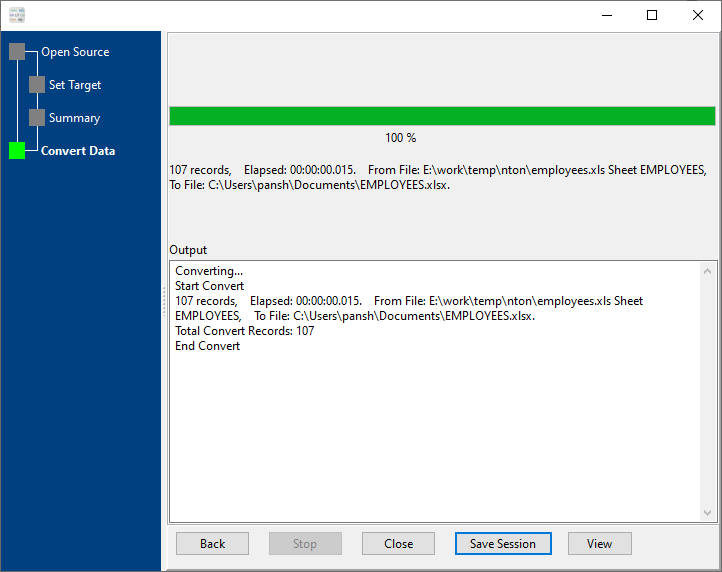
After filtering, you can view the output Excel file.
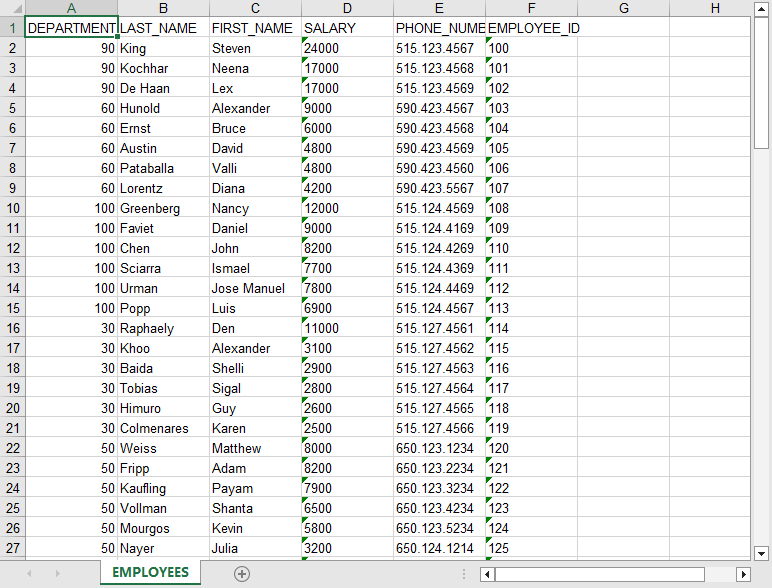
More about Excel columns filter
