Want to convert and combine multiple Excel files into a single CSV file?
Try Withdata Data File Converter, a desktop Excel to CSV converter for Windows, MacOS, and Linux, Merge multiple Excel to CSV, Easy and Fast.
- Can run in GUI mode, Step by Step, just a few mouse clicks.
- Can run in Command line, for Scheduled Tasks and Streams.
- Convert files locally and privately, avoid uploading large Excel file(s) to online services.
- Support Windows, Linux, and macOS.
Convert and combine multiple Excel files into a single CSV file
Select source Excel files -> Set CSV file -> Merge multiple Excel files into one CSV file
Click “Start a New Convert” at task dialog.

then show the wizard.
Select From “Files” “Excel” To “File” “CSV”.
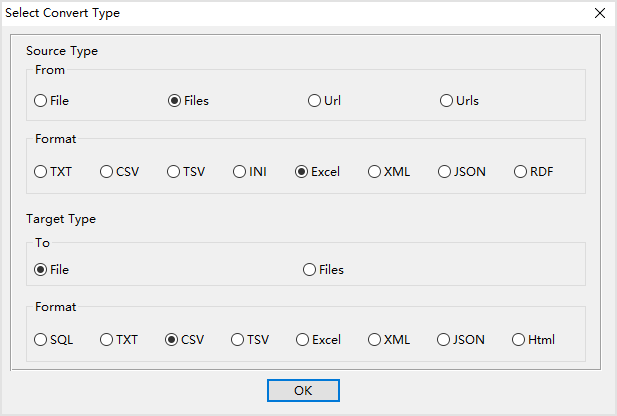
1. Select source Excel files.
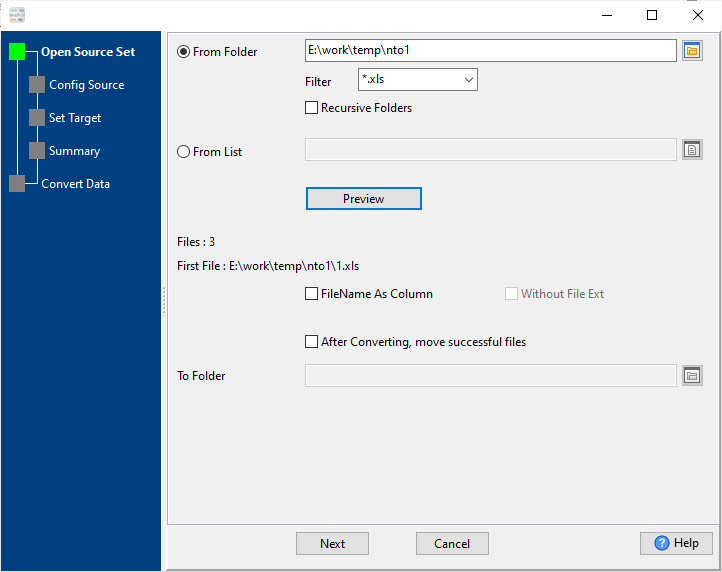
And config first source Excel file.
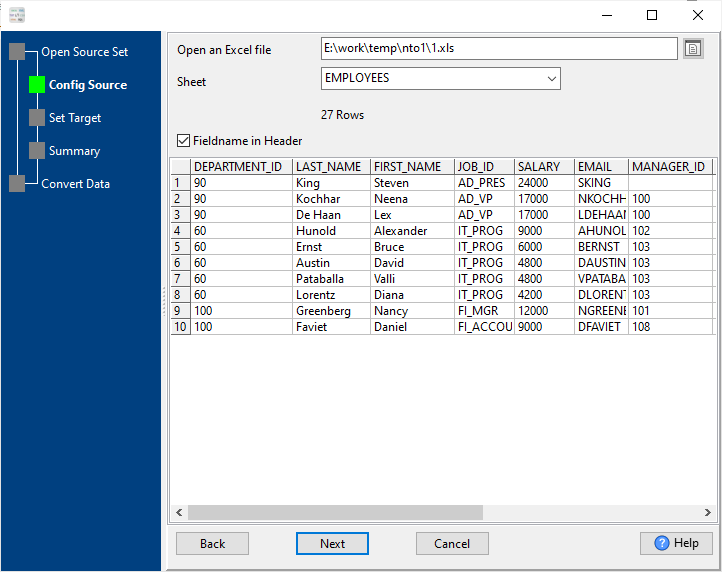
2. Config target CSV file.
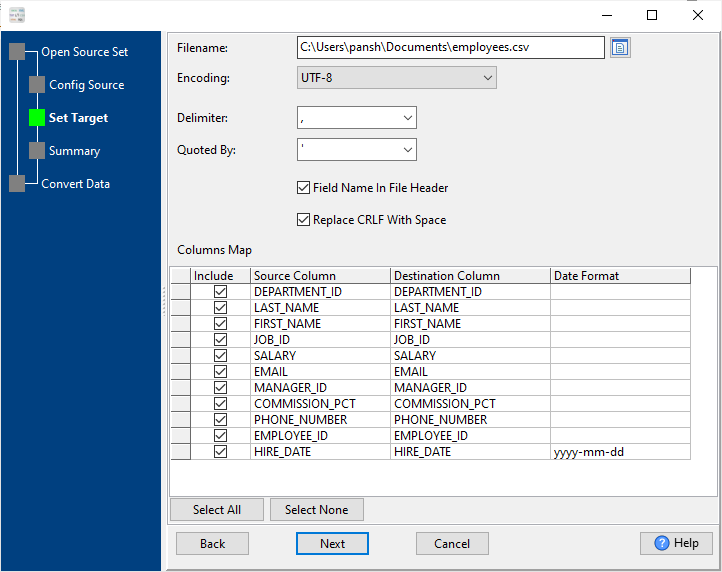
3. Set rows options.
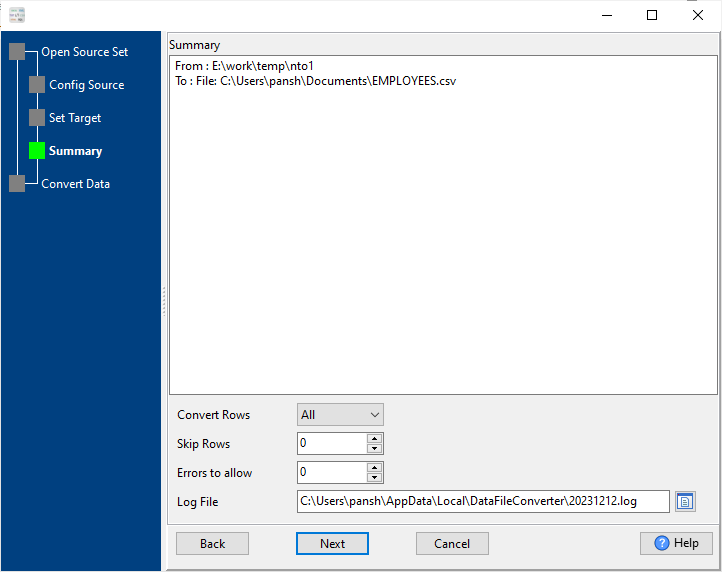
4. Merge multiple Excel files into one CSV file.
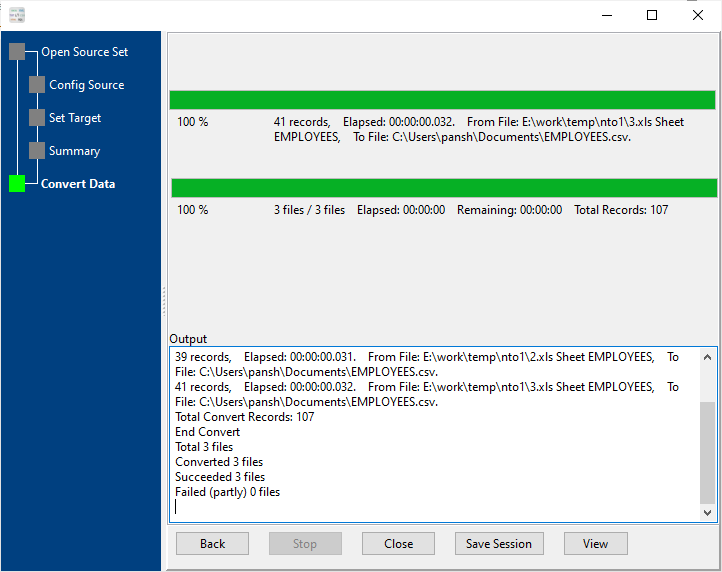
After converting / merging, you can view CSV file.

More about Excel to CSV converter
See Video: Convert and merge Excel files into a single CSV file without coding
See also:

