Want to convert and combine multiple Excel files into a single TSV file?
Try Withdata Data File Converter, a desktop Excel to TSV converter for Windows, MacOS, and Linux, Merge multiple Excel to TSV, Easy and Fast.
- Can run in GUI mode, Step by Step, just a few mouse clicks.
- Can run in Command line, for Scheduled Tasks and Streams.
- Convert files locally and privately, avoid uploading large Excel file(s) to online services.
- Support Windows, Linux, and macOS.
Convert and combine multiple Excel files into a single TSV file
Select source Excel files -> Set TSV file -> Merge multiple Excel files into one TSV file
Click “Start a New Convert” at task dialog.

then show the wizard.
Select From “Files” “Excel” To “File” “TSV”.

1. Select source Excel files.
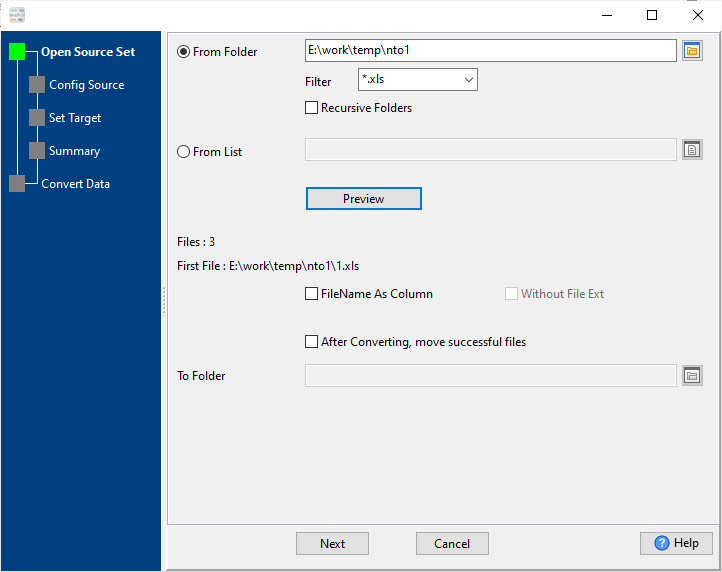
And config first source Excel file.
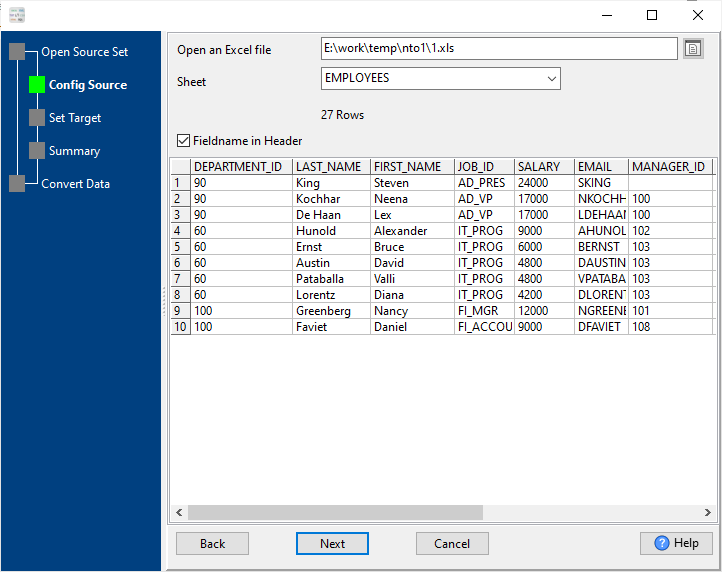
2. Config target TSV file.

3. Set rows options.
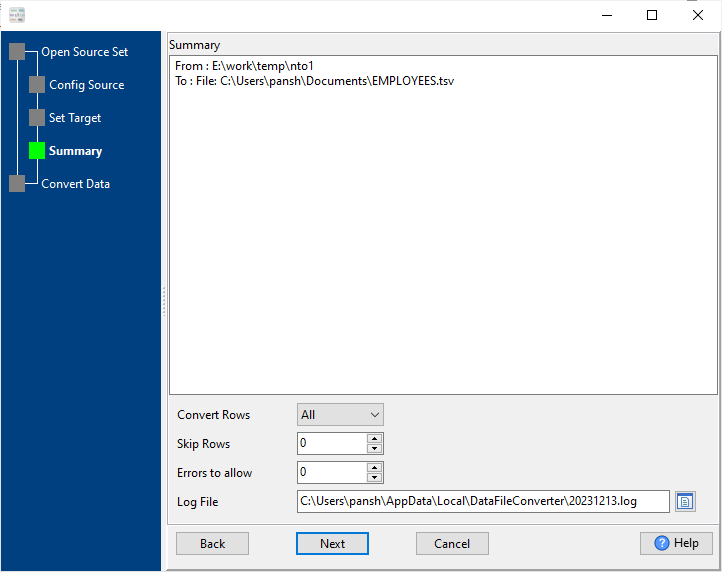
4. Merge multiple Excel files into one TSV file.
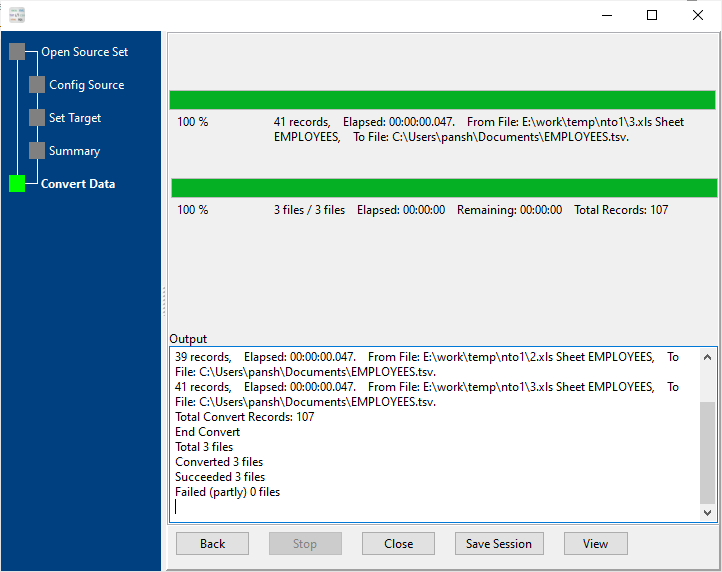
After converting / merging, you can view TSV file.
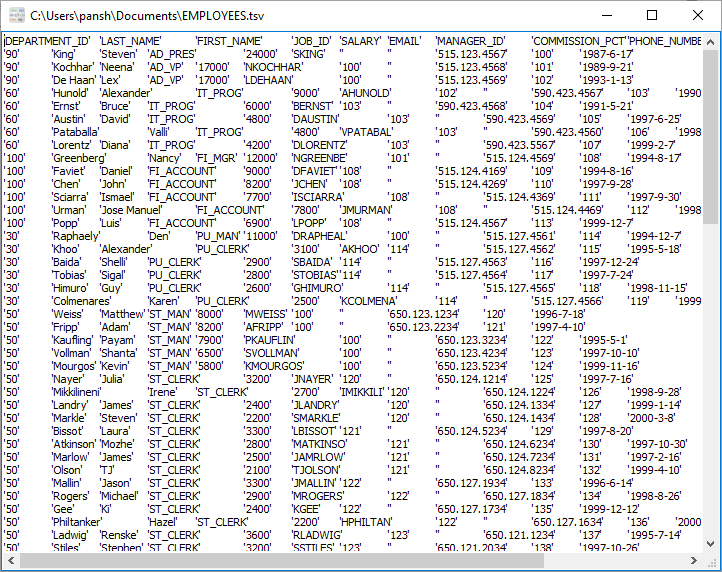
More about Excel to TSV converter
See also:

