Want to convert and combine multiple TXT (“;” semicolon delimited text) files into a single Excel file?
Using Withdata software Data File Converter, a TXT to Excel merging tool, you can merge multiple TXT (“;” semicolon delimited text) files into one Excel file easily and fast.
- Can run in GUI mode, Step by Step, just a few mouse clicks.
- Can run in Command line, for Scheduled Tasks and Streams.
- Convert files locally and privately, avoid uploading LARGE TXT file(s) to online services.
- Support Windows, Linux, macOS.
Download DataFileConverter 
Windows 64 bit
Windows 32 bit
Linux .deb (For Debian, Ubuntu) 64 bit
Linux .rpm (For Red Hat, Fedora, SUSE) 64 bit
MacOS 64 bit
Convert and combine multiple TXT (“;” semicolon delimited text) files into a single Excel file
Select source TXT files -> Set Excel file -> Merge multiple TXT files into one Excel file
Click “Start a New Convert” at task dialog.

then show the wizard.
Select From “Files” “TXT” To “File” “Excel”.
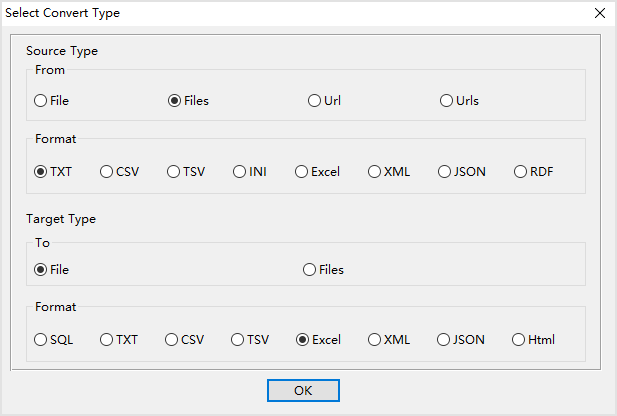
1. Select source TXT (“;” semicolon delimited text) files.
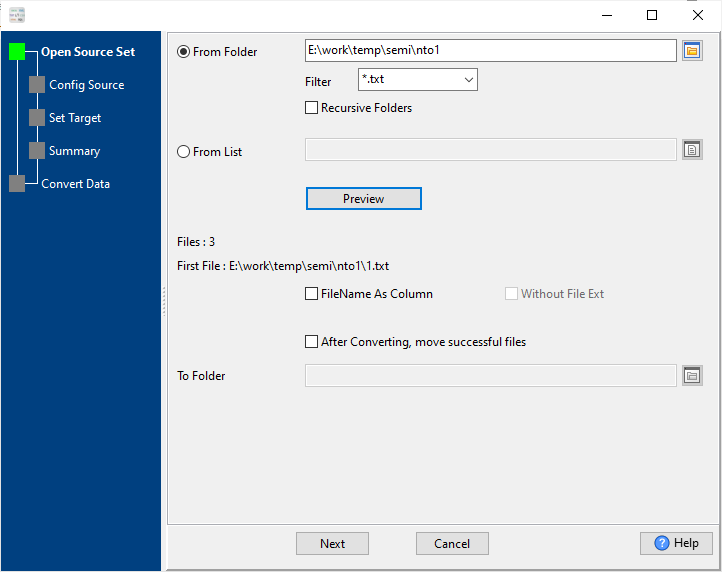
And config first source TXT (“;” semicolon delimited text) file.
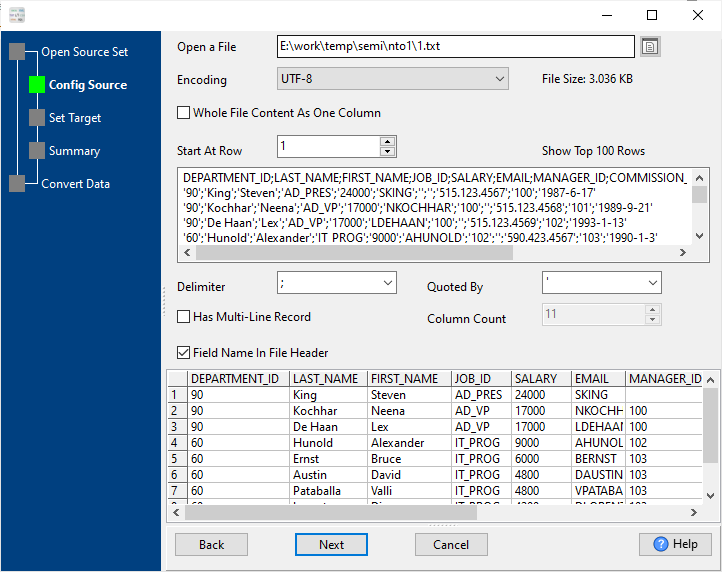
2. Config target Excel file.
3. Summary.
4. Merge multiple Semicolon files into one Excel file.
After converting / merging, you can view Excel file.
Merge multiple TXT files into one Excel file in command line
Save “Merge TXT to Excel” session, then you can:
- Merge multiple TXT files into one Excel in Windows command line.
- Merge multiple TXT files into one Excel in Linux command line.
- Merge multiple TXT files into one Excel in macOS command line.
Set scheduled tasks for merging TXT to Excel
You can schedule and automate this “TXT to Excel” merging task by:
1) Save session and create .bat (Windows) or .sh (Linux/macOS) file.
