Want to convert and combine multiple XML files into a single Excel file?
Try Withdata Data File Converter, a desktop XML to Excel converter for Windows, MacOS, and Linux, Merge multiple XML to Excel, Easy and Fast.
- Can run in GUI mode, Step by Step, just a few mouse clicks.
- Can run in Command line, for Scheduled Tasks and Streams.
- Convert files locally and privately, avoid uploading large XML file(s) to online services.
- Support Windows, Linux, and macOS.
Convert and combine multiple XML files into a single Excel file
Select source XML files -> Set Excel file -> Merge multiple XML files into one Excel file
Click “Start a New Convert” at task dialog.

then show the wizard.
Select From “Files” “XML” To “File” “Excel”.
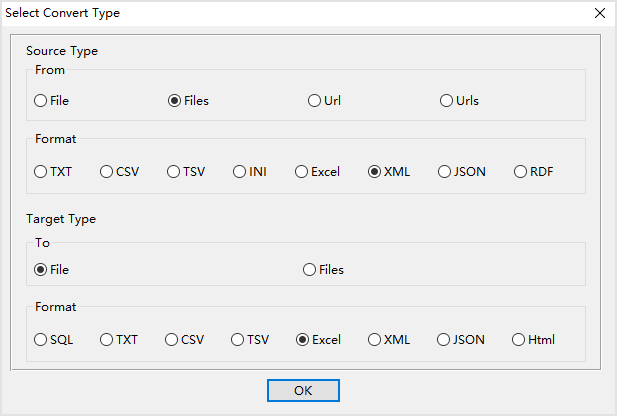
1. Select source XML files.
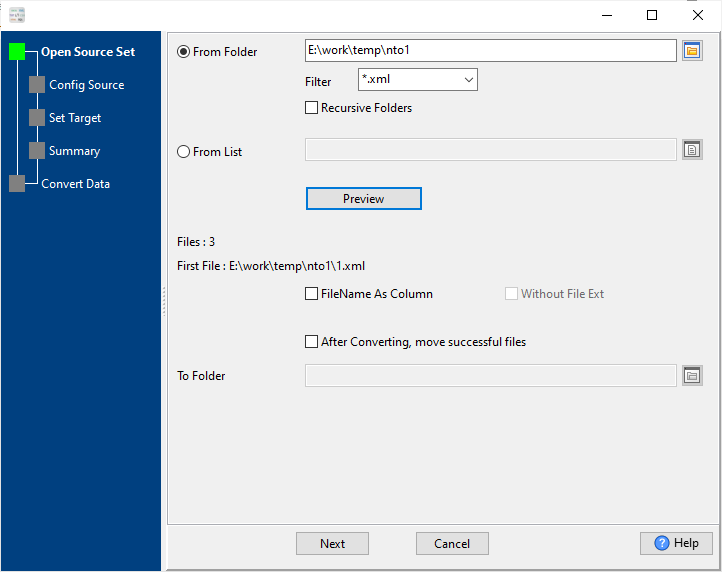
And config first source XML file.
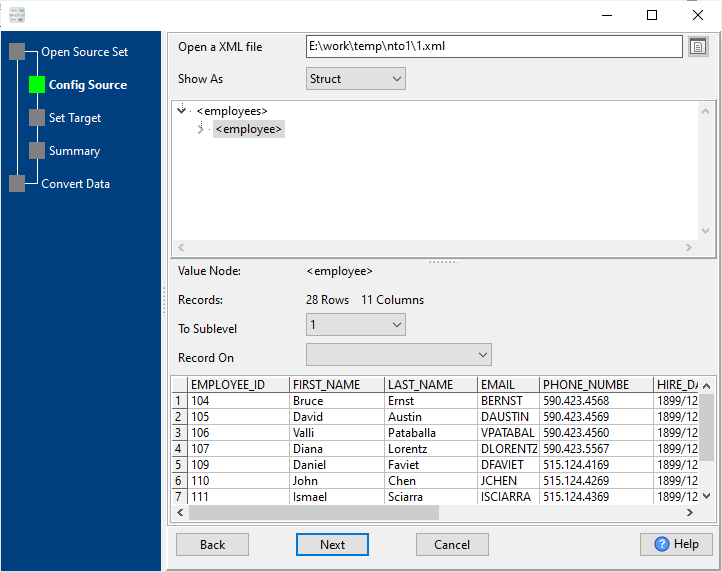
2. Config target Excel file.
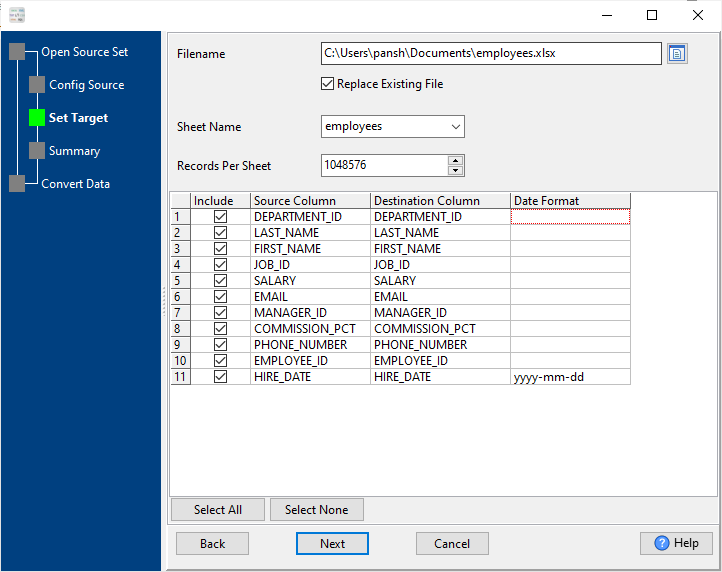
3. Set rows options.
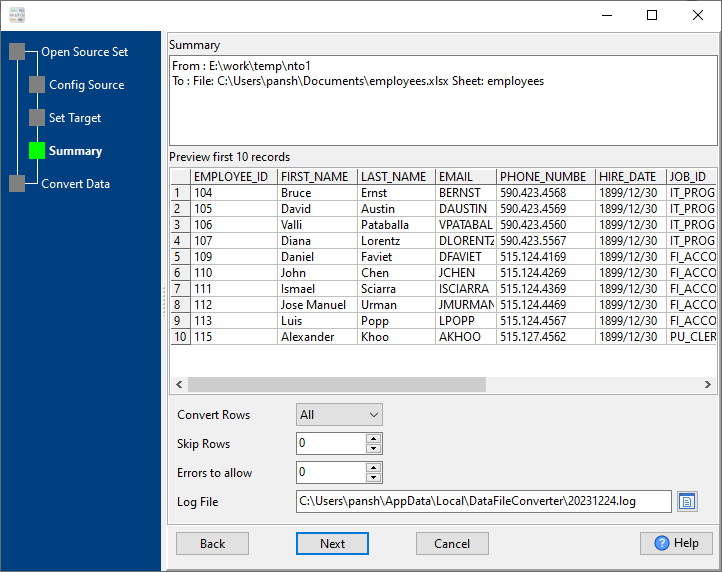
4. Merge multiple Xml files into one Excel file.
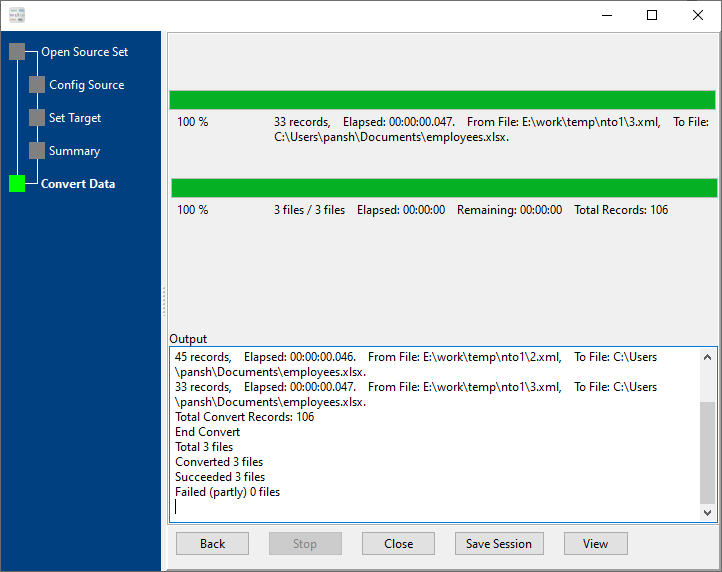
After converting / merging, you can view Excel file.

More about XML to Excel converter
See Video: Convert and merge XML files into a single Excel file without coding
See also:

