Want to transfer data from multiple similar DBF tables to 1 Access table?
Try Withdata DBCopier, a DBF to Access converter for Windows, Mac, and Linux, Copy DBF data to Access, Easy and Fast.
- Can run in GUI mode, Step by Step, just a few mouse clicks.
- Can run in Command line, for Scheduled Tasks and Streams.
- Support Windows, Linux, and macOS.
Transfer data from multiple similar DBF tables to a single Access table
Login to DBF and Access -> Select source DBF tables -> Set the target Access table -> Copy DBF data to Access
Choose source DBF database and logon.

Choose target Access database and logon.

Click “Convert Similar Tables” at task dialog.

then show the wizard.
1. Select similar DBF tables.
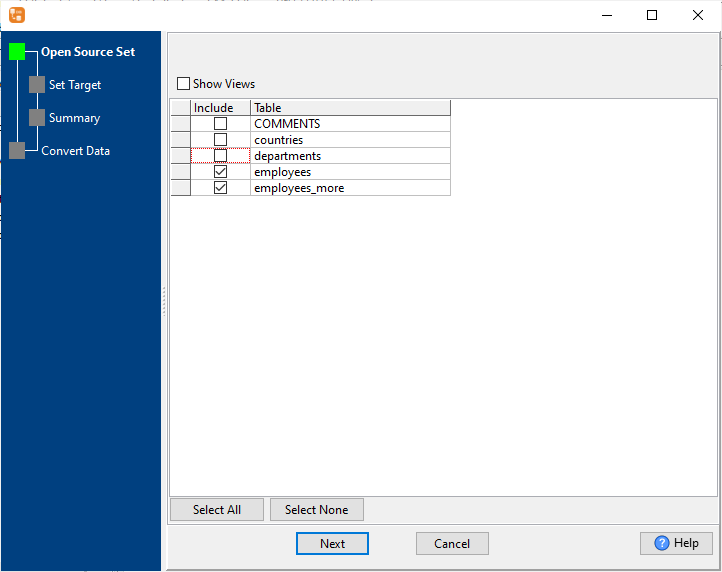
2. Select a destination Access table and config fields.
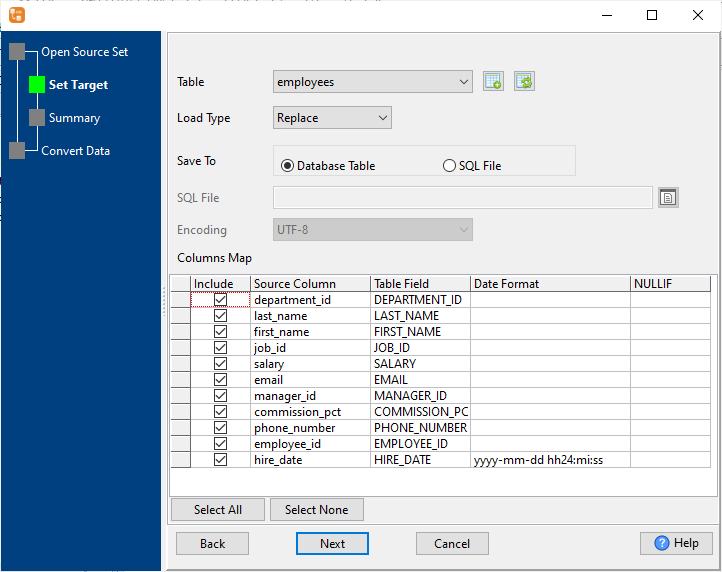
3. Preview data.
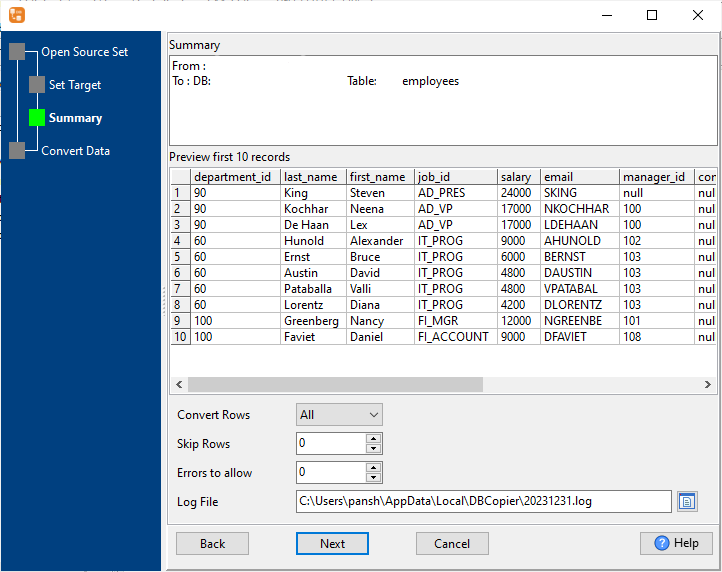
4. Import data from multiple similar DBF tables to a single Access table.
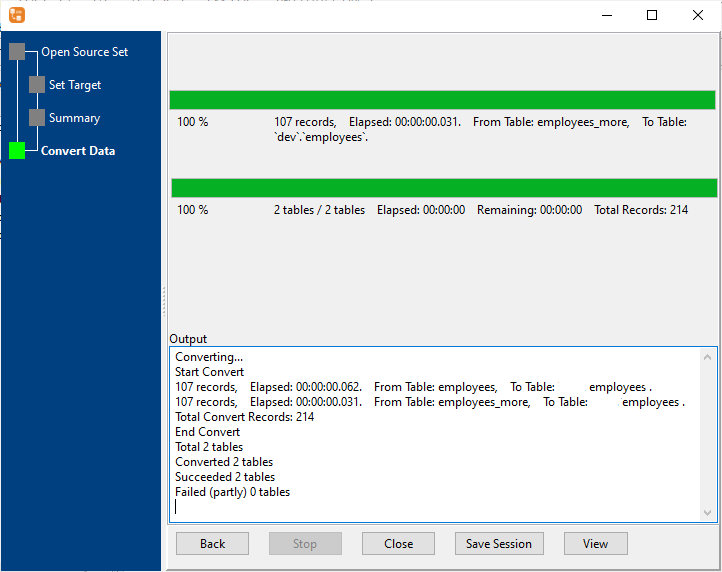
More about DBF to Access converter
See also:

