Want to export DBF tables to sheets in one Excel file?
Using Withdata software DB To File, an Excel exporter for DBF on Windows, MacOS, and Linux, you can export DBF (dBase, xBase, FoxBase, Visual FoxPro, Clipper) tables to sheets in one Excel file easily and fast.
- Can run in GUI mode, Step by Step, just a few mouse clicks.
- Can run in Command line, for Scheduled Tasks and Streams.
Export data from DBF (dBase, xBase, FoxBase, Visual FoxPro, Clipper) tables to sheets in 1 Excel file
Login to DBF -> Select DBF tables -> Set Excel file options -> Export DBF to Excel sheets
Choose DBF and logon.

Click “Export All Tables” at task dialog.
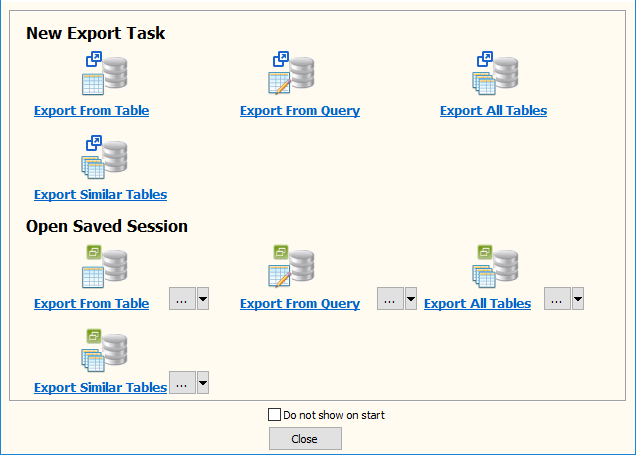
Select Excel file type.

then show the Export Tables form.
1. Select DBF (dBase, xBase, FoxBase, Visual FoxPro, Clipper) tables to export.
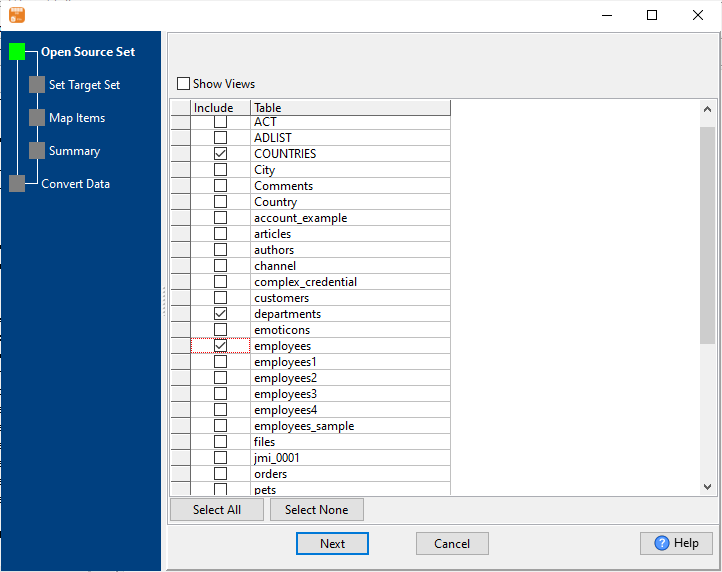
2. Set to “1 Excel file with n sheets”, enter Excel file name.
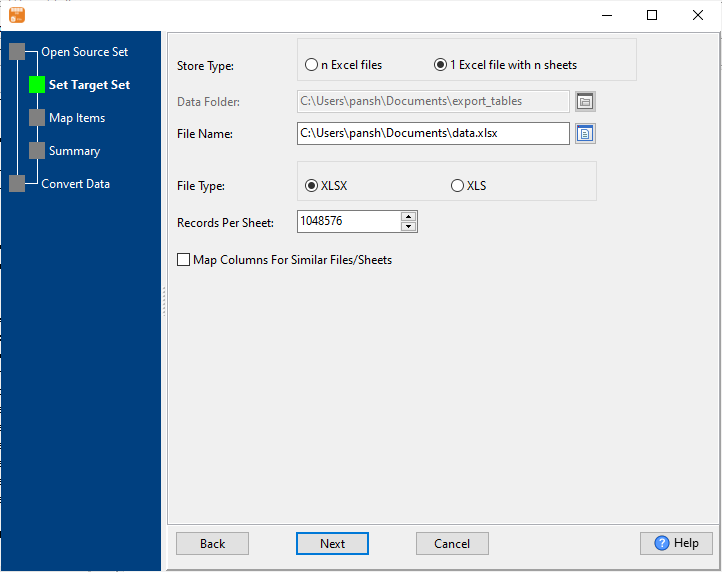
3. List DBF tables to be exported.
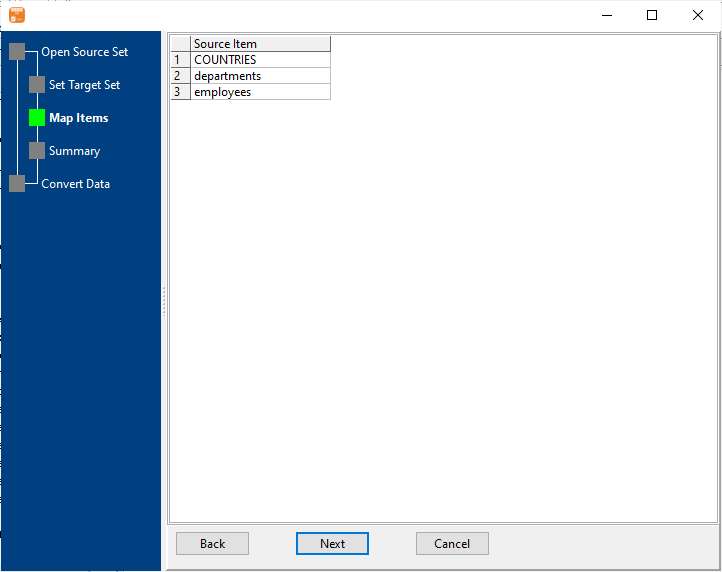
4. Summary.
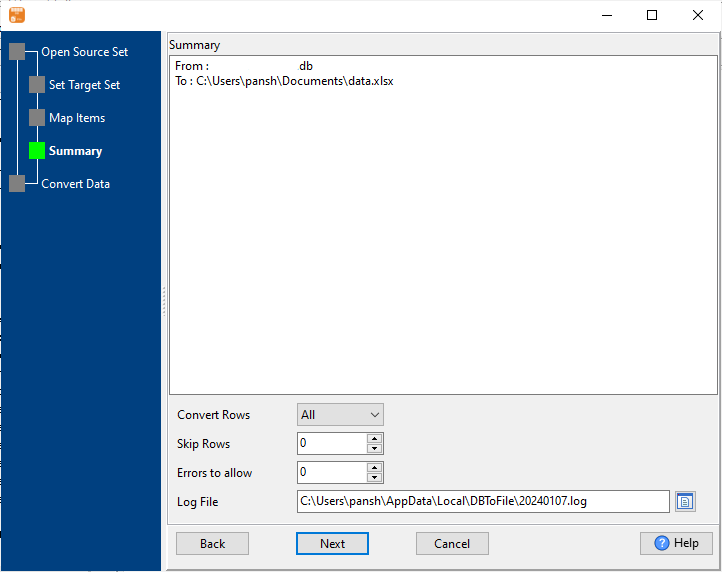
5. Export DBF (dBase, xBase, FoxBase, Visual FoxPro, Clipper) tables to sheets in a single Excel file.
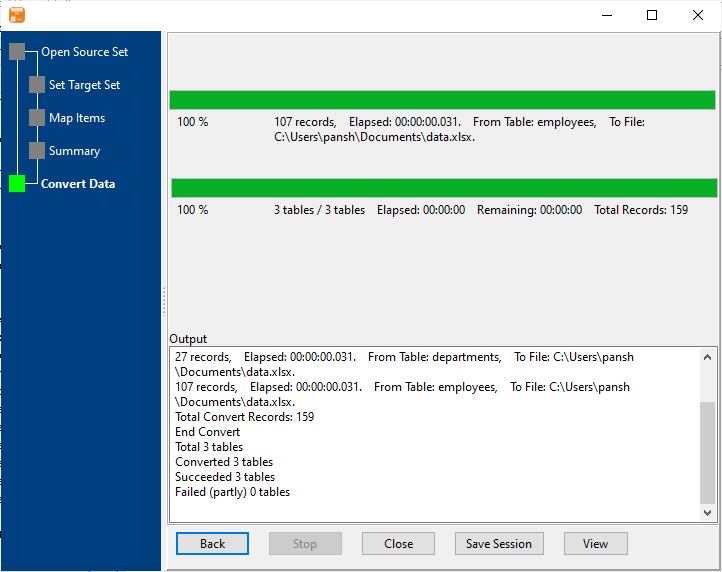
After exporting, you can view output Excel file.
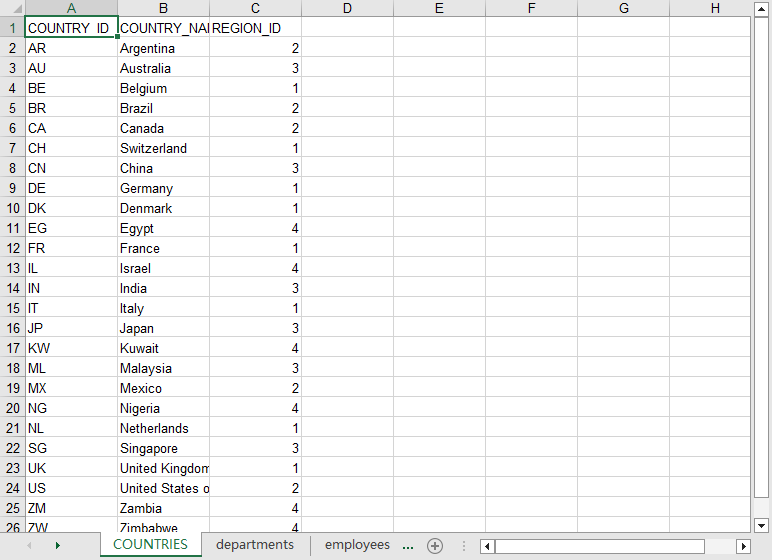
Export DBF tables to Excel sheets in command line
Save “DBF to Excel” session, then you can:
- Export DBF tables to Excel sheets in Windows command line.
- Export DBF tables to Excel sheets in Linux command line.
- Export DBF tables to Excel sheets in macOS command line.
Set scheduled tasks for exporting DBF table to Excel
You can schedule and automate this “DBF to Excel” conversion task by:
1) Save session and create .bat (Windows) or .sh (Linux/macOS) file.

