Want to batch export data from DBF tables to HTML files?
Try Withdata DBToFile, a DBF to HTML converter for Windows, Linux, and macOS, Export DBF data to HTML, Easy and Fast.
- Can run in GUI mode, Step by Step, just a few mouse clicks.
- Can run in Command line, for Scheduled Tasks and Streams.
- Support Windows, Linux, and macOS.
Batch export data from DBF tables to HTML tables
Login to DBF -> Select DBF tables -> Set HTML file options -> Export DBF tables to HTML tables
Choose DBF and logon.

Click “Export All Tables” for “DBF to HTML”.

Select HTML file type.
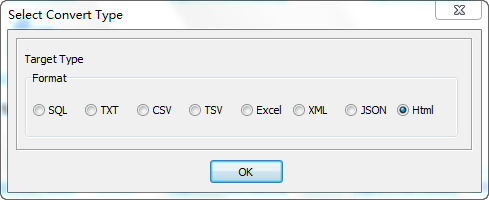
1. Select DBF tables to export.

2. Set HTML options.
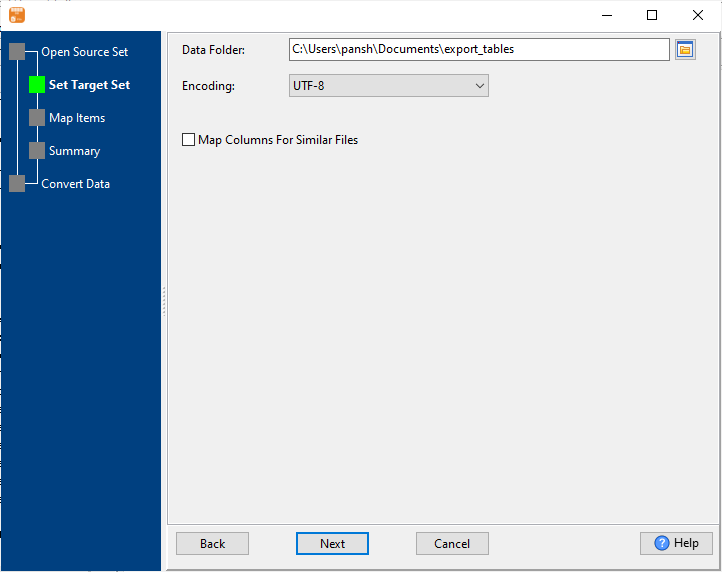
3. See DBF tables to be exported.

4. Set rows options.
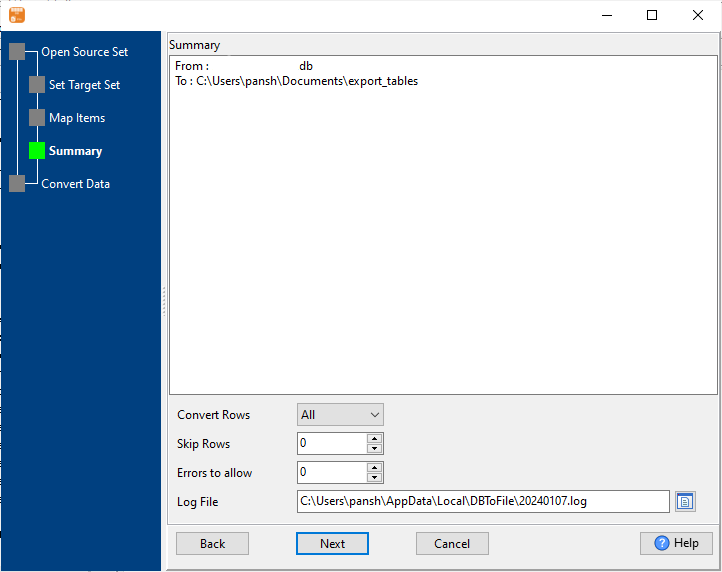
5. Export DBF data to HTML tables.
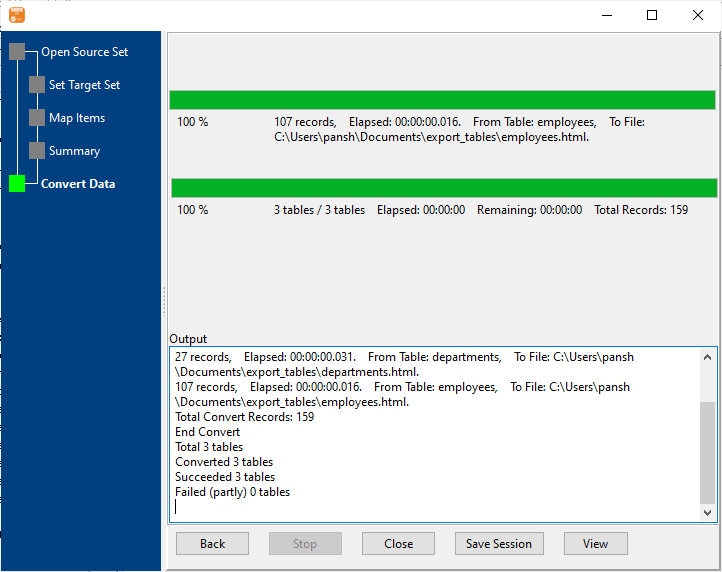
After exporting, you can view output HTML tables.
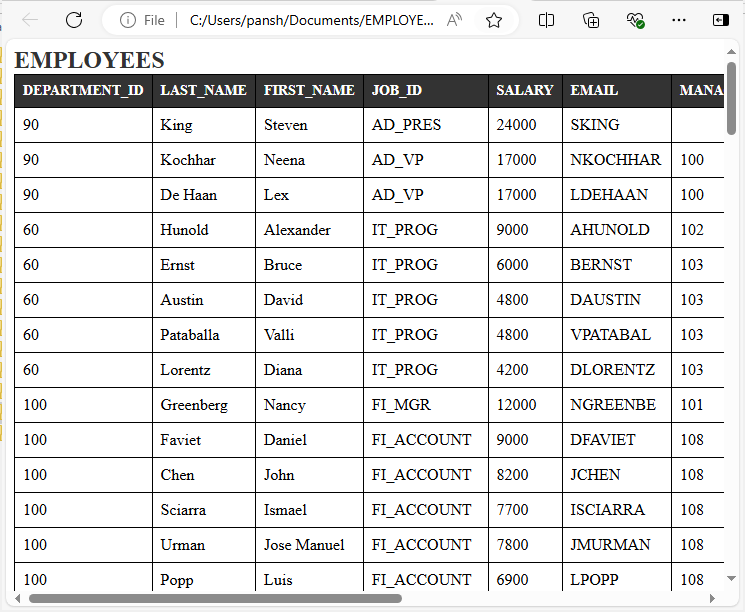
More about DBF to HTML converter
See also:

