Want to batch export data from DBF tables to TSV files?
Try Withdata DBToFile, a DBF to TSV converter for Windows, Linux, and macOS, Export DBF data to TSV, Easy and Fast.
- Can run in GUI mode, Step by Step, just a few mouse clicks.
- Can run in Command line, for Scheduled Tasks and Streams.
- Support Windows, Linux, and macOS.
Batch export data from DBF tables to TSV files
Login to DBF -> Select DBF tables -> Set TSV file options -> Export DBF tables to TSV
Choose DBF and logon.

Click “Export All Tables” at task dialog.

Select TSV file type.
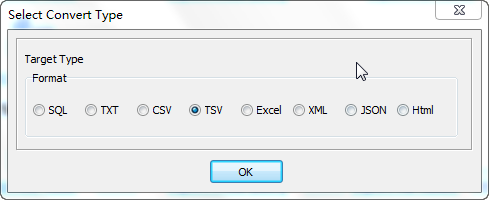
1. Select DBF tables to export.

2. Set TSV options.
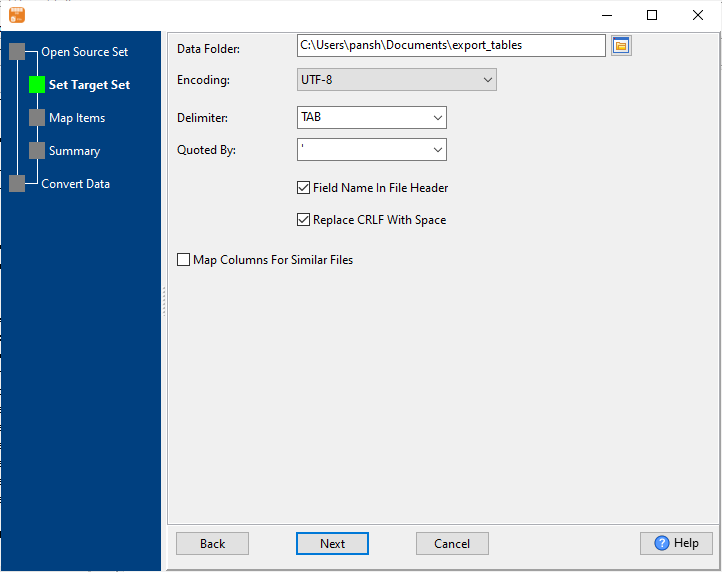
3. See DBF tables to be exported.

4. Set rows options.
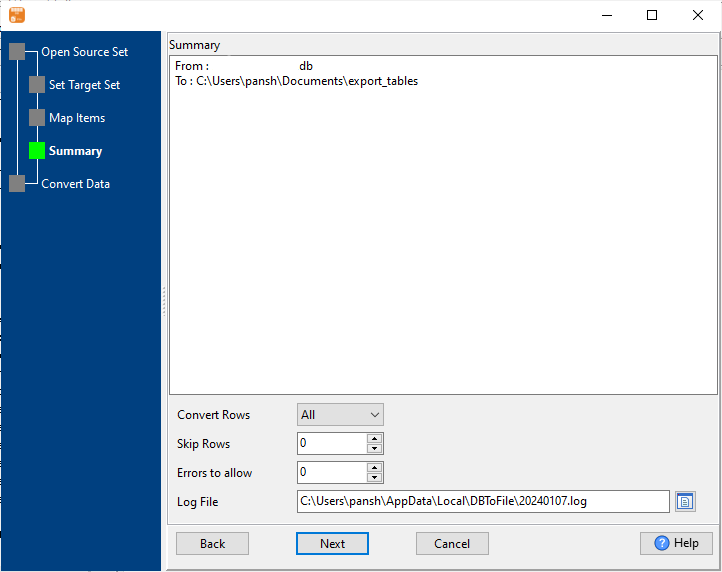
5. Export DBF data to TSV files.
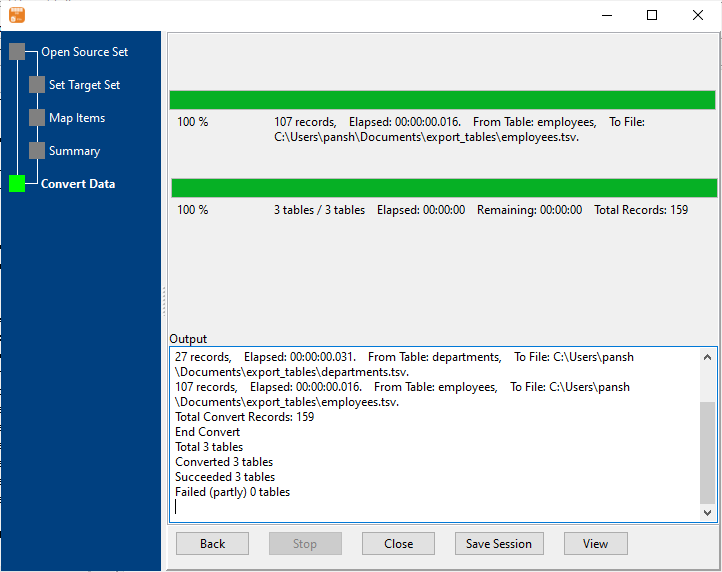
After exporting, you can view output TSV files.
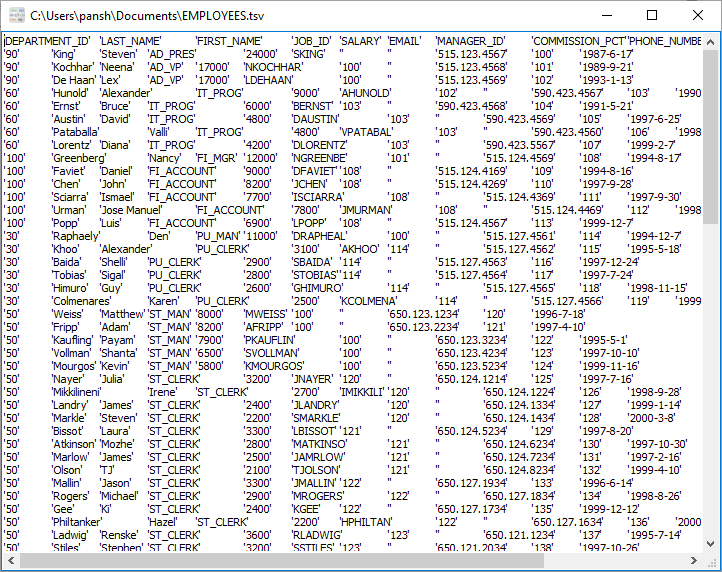
More about DBF to TSV converter
See also:

