Want to export data from DBF table to HTML file?
Try Withdata DBToFile, a DBF to HTML converter for Windows, Linux, and macOS, Export DBF data to HTML, Easy and Fast.
- Can run in GUI mode, Step by Step, just a few mouse clicks.
- Can run in Command line, for Scheduled Tasks and Streams.
- Support Windows, Linux, and macOS.
Export data from DBF table to HTML table
Login to DBF -> Choose DBF table -> Set HTML file options -> Export DBF to HTML table
Choose DBF and logon.

“Export From Table” for “DBF to HTML”.

Select Html file type.
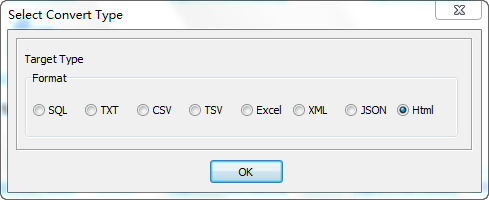
1. Choose DBF table.

2. Set HTML file options.
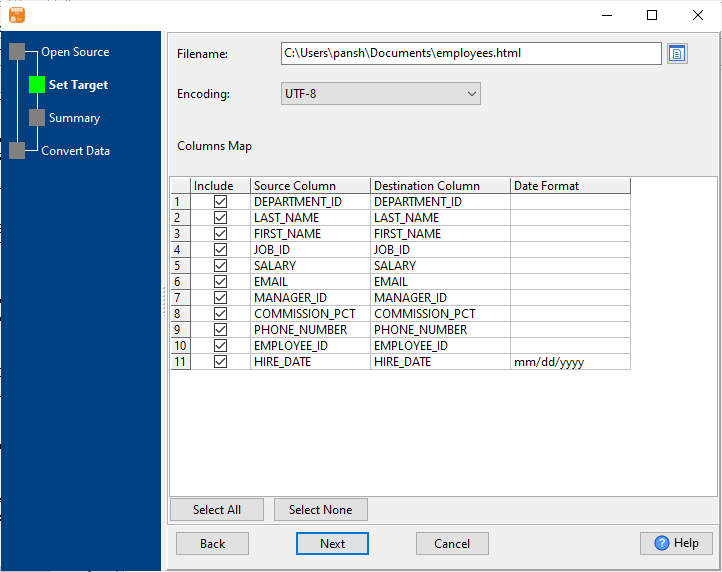
3. Set rows options.
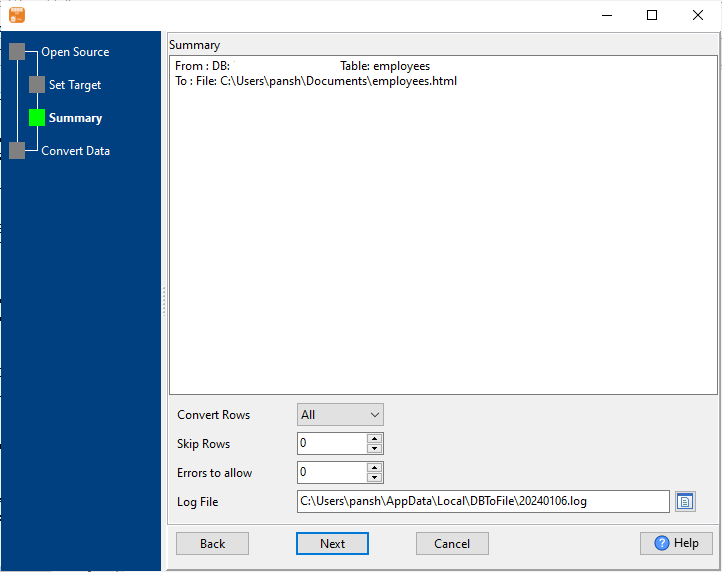
4. Export DBF data to HTML table.
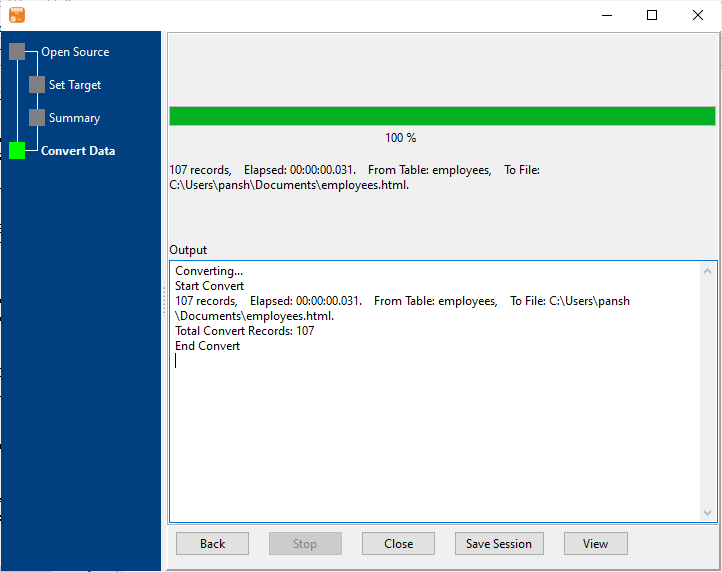
After exporting, you can view output HTML file.
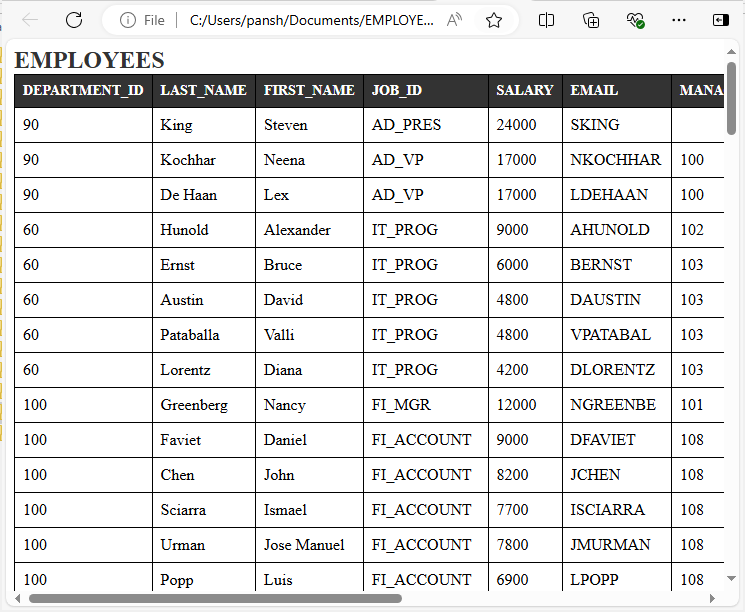
More about DBF to HTML converter
See also:

